Hisense is gaining more and more recognition as a TV brand globally. It might astonish some, but they’ve been in the TV manufacturing business for over twenty years.
Hisense TVs are famously recognized for delivering great image quality at a wallet-friendly cost, making them a top pick for folks on the look for a budget smart TV.
However, like any other device, Hisense TVs can sometimes run into problems. One of the most common hiccups faced by users is a Hisense TV refusing to power on.
Now this can be pretty vexing, but keep your cool. There are plenty of troubleshooting tactics you can put into action to rectify the issue.
If you’re eager to find a straightforward solution to your Hisense TV that won’t power on, you’re definitely at the right spot. This guide offers some tried-and-true fixes that you can implement right away.
The Clever Fix
Perform a power cycle or soft reset. Do this by unplugging your Hisense TV from the power outlet for about a minute, then plugging it back in.
Why is my Hisense TV not turning on?
The most typical culprits behind a Hisense TV failing to power on include malfunctioning outlets, software bugs, and worn-out power cords.
However, there might be other causes as well. These might range from faulty remotes, issues with external devices, busted backlights, and other hardware-related complications.
How to fix a Hisense TV that won’t turn on
A tried-and-true method is performing the Clever Fix (power cycle or a soft reset).
This technique often resolves most issues linked with Hisense TVs. But if it doesn’t do the trick, stay calm. I’ve lined up several other strategies you can implement right away to solve the problem.

If the LED light is off
1. Use a different power outlet
If your Hisense TV’s LED light isn’t glowing, then it’s not getting any power. Your very first move should be to see if the issue lies with the power outlet your TV is hooked up to.
Even though it might look fine physically, inside, a power outlet can be faulty. Common issues include loose wiring or charred internal components.
To verify this, try plugging your Hisense TV into another power outlet. If there isn’t an alternate outlet close by and you’d prefer not to lug your TV around, you could also plug a different gadget into the original outlet to see if it powers up.
2. Check your power cord
A faulty power cord could be another reason why your Hisense TV isn’t getting any juice. If the power cord is dodgy, your TV won’t get the necessary power to spring into action.
First, unplug the TV from the wall outlet, then disconnect the power cord from the back of your TV.
Take a close look at the cord. If there are exposed wires, that’s a red flag, and you should consider swapping out the cord even if it’s not the current source of the trouble.
If you can, borrow a compatible power cord and test it out with your Hisense TV. If your TV powers up, then you’ve found the culprit, and it’s time to shop for a replacement power cord.
If the LED light is on
3. Check your TV’s remote

Is your Hisense TV’s LED light glowing, but nothing stirs when you hit the power button on your remote? There’s a chance your remote might not be working properly.
Take out the batteries from your remote and pop in some fresh ones. Ensure none of the buttons are jammed by giving each one a firm press at least once.
If your remote still isn’t cooperating, look for any obstacles near your TV’s infrared receiver. Clear any obstructions and give your remote another shot.
Interference can also weaken your remote’s infrared signal. Gadgets like smartphones, lights, or radios might cause interference if they’re too close to your TV. Move them a little further away, and then test if your remote is back in action.
4. Choose the correct input source
If your Hisense TV’s LED light is on, it could be that it’s simply in standby mode.
Confirm if your external device is properly linked. Hisense TVs will switch to standby mode if they don’t detect an input signal for several minutes.
While you’re inspecting, make sure you’ve selected the correct input mode on your Hisense TV. For instance, if you’ve connected your streaming device into HDMI1, your TV’s input mode should also be set to HDMI1.
To double-check this, hit the INPUT button on your remote and select the appropriate input source.
5. Reconnect your external device
It might also be worth disconnecting and reconnecting your external gadget.
Unplug your external device from its power source. Then, at the back of your Hisense TV, disconnect the cord of your external device.
Give it a few minutes before plugging them back in. Ensure the connections are tight and secure. After that, reboot your external device.
If your Hisense TV’s screen continues to be pitch black with just the LED light on, try connecting it to a different external device. Your TV might give the impression of being off if the external device it’s connected to isn’t functional.
6. Reset your Hisense TV

Your Hisense TV might not be powering on due to a pesky software glitch or a jumbled-up configuration. To squash the bugs and revert back to factory settings, a factory reset will be necessary.
Keep in mind, carrying out a factory reset will erase all changes you’ve made to the settings, wipe out any apps you’ve downloaded, and remove all your personal information.
Locate the tiny hole or button labeled ‘Reset’ on the back of your Hisense TV. You’ll need a pen or a bent paperclip to press the button.
Using your chosen tool, press and hold the reset button for about 15 seconds, or until the Hisense TV logo pops up on the screen.
Your TV will reboot automatically. You’ll need to set it up as if you’ve just unboxed it.
7. Check for a broken backlight
Is your Hisense TV making a sound while the LED light is glowing, yet the screen remains pitch black?
If so, your TV might have a busted backlight. (Remember, a broken backlight isn’t the same as a broken TV screen.)
The backlight of your TV supplies the necessary light for images to display. If the backlight is broken, your TV screen will be pitch black and appear to be off.
To check, grab a flashlight. Move up close to your TV and shine the light at the screen. If you can make out a faint image, it could indicate that your TV’s backlight is damaged and requires repair.
If your TV is still under warranty, get in touch with Hisense support. If the warranty has expired, arrange for a fix-up at your local TV repair center.
If the LED light is blinking
8. Contact Hisense support
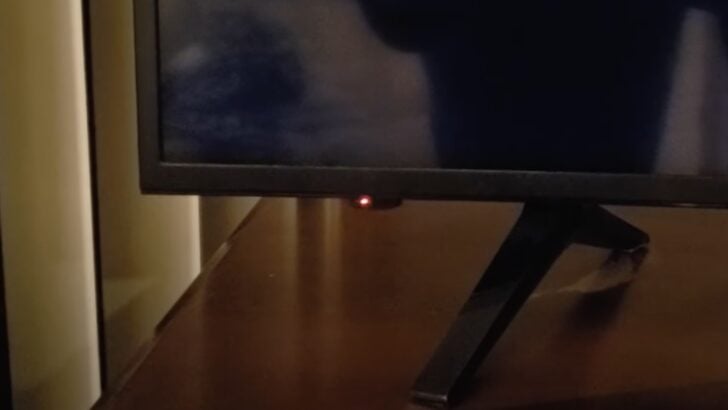
Hisense TVs utilize blinking LED lights as a way to signal errors. These blink patterns serve as error codes, giving you insights into which hardware part might be out of order.
For instance, two red blinks typically indicate a power supply issue. If the LED light flashes six times, it could suggest something’s up with your TV’s main board.
Regardless of the error code, it’s a good idea to reach out to Hisense support. If your TV is still under warranty, they might cover the cost of repairs or even replace the unit. Plus, they offer on-site services. Don’t hesitate to ask their customer support team if you qualify.
If your warranty has run out, consider taking your TV to a local repair shop or a qualified technician. Although there are some fixes you might be able to do on your own, it’s not worth risking potential damage to your TV’s internal parts.
If all else fails
9. Buy a new TV
If all the troubleshooting tips I’ve shared don’t do the trick, and your Hisense TV is getting on in years, it could be time to treat yourself to a new one.
A malfunctioning TV is as good a reason as any to explore what’s new in the TV market. There are plenty of options in the Hisense TV lineup for you to consider.
Before making a purchase, it’s a great idea to check out detailed reviews to ensure your new TV suits your budget and fulfills your needs.
Summing up

A Hisense TV not powering on is a common pickle.
You can attempt a power cycle or a soft reset—disconnect your Hisense TV from the power outlet for a minute and then plug it back in.
If this fix doesn’t solve the problem, no worries.
Here are the other troubleshooting tips we’ve covered that you could try:
- Use a different power outlet.
- Unplug and re-plug your TV’s power cord.
- Check your TV’s remote.
- Choose the correct input source.
- Reconnect your external device.
- Factory reset your TV.
- Check for a broken backlight.
If your LED lights are blinking, which typically points to a hardware issue, and your TV is under warranty, don’t hesitate to get in touch with the Hisense Consumer Electronics Care Center.
You can call them at 1-888-935-8880, from Monday–Friday, 9 AM–9 PM (EST), and Saturday–Sunday, 9 AM–6 PM (EST).

