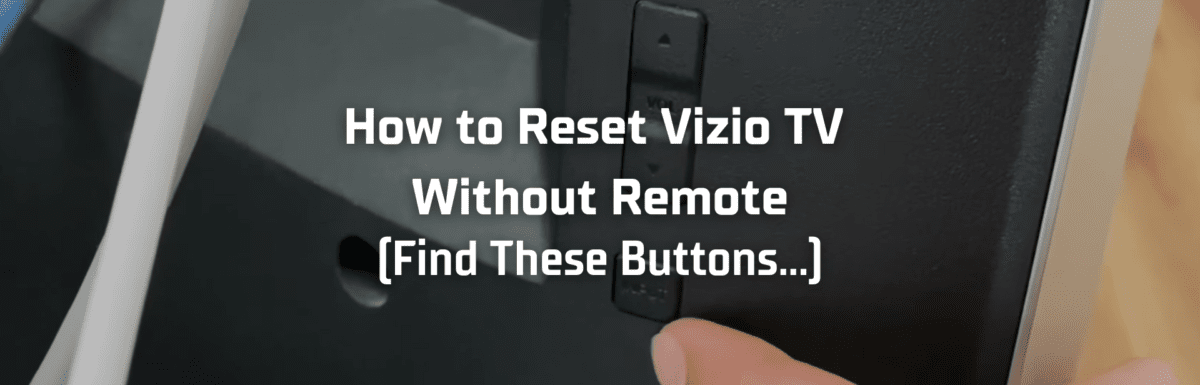Vizio ranks among the top TV brands in the States, celebrated for its superb picture quality and excellent value for money.
But like any product, Vizio TVs have their occasional hiccups. Common issues include the TV refusing to power on or the sound not working.
Luckily, most problems with Vizio TVs are minor and can be solved with a swift and simple fix. A typical go-to solution is performing a hard reset, also known as a factory reset.
Funny enough, my sister recently had a problem with her own Vizio TV. She gave me a call one day with a desire to reset her TV to factory settings. But there was a slight issue – her remote control was broken.
I wasn’t immediately sure if a reset could be done without the remote, so I put my internet searching skills to the test. I pored over Vizio TV manuals online and even reached out to Vizio’s support team for clarification.
And wouldn’t you know it, it was indeed possible! I managed to guide my sister through resetting her Vizio TV without needing a remote.
Considering my sister probably isn’t alone in facing this dilemma, I figured I’d share the knowledge and write up this guide.
The Clever Fix
Use the TV’s physical buttons. Specifically, simultaneously long press the Volume Down and Input buttons until a prompt shows up on your TV screen. Once it appears, press and hold the Input button until your TV reboots.
How can I reset my Vizio TV without a remote?
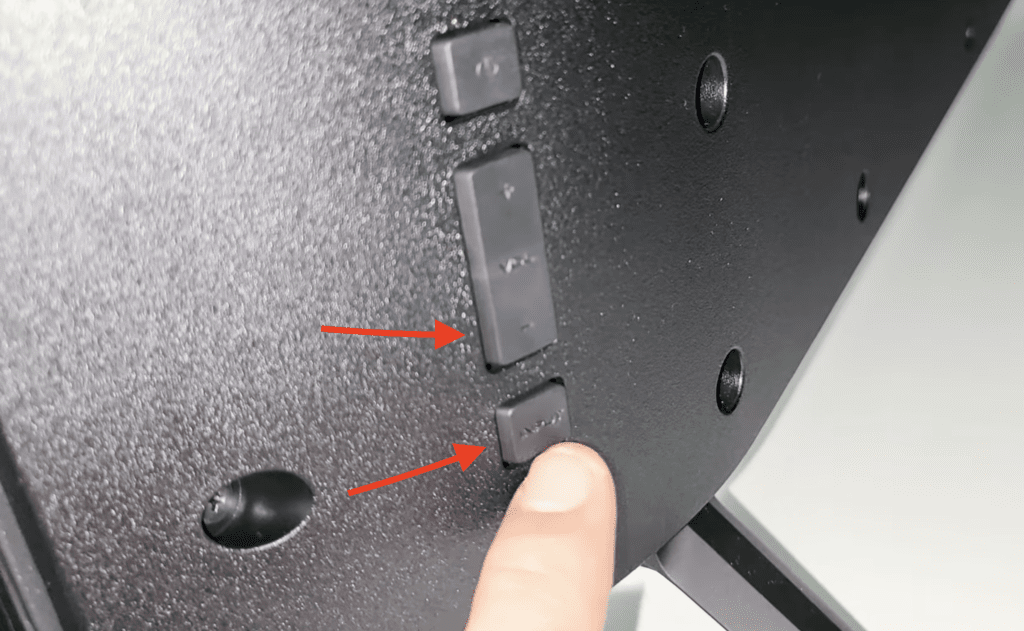
To reset your Vizio TV without a remote, turn on your Vizio TV.
Press and hold the VOLUME DOWN and INPUT buttons on your Vizio TV simultaneously for at least 15 seconds.
You’ll see a prompt pop up on your TV screen saying, “To Reset to Defaults…”. Now, press and hold the INPUT button for 10 seconds. Your TV should automatically reboot.

If the first attempt doesn’t do the trick, don’t get discouraged – give it another shot.
You’ll know the reset is successful if another prompt appears on your Vizio TV screen after pressing the INPUT button for 10 seconds.
It will say, “Memory is being cleared. The display will reset shortly.”
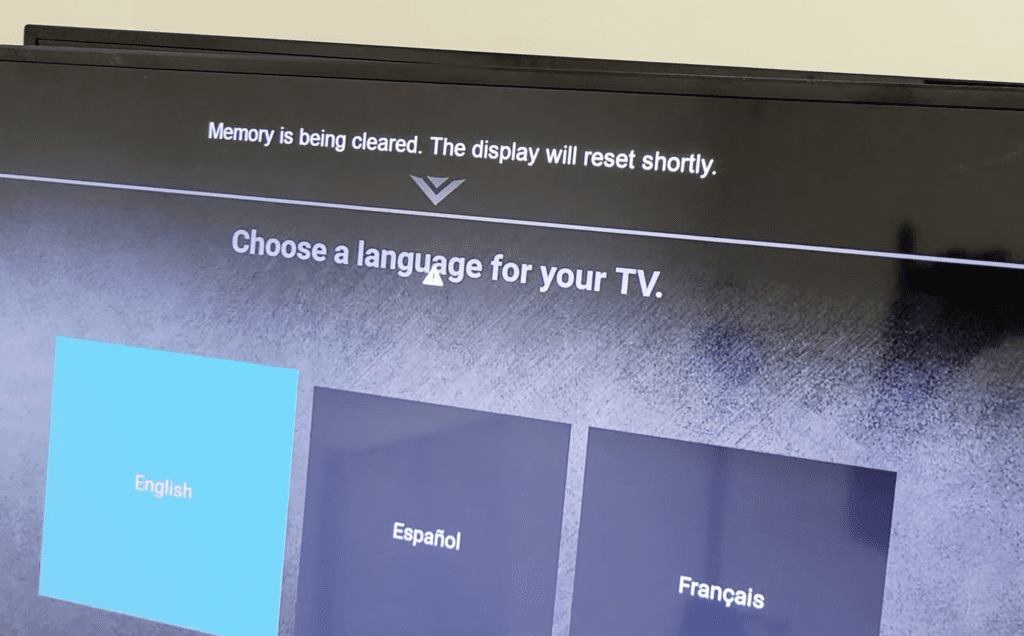
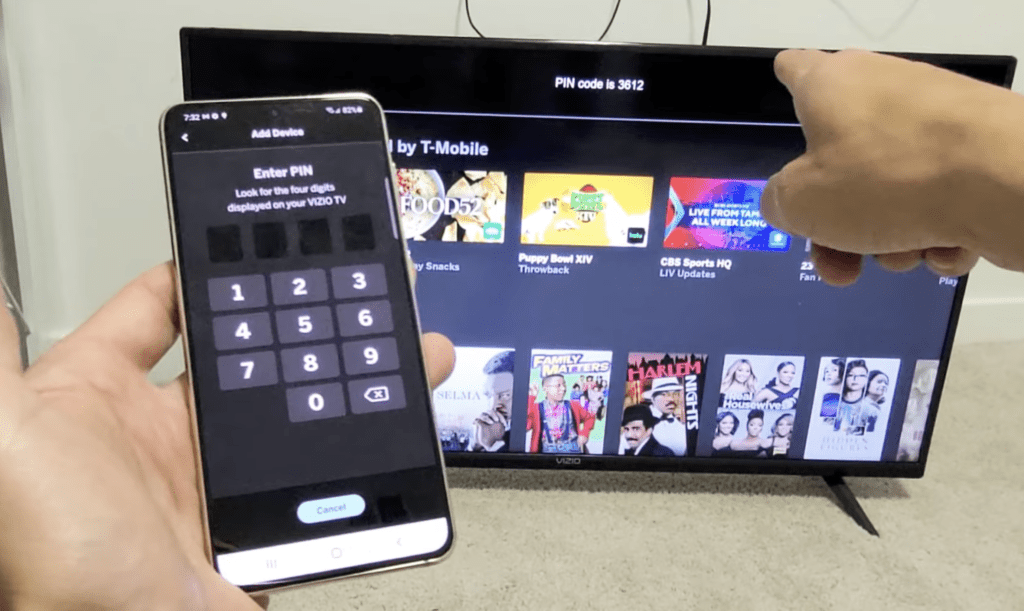
Once you’ve successfully paired your device with the app, you can start using the Vizio Mobile app just like a remote control.
Navigate through your TV’s settings menu to perform a factory reset on your Vizio TV.
However, it’s worth noting that the Vizio Mobile app doesn’t work with all Vizio TV models. To determine if it’s compatible with your particular model, you’ll need to download the app and register an account.
2. Get a replacement Vizio TV remote
If your Vizio TV model isn’t compatible with the Vizio Mobile app, your next best bet is to purchase a replacement remote.
You can either buy a genuine Vizio TV remote or consider a third-party universal remote that’s compatible with your Vizio TV.

If you go down the universal remote route, you’ll likely have to press a sequence of buttons and input a code to pair it with your TV.
Here’s a handy list of possible Vizio remote codes you might need (choose the one that matches the number of digits your universal remote calls for):
| # of Digits Requested | Remote Codes |
| 2 Digit | 19 |
| 3 Digit | 502, 627, 004, 113, 505, 011 |
| 4 Digit | 1758, 0178, 1756, 0128, 0117, 1017, 1078, 0030, 0056, 0205,1292, 1004 |
| 5 Digit | 10178, 10117, 11756, 01377,10885, 10864, 10120 |
Once you’ve successfully paired your new remote, you can reset your Vizio TV back to factory settings via the TV’s settings menu.
As I mentioned earlier, performing a factory reset takes your Vizio TV back to its original settings , just as it was when you first took it out of the box.
This process wipes out any setup changes you’ve made, deletes your downloaded apps, and erases all your personal data.
To perform a factory reset through your Vizio TV settings menu, follow these steps:
- Press your remote or the Vizio Mobile app’s Menu button.
- Scroll down to System.
- Navigate to Reset & Admin.
- Select Reset TV to Factory Defaults.
- If your Vizio TV asks for a code, the default is “0000.”
- Select Reset and press OK.
Your TV will then reboot, which might take a few minutes to wipe all your settings.
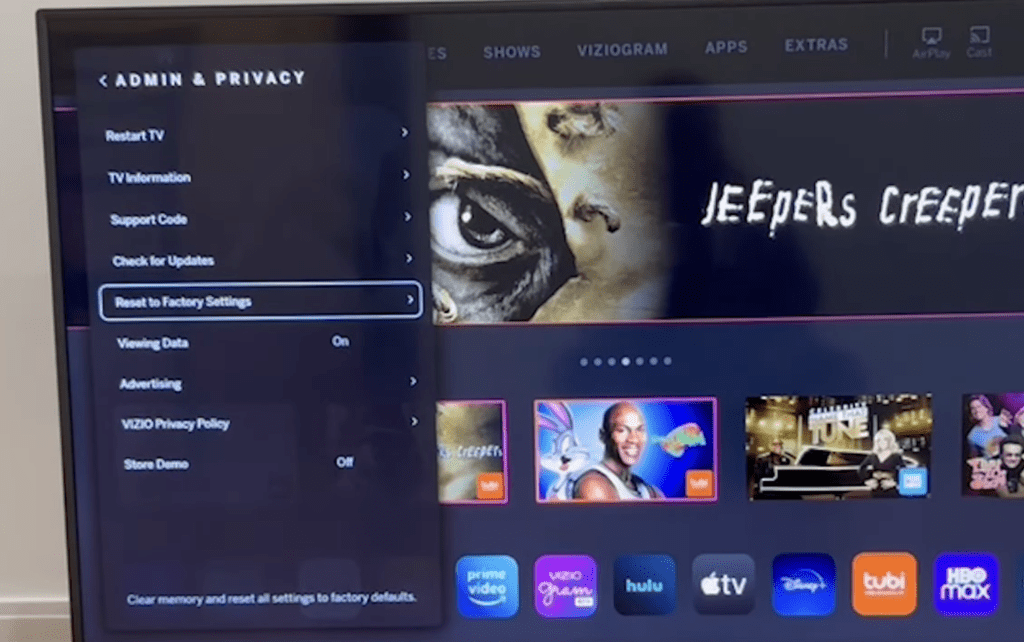
Importantly, don’t unplug your TV while it’s resetting, or else you might risk bricking it.
Once the reboot is complete, you can set up your Vizio TV once more.
How do I soft reset my Vizio TV?
Another resetting method you should be aware of is the soft reset.
It’s often the first line of defense against minor issues your Vizio TV might encounter, as it can solve many of them without resorting to a full factory reset.
A soft reset, also known as power cycling, drains the leftover electrical charge from your TV and resets the main board, squashing any bugs or glitches along the way.
To perform a soft reset on your Vizio TV, unplug it from the power source and wait for at least a minute.
During this time, press and hold your TV’s actual power button for around 5 to 10 seconds to eliminate any residual electrical charge.
After waiting for a minute, plug your Vizio TV back in and power it up.

Some Vizio TV models offer the option to perform a soft reset directly from the system menu. Here’s how you can do that:
- Press your remote’s Menu button.
- Navigate to System.
- Go to Reset & Admin.
- Select Soft Power Cycle.
What’s the difference between a soft and a factory reset?
A soft reset essentially forces your Vizio TV to power down and start up again. It helps clear any accumulated power and squash system bugs.
But fear not, a soft reset won’t erase your saved settings, downloaded apps, or personal information. It’s essentially a reboot that leaves your data untouched.
On the other hand, a factory reset, often referred to as a hard reset, wipes all your data as it resets your TV’s system back to its original settings.
Consequently, it’s usually viewed as a last resort. After all, re-configuring your settings and reinstalling your apps every time your Vizio TV acts up can become quite tedious.
Final thoughts
Yes, you can indeed reset your Vizio TV without a remote, and it’s quite an easy and quick process too!
All you need to do is locate the physical buttons on your Vizio TV, typically found on its right backside when facing the TV.
To reset your TV without a remote, ensure your Vizio TV is powered on.
Then, simultaneously press and hold the VOLUME DOWN and INPUT buttons until a prompt shows up on your TV screen. Once it appears, press and hold the INPUT button until your TV reboots.
If your Vizio TV doesn’t have any physical buttons other than the power button, don’t worry. You can still reset it either by using the Vizio Mobile app or by getting a new remote.
Before resorting to a factory reset, consider performing a soft reset first. It often resolves many common glitches that your TV might be experiencing.
If you’ve attempted multiple fixes on your Vizio TV without success, a factory reset might be your best option. It will take your TV back to its default settings, making it feel brand new!