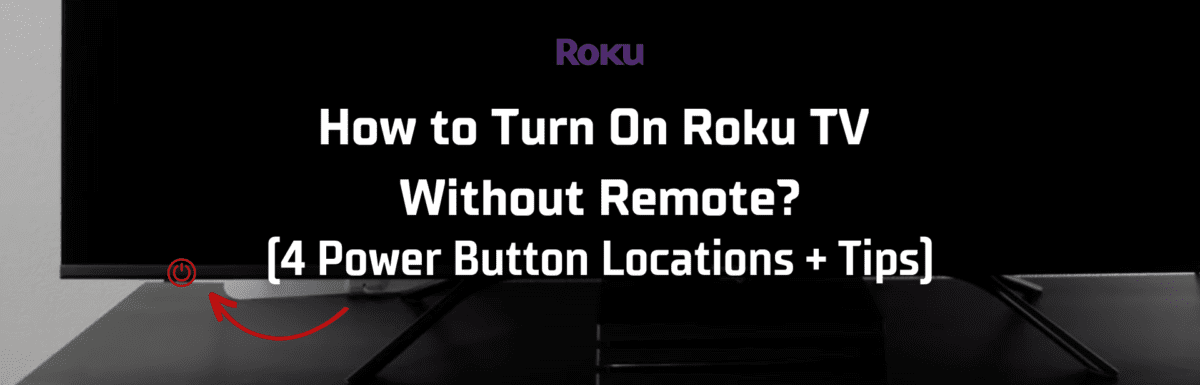Haven’t we all faced the frustration of misplacing our TV remotes at least once?
Imagine this: you’re all set and eager to plop down on the couch to enjoy your favorite TV show, but there’s a snag – your TV remote has disappeared and it’s nowhere to be seen.
To add to the chaos, you suddenly realize another issue. You don’t even know where the power button on your Roku TV is! You look once, twice, even thrice and it’s still eluding your eyesight.
Don’t worry, you’re not the only one. Many users of smart TVs, regardless of the brand, have found Roku TVs notorious for their elusive power buttons. But, you’ve stumbled upon the right solution here.
In this article, I’ll walk you through how to switch on your Roku TV without needing your remote, and I’ll point out the likely spots where the power button could be hiding.
How to turn on a Roku TV without a remote
To turn your Roku TV on without a remote, you’ll need to find and press the power button on your TV. It could be located in the middle on the underside, the back left or right side, or the left underside of your TV.
The exact spot where the power button is placed can vary based on the model, year, and manufacturer of your Roku TV. Irrespective of whether you have a TCL, Hisense, Philips, or Sanyo Roku TV, there’s certainly a power button on it – you just need to locate it.
1. Middle underside
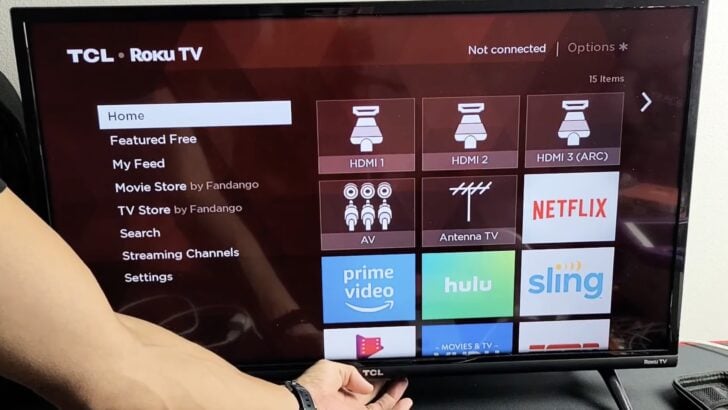
The most frequent spot for the Roku TV power button is right underneath the middle part of the TV’s lower frame.
It typically sits below the TV’s emblem. You might find it directly underneath or a bit further back. All you need to do is reach out and feel for it.
If you can’t locate the power button there, don’t worry. There are other potential spots where the power button could be on your Roku TV.
2. Right backside

If you didn’t find the power button underneath the middle of your TV, the next best place to check is on the right side at the back of your Roku TV.
Certain Roku TV models host a jog controller on their right rear side, and smack in the middle of that controller is the power button.
If it’s not immediately visible, you might want to shine a flashlight to help you spot it.
But if it’s still not there, it’s time to check the left backside.
3. Left backside
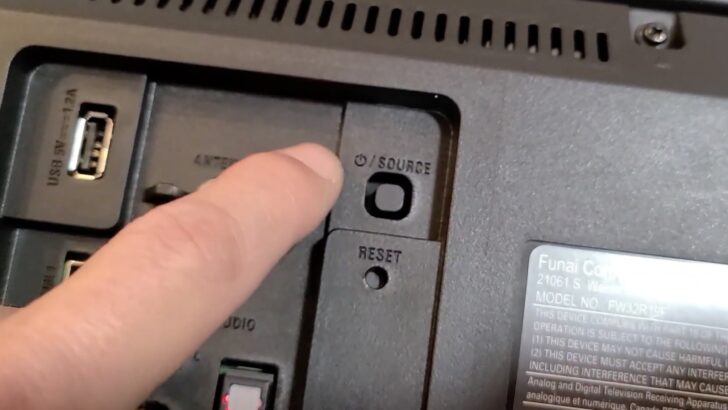
Move your Roku TV away from the wall if it’s mounted. Check if the power button is on the left backside of the TV.
If it’s still elusive, it’s time to move your Roku TV away from the wall, especially if it’s mounted. Now, inspect the left rear side of your TV.
The power button for Sanyo Roku TVs is generally found here. It should look like a small power button, not a jog controller.
4. Left underside
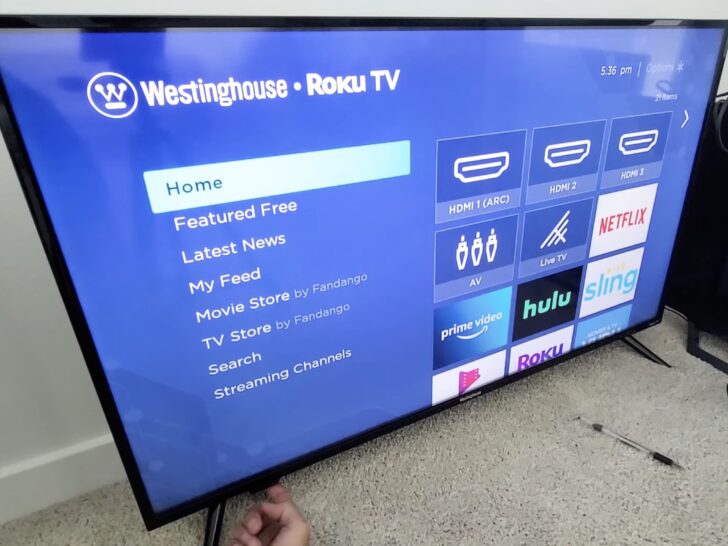
Lastly, if you’re still not successful, check the left underside of your Roku TV.
The power button for Hisense and Westinghouse Roku TVs is typically on the left side, tucked underneath the frame.
Stretch your hand beneath the TV and feel around. If you stumble upon a button, give it a press and see if it powers up your Roku TV.
1. Check your Roku TV user manual
If the power button of your Roku TV remains a mystery even after checking all the mentioned spots, it’s time to refer to your TV’s user manual.
User manuals typically include a diagram that identifies and locates all the buttons on your TV.
If you can’t locate your user manual, don’t worry. Just note down your Roku TV model number and do a quick Google search along with the term “user manual.”
2. Download and use the Roku app

You might not know this, but you can also turn your smartphone into a handy TV remote with the help of the Roku app.
To do this, just go ahead and download the Roku App from either the Google Play Store or the Apple App Store. Once it’s downloaded onto your smartphone or tablet, open it up.
When you launch the app, it will start searching for any available Roku devices. For this to work effectively, ensure both your smartphone and Roku TV are connected to the same Wi-Fi network.
Once you spot your Roku TV on the app, simply select it, and then tap ‘Remote’ at the bottom center of your screen. Voila! Your smartphone screen magically transforms into a Roku TV remote.
You’ll find the power button on the upper-right side of your smartphone screen.
3. Use your cable or satellite remote
Got a cable or satellite remote lying around?
You might be surprised to know that this remote could be programmed to control your Roku TV.
All you need to know is the model of your cable or satellite remote. Once you have that, you can check the corresponding program code to use it on your Roku TV.
(Note: Keep in mind, not all the buttons on your Roku TV remote can be programmed into your cable or satellite remote.)
After you’ve determined your cable provider and remote model, you can check the following table to find the code you need to use:
| Service provider | Remote model | Code for TCL Roku TVs |
| ATT Uverse | S10-S1, S-20/S-30 | 1346 |
| Bright House Cable | URC1056 | 1756 |
| Cablevision | UR2-CBL-CV04 | 031 |
| Charter | UR4U–MDVR–CHD2 | 11756 |
| Comcast | OnDemand DVR 3 Device | 11756 |
| Cox Communications | URC-8820-MOTO | 11756 |
| DirecTV | RC65 | 11756 |
| Dish Network | 21.1 IR/UHF | 535 |
| onn. | ONA12AV058 | 3851 |
| RCA/Voxx | RCRN03BR | 11756 |
| Time Warner | UR5U-8780L | 387 |
| TIVO | – | 0091 or 0366 |
| Verizon FIOS | VZ P265v3 RC | 180 |
| XFINITY | XR2, XR5, Voice Remote XR1 | 11756 |
4. Get a new Roku TV remote
If you’re not keen on using your smartphone or cable remote as a Roku TV remote substitute, you might want to consider buying a replacement Roku TV remote.
These are fairly affordable and can be easily purchased online from places like Amazon or in other retail stores.
Once you have your new remote, simply follow the instructions to pair it with your Roku TV.
Final thoughts
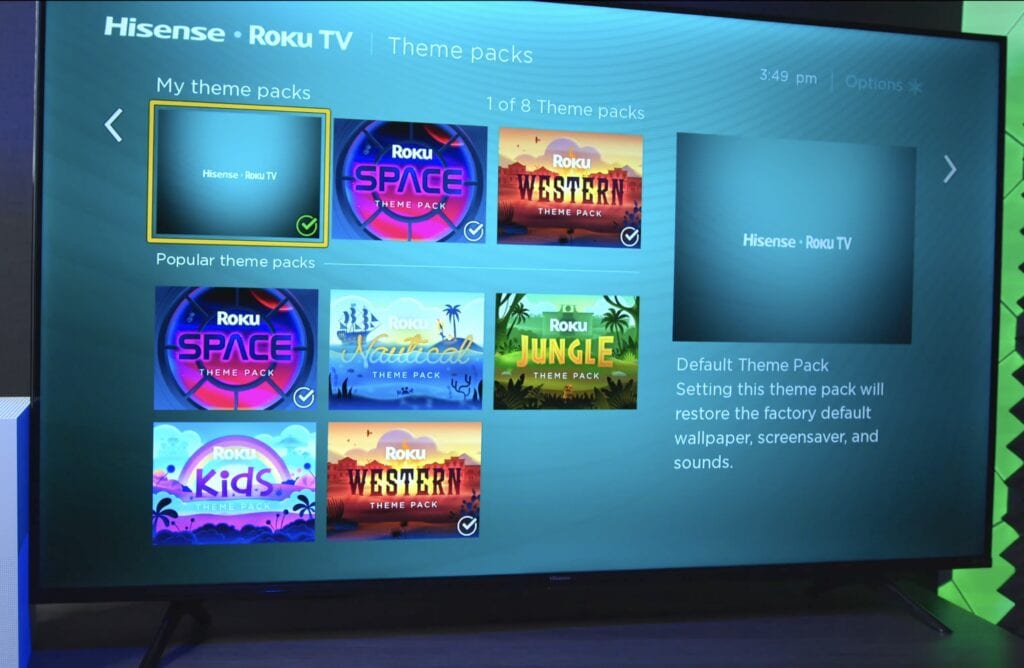
Losing your TV remote is a common predicament, but thankfully, there are plenty of alternatives to power on and control your Roku TV.
You can try powering up your Roku TV without a remote by finding the power button on your TV. It could be located in the middle on the underside, either side on the back, or on the left underside of your TV.
If you can’t locate the power button in these areas, consult your Roku TV user manual. It should include a diagram that identifies and describes the buttons on your TV.
Alternatively, you can also transform your smartphone into a Roku TV remote with the Roku app or use your existing cable remote. And if these options aren’t appealing, purchasing a replacement remote and pairing it to your Roku TV is always a good alternative.