Insignia is a well-regarded brand for affordable yet high-quality TVs. Owned by Best Buy, Insignia’s 4K TVs come at about half the price of comparable models from other manufacturers.
Although these TVs usually offer great value for money, they can run into occasional issues. However, most of these problems are minor and easy to resolve.
Not long ago, I helped my aunt troubleshoot her Insignia TV. It had been working well for over a year when it suddenly wouldn’t turn on.
After some research and note-taking, I was able to rectify the problem and get her TV up and running again.
So, I thought I’d share my expanded notes and explain the proven fixes for an Insignia TV that won’t turn on.
The Clever Fix
Carry out a power cycle by disconnecting the TV from the power source and leaving it unplugged for at least a minute. While waiting, long press the power button for about 30 seconds. Once a minute is up, plug the TV back in and attempt to turn it on.
Why won’t my Insignia TV turn on?
Usually, the main culprit is system bugs.
Here’s a fun fact: When you turn off your Insignia TV without unplugging it, it doesn’t fully shut down. Instead, it goes into standby mode so you can power it on quickly next time.
Over time, not fully powering down can lead to the buildup of residual electrical charges and system bugs.
This accumulation can cause various glitches, like the TV not turning on.
However, other reasons might be causing your Insignia TV not to turn on. These can range from a faulty power outlet or cord, a non-working remote, incorrect input source, a broken backlight, or even a burned-out power supply board.

How do I fix my Insignia TV that won’t turn on?
Perform a power cycle
If your Insignia TV isn’t turning on, the first step is to perform the Clever Fix (power cycle).
Unplug your TV from the outlet and wait at least a minute. Meanwhile, press and hold the power button for 30 seconds.
Once the minute’s up, plug your TV back in and power it up.
This process is also known as a soft reset, which should be your go-to solution when your TV isn’t cooperating.
As I mentioned earlier, Insignia TVs stay in standby mode when turned off, which can result in a buildup of residual charges and system bugs.
A power cycle drains these charges and fully resets your TV, eliminating any system glitches in the process.
This method fixes the issue about 80% of the time.
But if you’re in the other 20% and the power cycle didn’t do the trick, don’t panic.
There are more troubleshooting steps to try, which I’ll outline below.
(Here’s a quick tip: Insignia TV’s have power indicator lights. When your TV is off but still plugged in, this light is on, indicating the TV is in standby mode. But when you turn on the TV, the power indicator light should go off.)
If the power indicator light stays on (after pressing power)
1. Examine your Insignia TV remote
Ever tried turning on your TV using its physical power button?
I know it may sound trivial, but trust me on this:
Numerous people have panicked thinking their TV was broken when the actual issue was just with their remote.
No matter how many times you hit the power button on your remote, if it’s not working, your TV won’t wake up.
There could be several reasons why your remote isn’t working. Common issues include:
- Battery problems
- Stuck buttons
- Problems with the infrared signal

To fix your Insignia TV remote, you can start by power cycling it.
First, take out the batteries from the remote.
Without the batteries in, press and hold the power button for at least 15 seconds to drain any leftover charge. Then, press each button on the remote at least once to ensure none are stuck.
After that, put the batteries back in and check if your remote is now working correctly. It might be a good idea to use new batteries rather than replacing the old ones.
But what if your remote still doesn’t work after power cycling? In that case, you might want to check the infrared signal.
You can do this using a smartphone camera or any other digital camera.
Aim your remote at the camera lens and press some of its buttons. Now, look on your camera’s screen. Is there a light or flash coming from the remote when you press the buttons?
If there isn’t any light or flash, despite using new batteries, then it might be that your remote is broken. You’ll likely need to buy a new one.
If the power indicator light is off
2. Reseat the power cord
The absence of the power indicator light might suggest your Insignia TV isn’t getting enough power.
First, you should check the power cord, which connects your TV to the power source.
Unplug your TV from the power outlet. Then, disconnect the power cord from the back of your TV. Leave it unplugged for at least a minute.
While it’s unplugged, scrutinize the power cord for any signs of damage, like exposed or cut wires, or any prongs that might look out of place.
If your power cord seems to be in good shape, plug it back into your TV. Ensure the connection is secure.
After you’ve done this, see if your Insignia TV will turn on this time.
3. Use a different power outlet

If your power cord is properly seated but the power light is still off, your next move should be to test a different power outlet.
An indicator light that stays off, even after double-checking the power cord, suggests your Insignia TV isn’t getting the power it needs. If the cord isn’t the problem, then it could be the outlet you’re using.
It might be hard to tell, but there could be some internal issues with your power outlet. The wires inside may be damaged, or the metal contacts may have lost their grip on the prongs of the plug, resulting in a shaky connection.
To verify this, try plugging your Insignia TV into a different outlet.
(Note: If moving your TV to another outlet isn’t feasible, you could plug a different device into the suspicious outlet to see if it works.)
If your Insignia TV powers up in a different outlet, then it’s safe to say the original one is faulty. In this case, it would be best to call a professional electrician to inspect and repair your power outlet.
4. Replace the power supply board
Had any thunderstorms rolled through your area recently before your TV stopped working?
If so, a power surge might have damaged your Insignia TV. I hate to be the bearer of bad news, but in the worst-case scenario, your TV’s power supply board may be shot.
The power supply board is what distributes electricity to all the other parts of your TV.

A common telltale sign of a burned power supply board is blown capacitors.
Capacitors resemble small batteries and are found on the power supply board. Over time, these can wear out and, if over-heated or hit by a power surge, can bulge or even explode.
To determine whether your Insignia TV’s power supply board is damaged, you would need to remove the back panel of your TV.
However, I wouldn’t recommend doing this yourself.
If you’re not familiar with electronics, you run the risk of electrocution or could end up damaging other parts of your TV.
If your Insignia TV is still under warranty, your best bet would be to reach out to Insignia support. If not, it’s better to take your TV to a local repair center.
5. Check the input source
So, you’ve pressed the power button on your remote, the power indicator light has gone off indicating the TV is on, but still, the screen remains black.
It’s possible your Insignia TV might just be set to the wrong input source.
It seems this issue has become more prevalent lately, possibly due to people connecting multiple external devices to their TVs through different HDMI ports, leading to some confusion.
To illustrate, let’s say you’re planning to watch a movie on Netflix and have your streaming stick plugged into HDMI1. In that case, your Insignia TV’s input source also needs to be set to HDMI1.
If it’s not, your TV screen will stay blank or black, making it seem like your TV isn’t turning on.
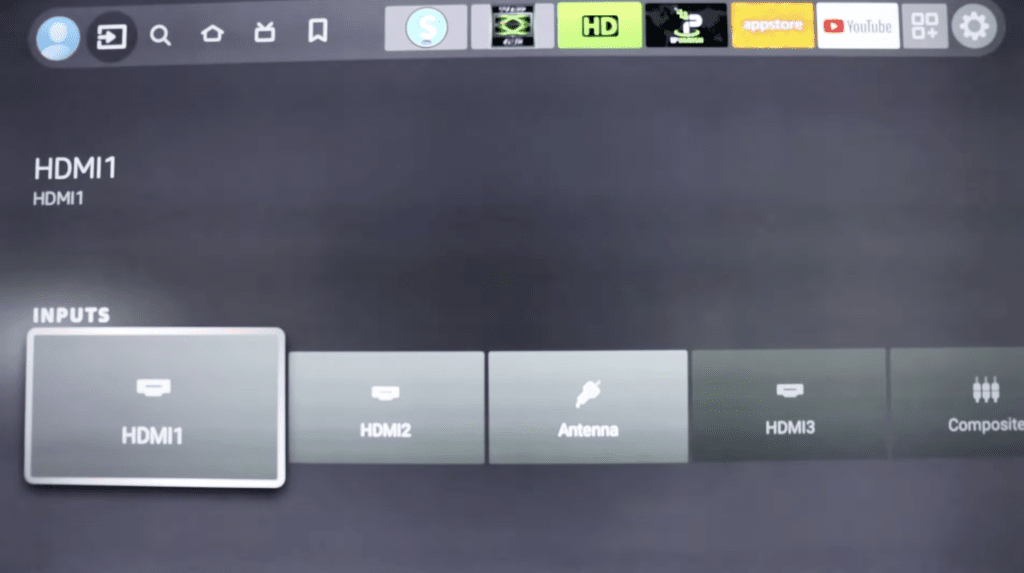
To sort this out, all you need to do is ensure you’ve selected the right input source.
First, check which HDMI port your desired external device is plugged into. Next, confirm that you’ve chosen the same input source on your Insignia TV.
Just press your remote’s INPUT or SOURCE button, and then select the correct input source from the list that appears.
Once you’ve chosen the correct input, your Insignia TV should come to life with visuals on the screen.
6. Do a flashlight test to check for a broken backlight
Another reason your Insignia TV might seem off, even when it’s turned on, could be a malfunctioning backlight.
If the backlight is busted, your TV screen would be dark, but you might still hear sound coming from its speakers.
The backlight illuminates the images on the screen and typically consists of several LED strips.
To test if your Insignia TV’s backlight is the problem, you can do a flashlight test.
Grab a flashlight and shine it directly onto the TV screen from a close distance. Be sure to inspect various areas of the screen, looking for any faint images or letters.
If you can see any faint visuals, then it’s confirmed: your Insignia TV’s backlight is broken.

Honestly, while some folks do attempt to replace broken backlights themselves, I would advise against it.
You have to dismantle several components just to reach your Insignia TV’s backlight.
If you’re not experienced with this, it can be hazardous, and you might end up harming other parts of your TV in the process.
Furthermore, if your Insignia TV is still under warranty, trying to fix it yourself might void that warranty.
Instead, I would suggest reaching out to Insignia support directly or taking your TV to a local professional repair center.
While it might cost a bit more, you’ll have the peace of mind knowing that a professional is handling your TV.
If all else fails
7. Contact Insignia support
Insignia TVs come with a one-year limited warranty from the date of purchase.
If it hasn’t been a year since you bought your Insignia TV, or you’re unsure if it’s still covered, you should contact Insignia support directly.
They’ll likely guide you through some basic troubleshooting steps before deciding whether your TV needs repair or replacement.
If they determine the issue to be a manufacturing defect, the cost of repairs or replacement might be covered.
For TVs with a screen size smaller than 42 inches, you can take it along with the original receipt to any Best Buy retail store. If your TV screen is 42 inches or larger, you might be eligible for in-home service.
You can reach Insignia support at 1-877-467-4289 from 8 AM to 9 PM (CT), any day of the week. If you can’t call, you can email their support team by filling out a form on the Insignia website.
Conclusion
Don’t stress if your Insignia TV won’t turn on. Most of the time, it’s a minor issue with a simple solution.
Start by performing a power cycle.
If the power cycle doesn’t work, try out these other solutions:
- Examine your Insignia TV remote.
- Reseat the power cord.
- Use a different power outlet.
- Replace the power supply board.
- Choose the correct input source.
- Do a flashlight test to check for a broken backlight.
If none of these methods work, your best option is to reach out directly to Insignia support.

