Samsung TVs are well-renowned, and they’re one of the top-selling TV brands globally. Many appreciate them for their exceptional image quality and versatility.
Personally, I’m a proud Samsung TV owner who loves unwinding with some TV time after a hectic workday, or lounging around watching shows over the weekend. It’s one of my go-to relaxation strategies!
Of course, no TV brand is without its hiccups, and even the best of the best can encounter issues.
Are you struggling with a Samsung TV keeps turning off every few seconds?
Don’t worry, you’re not alone, and this might be a simple fix you can tackle right at home.
In this article, I’m going to dig into why your Samsung TV might be turning off every 5 seconds and discuss some potential solutions to get things working smoothly again.
The Clever Fix
Do a power cycle by unplugging the Samsung TV from the power outlet and letting it sit for a minute. While waiting, press the TV’s power button for about 30 seconds. After that, plug the TV back in.
Why does my Samsung TV keep turning off every 5 seconds?
The main culprit could be bugs or glitches in its system.
However, it’s not always that simple. Things like a defective power cord, a problematic power outlet, a stuck remote button, complications with an external device, a bad HDMI cable, overheating, a shorted cable, or blown capacitors could also be to blame.
How to fix a Samsung TV that keeps turning off every few seconds
Try the Clever Fix (power cycle).
A power cycle, also known as a soft reset, drains any leftover power from your TV and resets its main board. This full reboot can help clear out any bugs or glitches in its system.

After performing a power cycle, hopefully, your Samsung TV is now performing at its best.
If, however, it’s still powering off unexpectedly, fear not! There are a few other solutions you can try.
1. Check the power cord and outlet
A regular suspect in the case of Samsung TVs turning off unexpectedly is inconsistent power flow. So, it’s essential to examine your TV’s power cord and the outlet it’s connected to.
Firstly, ensure the power cord is securely plugged into the outlet. Make sure it’s a firm connection, with no wiggle room.
If the issue continues, unplug the power cord from both the outlet and the back of your TV. Look over the cord for any apparent damage, like exposed wires. If everything seems fine, go ahead and plug it back into your TV.
Next on the examination list is the power outlet. Though not always visible externally, outlets can be faulty. Plug another device into the outlet to see if it powers up. If it doesn’t, you may need to call a technician to sort it out.
Last but not least, try removing any surge protectors or extension cords and plug your TV directly into the outlet.
Once your Samsung TV has a steady power supply, it should stop powering off every 5 seconds.
2. Remove your remote’s batteries
Another curious reason your Samsung TV might keep turning off could be a sticky button on your remote that’s sending a continuous power-off signal to the TV.
Remove your remote batteries and see if the issue stops. If it does, your remote is the offender.
Before replacing the batteries, check all your remote’s buttons, pressing each one to make sure none are sticking, especially the power button.
3. Unplug your external devices
Do you have external devices hooked up to your Samsung TV? Have you turned on the Anynet+ (HDMI-CEC) feature?
If the answer is yes, this could be the reason your Samsung TV keeps shutting down every few seconds.
The HDMI-Consumer Electronics Control (HDMI-CEC) feature, known as Anynet+ on Samsung TVs, aids in improving communication between connected devices.
With this feature, your TV can control certain functions of your connected devices, and conversely, those devices can exert some control over your TV.
For instance, if the Anynet+ feature is active, you can use your Samsung TV remote to handle some straightforward tasks on your connected gadget. Also, that gadget can automatically pick the appropriate input source upon powering up.
An added bonus of HDMI-CEC is the ability to put all connected devices on standby using just a single button. Simply put, when you press your remote’s power button to turn off your TV, it also turns off any connected device.
Interestingly, this feature might also cause your TV to shut down when your connected device goes into standby or sleep mode.
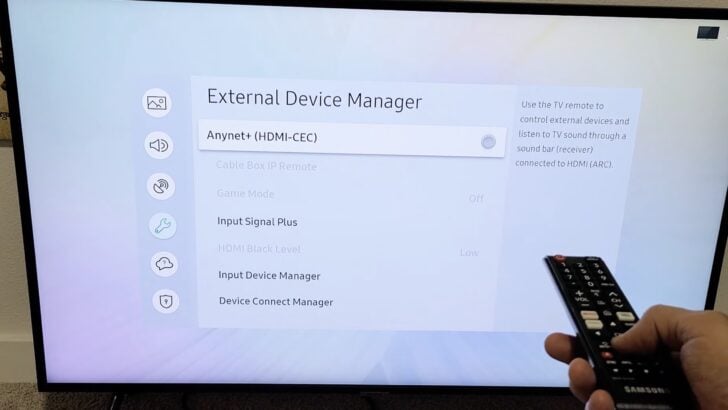
If your Samsung TV keeps turning off, consider disabling the Anynet+ (HDMI-CEC) feature. If your TV doesn’t stay on long enough to navigate through the menu (5 seconds is a pretty short window), the best move is to simply unplug your external device.
Once you’ve unplugged the device, check if your TV still shuts down unexpectedly. If it doesn’t, disable Anynet+ before plugging your external device back in. Here’s how:
- Press your remote’s Home button.
- Go to Settings > General.
- Select External Device Manager.
- Select Anynet+ (HDMI-CEC) and turn it off.
After that, reconnect your external device and see if your Samsung TV manages to stay on past the 5-second mark.
4. Check your HDMI cables
Another potential culprit could be faulty HDMI cables.
An ill-fitting HDMI cable connection or a non-certified HDMI cable could cause your Samsung TV screen go black, making it seem as though the TV is off.
Unplug your external device from your Samsung TV and inspect the HDMI cables for any damage or peculiar bending.
If the cable is indeed damaged, or if you’re certain it’s not a certified HDMI cable, it might be time to shop for a replacement.

5. Cool down your TV
Overheating could be a reason why your Samsung TV keeps shutting down.
If your TV is located in a room with insufficient ventilation or poor airflow, it could easily overheat and shut down over time.
To help your Samsung TV cool down, unplug it. Grab a dry cloth and wipe down your TV’s vents, making sure to remove any dust or debris that might be blocking the airflow.
After cleaning the vents, ensure your TV isn’t in a confined space. To avoid overheating, it’s best to keep your Samsung TV in a spacious area, like atop a table, or mount it on a wall.
If the room your TV is in usually gets quite hot, consider investing in air conditioning or relocating your Samsung TV.
6. Check for shorted cable
Some Samsung TV users have reported that a shorted cable was causing their TVs to turn off or restart.
Specifically, the issue seems to be the PWM BLU pin on the cable that connects the main board to the power supply board.
Due to shorting, this pin continuously sends a turn-off or restart signal to the Samsung TV. Disconnecting the pin can stop this issue.
However, you only need to disconnect this pin temporarily. Afterward, you’ll need to perform a factory reset on your Samsung TV. Once you’ve done that, you can reconnect the PWM BLU pin, and your TV should be back to working order.
If you’re feeling handy and want to tackle this fix yourself, you can follow along with this tutorial video:
However, it’s crucial to note that dismantling your Samsung TV comes with risks. If you don’t have the right tools or know-how, it might be safer to take your TV to a professional repair center.
Additionally, if your Samsung TV is still covered by a warranty, avoid opening it up yourself. Doing so could void your warranty.
7. Look for swollen or blown capacitors
Another physical issue that could be causing your Samsung TV to continually shut off is the presence of swollen or blown capacitors.
Capacitors are components in your TV’s power board that act much like batteries. With time and usage, they can wear down, and exposure to excessive heat or a power surge can cause them to swell.
Identifying bad capacitors is relatively simple as they’ll appear swollen compared to the others. If your Samsung TV has problematic capacitors, you might also hear a clicking sound when trying to power it on.
While it’s possible to replace bad capacitors yourself, it’s not recommended unless you have the necessary experience and knowledge. It could be hazardous and may result in further damage to your TV.
Your safest bet is to take your Samsung TV to a local repair center. While you might have to shell out some cash, you’ll gain peace of mind knowing your TV is in capable and professional hands.

8. Contact Samsung support
If your Samsung TV is still under warranty, it’s time to get in touch with Samsung support.
Typically, Samsung TVs come with a one-year limited warranty. If the issue is due to a manufacturing defect, Samsung should take care of the repair or replacement.
If you’re unsure about your warranty details, it’s worth reading the fine print or simply asking the Samsung support team directly.
Conclusion
Having your Samsung TV turn off every 5 seconds can indeed be a frustrating and concerning experience. But hold on to your cool and remember that there are several tried-and-true solutions you can attempt from the comfort of your home.
First off, try a power cycle or a soft reset. To do this, unplug your Samsung TV from the power outlet and wait a minute. During this time, press your TV’s power button for about 30 seconds. After a minute, plug your TV back into the power outlet.
If a power cycle doesn’t solve the problem, not to worry, there are additional options, such as:
- Check the power cord and outlet.
- Remove your remote’s batteries.
- Unplug your external device (and disable Anynet+).
- Check your HDMI cables.
- Cool down your TV.
- Check for shorted cable.
- Replace swollen or blown capacitors.
If none of these solutions work or you’re still within your warranty period, don’t hesitate to contact Samsung support. You can reach them at 1-800-7267864. Their customer service teams are available seven days a week, from 8 AM to 12 AM (EST).

