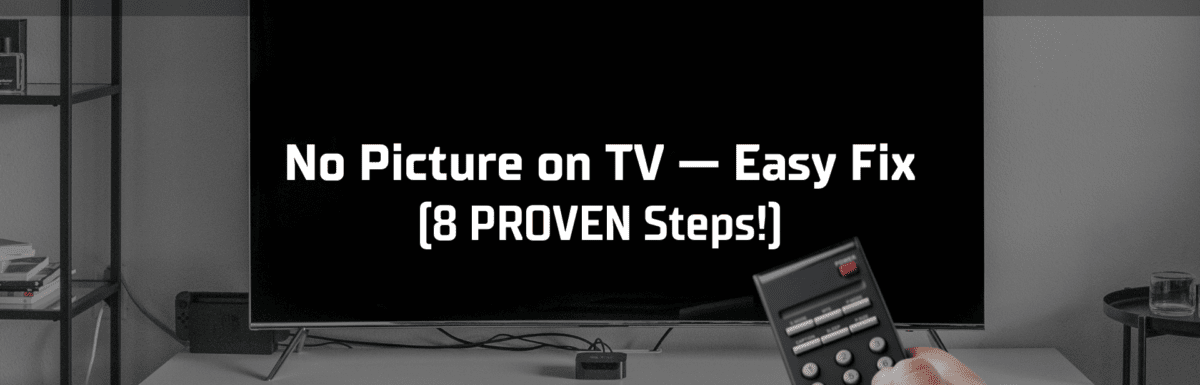There’s nothing more annoying than staring at a blank TV screen when you’re all set to unwind with your favorite show.
The stress of dealing with a malfunctioning television can seriously ruin your relaxation time. TV repairs can hit your pockets hard, and getting a new one isn’t exactly a budget-friendly option either.
But before you let the panic set in, remember that a black screen is a widespread issue with TVs of all brands and models, and there are tried-and-true solutions you can attempt right at home.
In this article, I’ll walk you through essential troubleshooting steps you should take if your TV screen is giving you nothing but a blank stare.
The Clever Fix
Take a close look at the HDMI connections. Ensure the HDMI cable is tightly fitted into your TV’s port. If it seems a bit loose or unstable, try another port.
What causes a TV not to show a picture?
The most frequent culprits are loose HDMI connections or an incorrect input source.
If your HDMI cable isn’t securely connected to your TV’s port, you’ll be staring at a blank screen. But even if the HDMI cable is snugly connected and the screen is still blank, you might have selected the wrong input source.
Other reasons you might be facing a blank screen could be triggered by sleep timers, a defective backlight, or power supply board failure.
Can you fix a TV with no picture?
Absolutely!
Most procedures to tackle a blank screen can be performed at home. Sometimes, though, you might need to call in a professional TV repair technician for assistance.
How to fix a TV with no picture
1. Make sure your TV is on
First off, you want to make sure that your TV is actually on. It can sometimes be tricky to determine if a TV is off or if it’s just displaying a black screen.
Double-check if your TV is properly plugged into the power outlet. You might also want to confirm that the outlet itself is functioning by plugging another device into it.
If your TV has an LED indicator light, see if it lights up when you press the power button. Once you’ve confirmed this, try turning up your TV’s volume to check if there’s any sound.
2. Unplug and re-plug your TV

Whenever I run into a hiccup with my electronics or devices, one of the first tricks I turn to is the old reboot.
It’s a simple yet effective way to refresh the system and clear out any bugs or glitches that might be causing an issue, and it’s just as useful for your TV.
Give your television a break and unplug it from the power outlet. Leave it unplugged for about 15 to 30 minutes. You want to ensure it has ample time to reboot and refresh its system. Once the time’s up, plug it back in.
If your screen comes back to life, fantastic!
But if you’re still staring at a blank screen, hang tight. We’ve got more troubleshooting steps for you to follow.
3. Inspect your HDMI connections
Loose HDMI connections are often the root cause of a TV showing a blank screen.
These days, with so many external devices at our disposal (streaming devices, cable boxes, Blu-Ray players, to name a few), the issue of a blank TV screen is becoming increasingly prevalent.
Typically, in this scenario, you’d still hear audio but there’d be no accompanying picture on your TV screen.
Take a look at the HDMI connection at the back of your TV.
Make sure the HDMI cable is firmly attached to your TV’s HDMI port. It should fit snugly in place. If the connection seems loose or unstable, try plugging it into a different port.
Yet, don’t stop there. Also assess the condition of the HDMI cable itself.
Over time, HDMI cables can deteriorate. Look for any exposed wires or if the cable seems to be bent at an odd angle.
If your HDMI cable is showing signs of wear and tear, it might be time for a replacement. Thankfully, HDMI cables are readily available online at a reasonable cost.
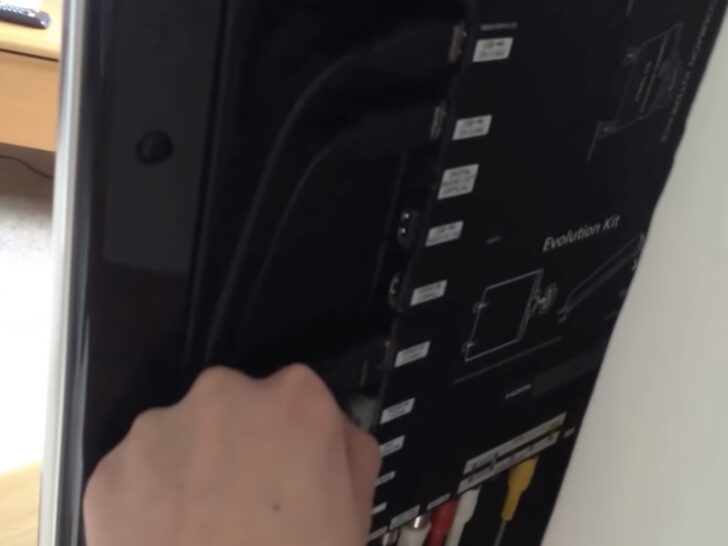
4. Check your input source
If you’ve made sure your HDMI connection is solid but your TV screen is still void of any picture, the next thing to check is your TV’s input source.
Locate the INPUT or SOURCE button on your TV remote and press it. You’ll see a list of input sources pop up on your screen.
Ensure you select the same input source that your external device is using. For instance, if your cable box is connected to HDMI1, ensure your input source is also HDMI1.
5. Disconnect and reconnect your external device
Sometimes, the issue might not be with your TV but with the external device you’re using.
If you’re still face-to-face with a blank screen, try unplugging your external device (this could be a streaming device, cable box, gaming console, etc.).
Remove it from both your TV and the power outlet. After waiting a few minutes, plug it back in.
If your TV screen is still giving you the silent treatment, try connecting a different external device. If the picture comes back on with this new device, your previously used external device could be the problem.
6. Disable Energy Saving Mode or Sleep Timer
Did your TV suddenly power off while you were engrossed in your favorite show, leaving you staring at a blank screen?
If this is the case, the Energy Saving Mode or Sleep Timer might be the troublemaker.
You may have inadvertently set a Sleep Timer, which can turn off your TV or put it into standby mode after a certain period. (Sometimes, little hands can get into the TV settings without us knowing!)
To resolve this, navigate to your TV’s Settings and locate options like Energy Saving Mode, Power Saving Mode, or Sleep Timer. Ensure these settings are switched off.
If these settings are already off, it might be worth checking out potential hardware issues.
7. Do a broken backlight test
Inside your TV are LED strips that create the necessary light for an image to be displayed. These LED strips are collectively termed as the backlight.
If your TV’s backlight is defective, you’ll just see a black or blank screen.
Checking to see if your TV has a broken backlight is quite straightforward.
First, dim any lights in the room where your TV sits. Make sure your TV is on and then, using a flashlight, take a good look at your TV’s screen.
Can you discern a faint image on the screen? Try shining your flashlight from different angles and cover as much of the screen as possible.
If you spot a dim or faint image, your TV’s backlight might be broken.
Truthfully, it’s tricky to replace a backlight on your own. It involves removing a lot of fragile components to reach the LED strips – you wouldn’t want to accidentally breaking your TV screen!
If you suspect a broken backlight, it’s best to take your TV to a local repair center. It might cost a little up front, but you’ll have peace of mind knowing a trained professional is taking care of your TV.
8. Check for a power supply board failure
If your TV’s backlight is in working condition yet you’re still dealing with a black screen, your power supply board could be the problem.
A power supply board is a critical component that distributes power to all other elements inside your TV to ensure its smooth operation.
Common power board issues include blown fuses or bulging capacitors. If you recently experienced a power surge or a thunderstorm, your power board might have taken a hit.
Unless you’re an experienced technician, I wouldn’t suggest taking apart your TV to inspect the power board.
Instead, reach out to a professional TV technician for help.

Is it worth fixing a TV with no picture?
Well, it depends.
If your TV is relatively new and the repair costs are reasonable, it’s definitely worth getting it fixed. It could help prolong your TV’s lifespan.
However, if your TV is a bit long in the tooth (say 8-10 years) and the repair estimate is more than half the cost of a new TV, it might be more practical to recycle it and invest in a new one.
Several factors can influence the cost of TV repair, such as the availability of parts, the TV brand or model, and the complexity of the problem.
Does a warranty cover a TV with no picture issue?
Yes, this type of issue might be covered by a warranty.
This typically applies if you’re still within the one-year period from the purchase date and the problem is identified as a manufacturing defect.
However, if your broken backlight or power board issue occurred due to accidental damage or misuse on your part, your warranty might not cover it.
To be certain, review the terms of your warranty to understand what it excludes. If you can’t locate the physical copy of your warranty, your best bet is to visit the TV manufacturer’s website or get in touch with their support team.
Final thoughts

If you’re grappling with a blank screen on your TV, take heart in knowing you’re not alone. This is a common issue spanning various TV brands and models.
The first thing you’ll want to do is to inspect the HDMI connections. Make sure the HDMI cable is securely plugged into your TV’s port. The connection should be snug. If it feels loose or wobbly, try plugging it into a different port.
If that doesn’t bring your picture back, here are some other solutions you could try:
- Unplug and re-plug your TV.
- Chose the correct input source.
- Reconnect your external device.
- Disable the Energy Saving Mode or Sleep Timer features.
- Do a broken backlight test.
- Call a professional to check if it’s a power board failure.
Should you repair or replace your TV? If your TV is fairly new and the cost of fixing it is low, getting it repaired is a good idea. But, if your TV is old and the cost of repair is about half the price of a new one, it might be time to treat yourself to a new TV.
Depending on the conditions, your warranty might cover the repair or replacement of your TV. If you’re uncertain, don’t hesitate to reach out to your TV manufacturer’s customer service team.