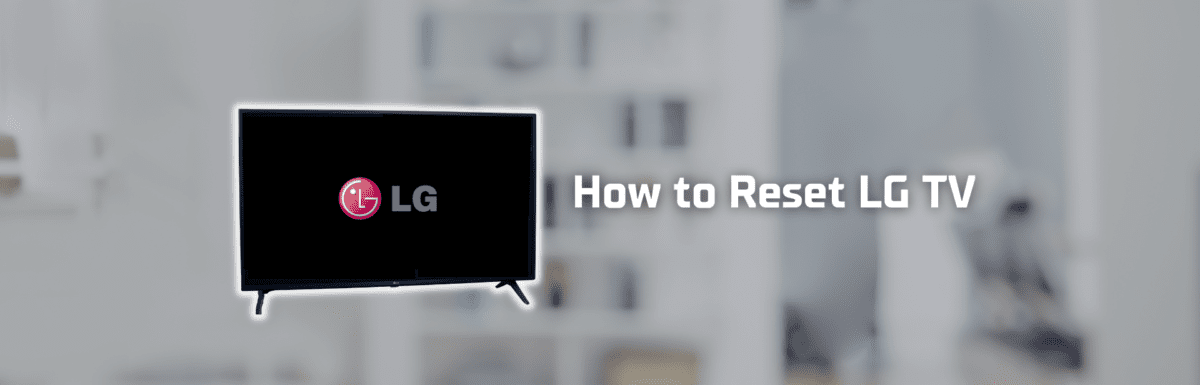LG consistently ranks among the best TV manufacturers globally, earning praise for their TVs’ superb image quality, the user-friendly webOS, and broad viewing angles.
At my folks’ place, LG TVs have been our go-to for a long while. Trust me, they’ve proven their worth in reliability. Our LG screens aren’t known to cause trouble until they’ve clocked at least six or seven faithful years.
And when there are hiccups, they’re usually trivial – often something we can troubleshoot right at home. This has created ample opportunities for me to get familiar with common LG TV glitches and the steps to iron them out promptly.
One golden nugget I’ve picked up over the years is the wonder of an LG TV reset.
I like to call it “magic”, as it can swiftly set right most standard issues such as the TV not connecting to Wi-Fi, basic functions going haywire, or sound mishaps.
If you’re grappling with these problems on your LG TV, don’t sweat it.
This article will be your magic wand – walking you through the two types of resets you can leverage to resolve common LG TV issues and how to go about them.
What are the two types of reset used in fixing LG TV issues?
They’re known as the soft reset and the hard reset respectively.
“Soft reset” is often synonymous with terms like “power cycle” or “cold boot”, while “hard reset” is commonly referred to as “factory reset.”
While they’re both categorized as “resets,” they execute different functions on an LG TV.
What’s the difference between a soft reset and a hard reset?
| Type of reset | Alternative name | What does it do? | Will downloaded apps and personal data get deleted? |
| Soft reset | Power cycle or cold boot | Drains residual electrical charge and resets the TV’s main board | No |
| Hard reset | Factory reset | Returns the TV back to its factory default settings | Yes |
A soft reset, often referred to as a power cycle, wipes out the lingering electrical charge and resets the main board of your LG TV.
Think of it as an antidote to hiccups caused by an accumulation of this stray electrical charge and system bugs in your LG TV.
This build-up occurs because your LG TV doesn’t actually power down fully when switched off. Instead, it hibernates in standby mode, ready to spring back to life at a moment’s notice.
On the flip side, a hard reset, or factory reset, is a bit like a time machine. It returns your LG TV to its original birth state, as if it’s fresh from the factory.
This drastic measure typically serves as a last-ditch effort to mend issues with an LG TV. It wipes out all modifications in the settings and erases downloaded apps and personal data.
Be prepared to set up your LG TV from scratch after a hard reset.
How do you soft reset an LG TV?

Simply unplug your TV from the power source and let it chill for a minute.
While you’re playing the waiting game, press and hold your TV’s power button for 30 seconds. After the minute’s up, plug your LG TV back in and fire it up.
A soft reset or power cycle comes in handy when dealing with garden-variety issues like an LG TV refusing to turn on or not connecting to Wi-Fi.
How do you hard reset an LG TV?
Hit the Smart button on your LG TV remote, then tap the Gear icon appearing in the top right corner of your screen.
Head over to General, then select Reset to Initial Settings. Your LG TV will reboot automatically. Once it wakes up, it’s time to set up your LG TV all over again.
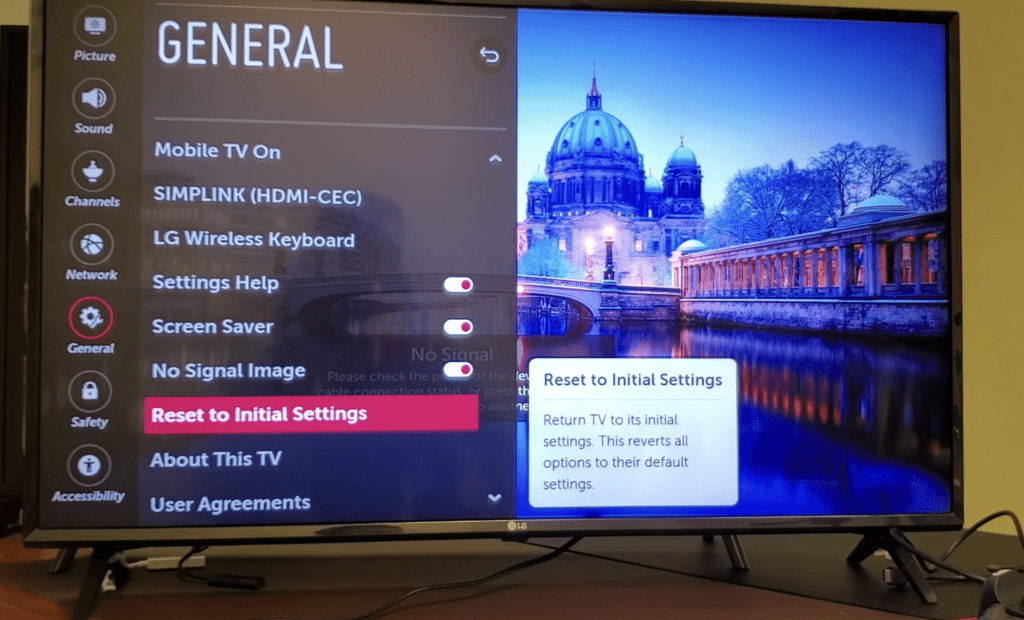
But hey, even if your remote has gone AWOL or has given up the ghost, don’t sweat it. There are still several other routes to factory reset your LG TV.
How can I hard reset my LG TV without a remote?
If your remote is out of the picture and you need to hard reset your LG TV, the joystick button on your TV will come to your rescue.
Typically, you’d find it playing hide and seek on the left or right backside of your TV.
(Note: If the joystick button continues to elude you, check your LG TV model’s user manual. The initial pages should feature a diagram showing the joystick button’s hideout.)
Once you find your LG TV’s joystick button, use it to navigate to Settings (Gear icon) > General > Reset to Initial Settings.
2. Use the LG ThinQ app
Another workaround involves transforming your smartphone into your LG TV’s remote by getting the LG ThinQ app onboard.
Once you’ve set your TV and the LG ThinQ app up for a rendezvous, you can use your smartphone to command a hard reset on your LG TV.
ThinQ is LG’s master control app designed to orchestrate and manage LG smart gadgets, including LG smart TVs.
You can download the LG ThinQ App on the App Store or Google Play.
Before firing up the installed app, ensure your smartphone and your LG TV are partying on the same Wi-Fi network.
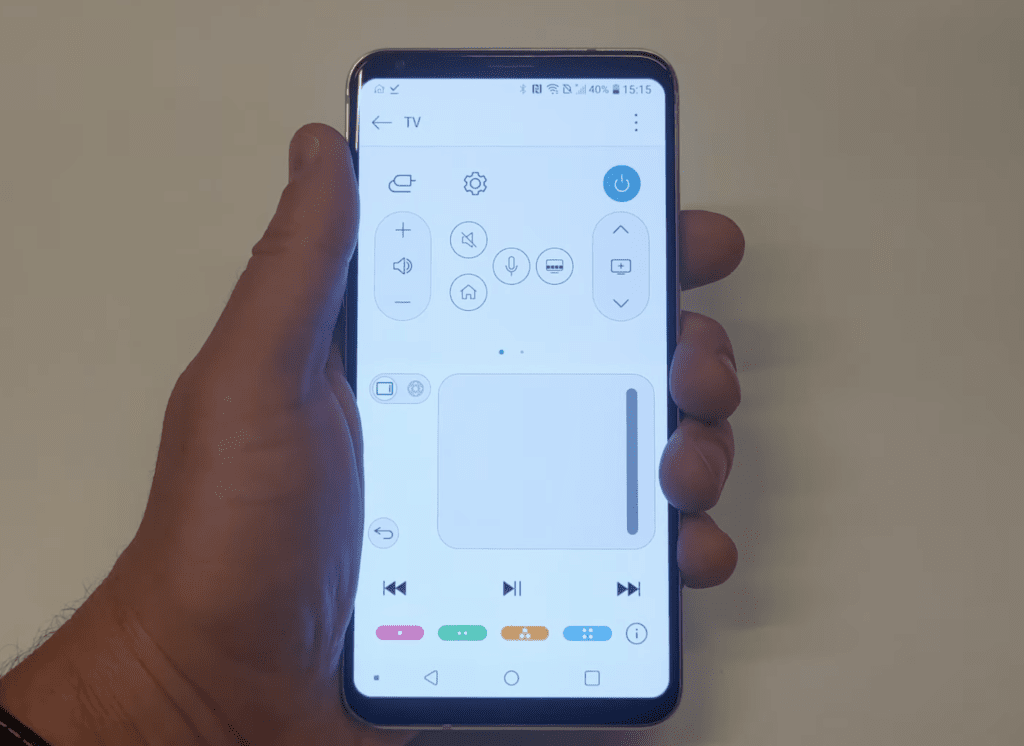
Once confirmed, open the LG ThinQ app. Then follow these steps:
- Tap Add a device, then Select Device, then TV.
- From the list, select your LG TV (a code will appear on your LG TV screen).
- Enter that code on the LG ThinQ app and tap OK.
Pick out your LG TV from the ThinQ app’s home screen to take the reins.
On the remote’s digital interface, hit the gear icon before navigating to General > Reset to Initial Settings to hard reset your LG TV.
3. Use a universal remote
If you have a spare universal remote kicking around your house, it can step in as a pinch hitter to carry out a hard reset on your LG TV.
But before it can step up to the plate, you’ll need to link it to your LG TV by inputting the right codes.
Here’s a quick cheat sheet of potential universal remote codes for any LG TV:
| # of Digits | Codes |
| 3-digit | 420, 505, 506,512, 520, 553,615, 627, 653,678, 766, 773 |
| 4-digit | 2065, 4086, 1663, 1305,1859, 1637, 0644, 0606,1840, 1423, 0178, 0037,1842, 0714, 0556, 0108,0715, 1681, 0109, 0698, 0361 |
| 5-digit | 10442, 10856, 11423, 12358,13397, 13979, 12864, 12612,12867, 10017, 11265, 10178,11178, 11530, 11637, 11934,12424, 12834 |
If your universal remote is from a specific brand, check the codes in this table instead:
| Universal Remote Brand | Code |
| RCA | 1002, 1004, 1005, 1014,1025, 1078, 1081, 1095,1096, 1097, 1098, 1099,1100, 1101, 1111, 1128,1130, 1132, 1134, 1144,1149, 1171, 1205 |
| One For All | 0030, 0056, 0178 |
| GE | 0004, 0050, 0009, 0005,0227, 0338, 0012, 0057,0080, 0156 |
| DirecTV | 11423, 10178, 11178 |
Once you’ve programmed it, use the universal remote to delve into your LG TV’s settings. From there, head over to General > Reset to Initial Settings.
When should I use a hard reset on my LG TV?
1. When you bought a used LG TV
Just scored a second-hand LG TV? Your first order of business should be executing a hard reset.
Trust me, you’d want to revert the LG TV to its factory settings.
The previous custodian might not have done this clean sweep, leaving their settings, downloaded apps, and personal info lingering in the system.
2. When you’re selling your LG TV
On the other hand, if you’re gearing up to part ways with your LG TV, remember to do a hard reset first. You really don’t want the new owner snooping around your personal data, do you? Plus, it’s a good practice to ensure any minor bugs or glitches are nixed before handing over the TV.
3. When your LG TV is encountering issues
When your LG TV is throwing a tantrum—maybe it keeps rebooting itself or it can’t hold onto the Wi-Fi connection—a hard reset can play the role of your last-ditch troubleshooter.
Generally, a hard reset shouldn’t be your first line of defense, mainly because it’s a hassle to set up your LG TV from scratch every time it hits a snag.
But if all else fails, a hard reset could be your saving grace.
What do I do if I can’t perform a hard reset on my LG TV?
Contact LG support
If a hard reset seems out of your reach, don’t hesitate to get in touch with LG support directly.
In the US, dial 850-999-4934 or 800-243-0000, available from Monday to Sunday, 8 AM to 9 PM (EST).
And if you prefer typing over talking, you can chat with them on their website or shoot them a message on Twitter or Facebook.
Summing up

Your LG TV comes with two reset options: a soft reset and a hard reset.
The soft reset, also known as a power cycle, shakes off the remaining electrical charge and resets your LG TV’s main board. The hard reset, or factory reset, on the other hand, whisks your LG TV back to its factory settings.
Executing a soft reset on your LG TV is a breeze. Just pull its plug from the power socket for a minute, hold down its power button for half a minute, and after a 60-second breather, plug it back in.
Carrying out a hard reset on your LG TV involves navigating through its General settings until you stumble upon the “Reset to Initial Settings” option. Your LG TV should then take it from there and reboot on its own.
Even if you’re without your LG TV remote, a hard reset is still within your reach. You can command it using your TV’s joystick button, the LG ThinQ app, or a universal remote.
If a hard reset is proving to be a hard nut to crack, don’t hesitate to dial in LG support directly.