A dryer not doing its job can be a real inconvenience when you’ve got mountains of laundry to get through. You were hoping for toasty, dry clothes, but ended up with damp ones that seem to take ages to dry.
I’ve listed in this article some DIY solutions you can try before reaching out to a repair service or shelling out for a new dryer.
There’s no harm in trying to fix it yourself, right? Especially if a little bit of elbow grease could save you a pretty penny.
The Clever Fix
Change your dryer’s setting to Time Dry and if it comes with an Eco Dry feature, make sure you switch it off. Start a brief 30-second cycle, then take a moment to feel the interior of the dryer.
Why is my Samsung dryer not heating up?

It’s totally normal for a dryer to have hiccups after a lot of use.
The reason behind it could be as minor as a blocked vent or filter, or something as major as a broken heating element.
Factors like underloading or overloading, lint accumulation on the vent or filter, incorrect cycle settings, or even regular power fluctuations can lead to issues with heating.
Regardless of the cause, understanding the specific issue with your dryer will help guide you towards the right solution.
How to determine the specific problem of my Samsung dryer

Yes, the problem is heating, but that doesn’t necessarily mean the heating element is at fault.
The issue could be related to the internal temperature of the dryer, the heating parts, or even a voltage problem. That’s why it’s essential to investigate further.
One way to figure out the exact problem with your dryer: understand what the error code is telling you.
This can clue you in on whether your dryer has busted parts or if there’s a problem causing weaker-than-expected heat.
To check the error code, simply note the short alphanumeric code that pops up on the screen and check its meaning here.
If your model doesn’t have a digital display, check the blinking lights.
Alternatively, you can determine the meaning of the error code by using the Smart Care function to run a diagnostic test and the Samsung Smart Washer/Dryer app to interpret the code.
Don’t have the app yet? No problem—it’s ready for download on both Android and iOS.
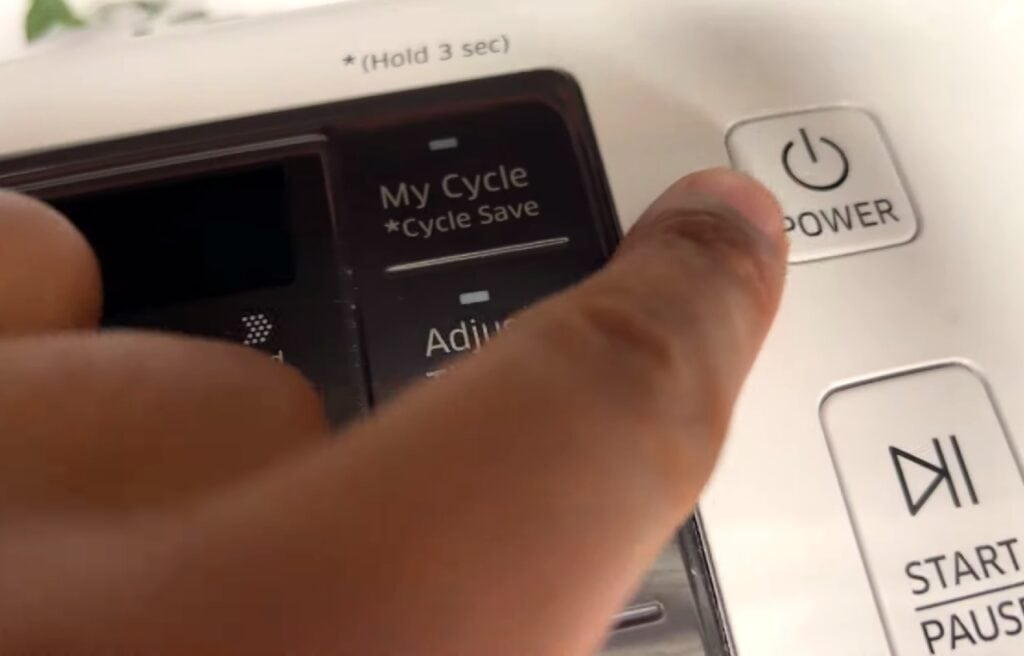
Here’s how to use the Smart Care button and Samsung Smart Washer/Dryer app:
- Power on your dryer.
- Locate the Smart Care button (on some models, it is labeled under another button as a secondary function).
- Press the Smart Care button for 3 seconds and wait for a code on the digital display (the code looks like a sequence of broken lines).
- Launch your Samsung Smart Washer/Dryer app, then tap the Smart Care tab.
- Aim the camera at the error code on the display screen (if it’s having a problem reading the code, you can enter the code manually).
- Tap OK if the code displayed on the app matches the code displayed on the dryer.
Once done, the app will decode and display the meaning of the error code.
Sure, the Smart Care code might not always be 100% accurate, but it’s a solid place to start when you’re trying to figure out what’s up with your dryer.
How to fix a Samsung dryer not heating up
As a bonus, some of these steps might even enhance your dryer’s performance in the long run.
1. Check the cycle setting
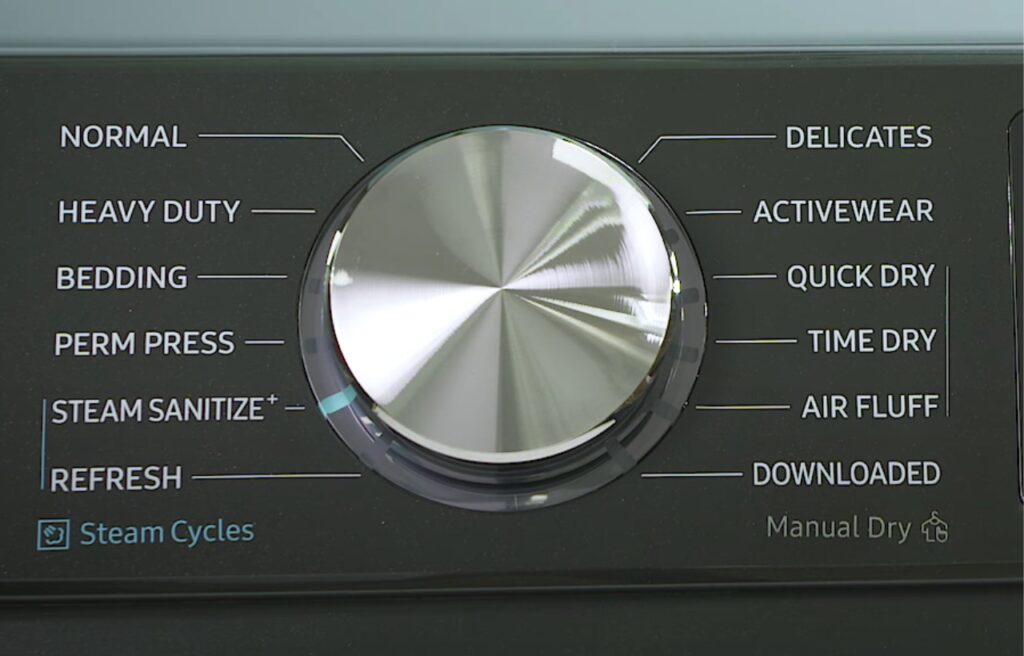
If you don’t feel any heat, you may have inadvertently selected a cycle without a heat function, like Eco Dry or Air Fluff.
You can explore the different cycles and features of your Samsung dryer on this page to confirm whether the cycle you’ve selected is supposed to heat up.
You can also do a quick test to see if your dryer is generating heat.
Here’s how:
Change your dryer’s setting to a cycle setting that generates head (ex. Time Dry) and start a brief 30-second cycle. Then, take a moment to feel the interior of the dryer.
Feeling even a little warmth is a good sign—it means the heat element in your dryer is probably working.
If there’s still no heat, even though you’ve selected the correct cycle, it doesn’t automatically mean your heating element is busted.
Additional inspection is necessary before landing on that conclusion.
Who knows? Maybe the next solution might be the one to solve your problem.
2. Clean the moisture sensor bar and lint filter

Your dryer needs good airflow to work effectively.
If the moisture sensor and lint filter are blocked, the dryer might mistakenly think that the laundry is dry and stop the cycle prematurely, leaving your clothes still wet.
The lint filter and moisture sensor bar are typically located in the dryer’s bulkhead (attached to the lower rim of the opening to the drum).
Simply wipe the moisture sensor bars with a damp cloth and mild detergent to remove any lint build-up. Then, dry it off with a towel.
As for the lint filter, you can get it by pulling it straight up. It’s a good idea to clean it under running water using a soft brush and some soap.
This fix is particularly helpful if your dryer is showing a temperature or heating error code.
3. Clean the vent

It’s not just the lint filter that needs checking—the vent is another favorite spot for lint and grime to get stuck.
If your dryer is functioning but the air isn’t warm enough, it could be a sign that the vent is clogged.
The vent is the silver tube at the back of your dryer.
For top-notch dryer performance, it’s wise to give it a clean now and then (about once or twice a year, depending on your usage), even if it doesn’t appear to be blocked.
But if you’re short on time, you can perform a vent blockage test to see if cleaning it is a task that needs immediate attention in order to get your dryer working correctly.
Conduct a vent blockage test before poking around the vent.
Ensure the dryer is empty and fully cooled down before starting the test.
To do this, follow these steps:
- Turn on the dryer and keep the dryer door closed for the whole test duration.
- Press and hold the Adjust Time (UP) and Dry Level simultaneously until Ins or In appears on the display.
Alternatively, you can tap these combinations if the previous code didn’t work:
Cycle 1 + Wrinkle Prevent, or Air Fluff + Wrinkle Prevent.
- Press and hold Start/Pause.
- Wait for 2 minutes for the result.
The result will only be displayed on the screen for 5 minutes.
The possible results are:
- 0 or End: normal and not clogged.
- CLg, Cg, CL9, C9, C80, C8, C90: Clogged. The vent needs cleaning.
The numbers indicate the percentage of clogged. (ex. C8 or C80 means 80% clogged, C9 or C90 means 90% clogged)
- dc: The door was opened during the test.
- C1 or CL1: Laundry was detected in the drum. Empty the drum.
- Ct: The internal temperature is too low (below 32°F) or too high (above 104°F). Wait for an hour or until the dryer returns to room temperature before re-running the test.

If your dryer’s vent is clogged, use a vacuum, soft brush, or vent cleaning kit to clear out the accumulated lint and grime.
After tidying up, check if your dryer is working. If not, let’s try a few more fixes.
4. Turn off Eco Dry (if applicable)
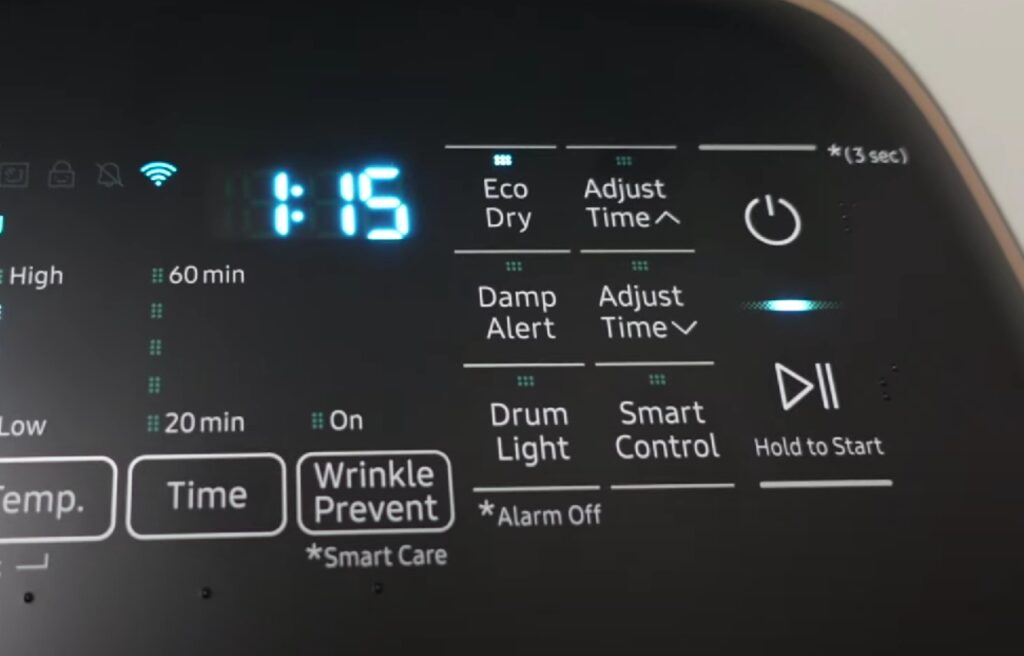
The Eco Dry feature is your dryer’s energy-saving mode.
When this is activated, the dryer doesn’t emit hot air at the start of the cycle. This could be why your clothes are still damp at the end of the cycle.
Some models may not have this feature, but if yours does, remember to turn it off manually whenever you need your dryer to emit a more sustained heat.
5. Check the power supply
A dryer is hooked up to a double-circuit breaker and needs a lot of power to operate.
If one of these circuits trips, the dryer gets only half the power it needs, which means it’ll spin but not produce heat.
Inspect the circuit breaker linked to your dryer. If it’s tripped, switch off both circuits for 30 seconds and then flip them back on.
If the circuit breaker is faulty, it’s best to have a certified electrician take a look at it.
Nothing works?
If the error codes persist even after trying all the above methods, it’s possible you have a faulty component.
At this point, you’ll need to open up your dryer to check the parts, specifically the thermostat, thermal fuse, and heating element.
If you’re not comfortable disassembling your dryer, it might be best to leave this to the pros.
You can reach out for help via the Samsung support center on their website.
Alternatively, you can give them a call at 1-800-7267864; they’re available from 8 AM to 12 AM (EST), seven days a week. You may need to request a repair service.
If you decide to tackle it yourself, be ready to remove plenty of screws and potentially have dryer parts scattered around.
It’s advisable to have a multimeter on hand to test the components for continuity.
Pro-tip: A functioning thermostat should have a reading between 0.1-0.5 ohms. A working thermal fuse should register 0 or close to 0. If the heating element’s reading is lower than 10 or over 30, it may need replacing.
Wrapping up

Samsung dryers are built to last with robust components, meaning they don’t usually fail in the short term. Often, straightforward solutions are all you need to resolve a heating issue.
The key to fixing a non-heating dryer is to run a few tests and do some cleaning before calling in professionals to inspect its insides.
You can look for error codes or perform a diagnosis to identify the specific problem.
Here are the quick and easy solutions you can try:
- Check the cycle setting.
- Clean the moisture sensor bars and lint filter.
- Clean the vent.
- Turn off the Eco Dry (if applicable).
- Check the power supply.
If you’ve tried all these steps and the error codes still appear, it might be time to request a repair service to investigate your dryer’s internal components.


