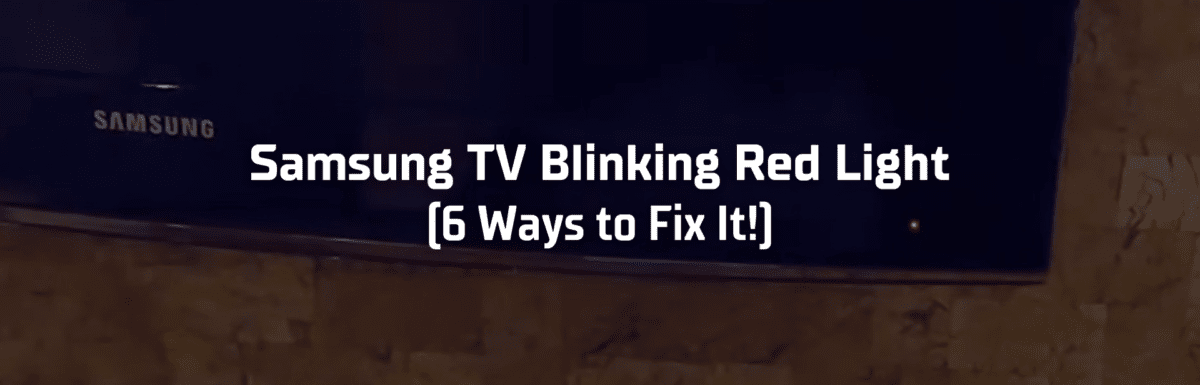Samsung stands out as a trusted brand for TVs, well-loved for its top-notch image quality, useful features, and versatility.
If you’re in the market for a smart TV, Samsung is a solid choice.
However, even the best technology can stumble now and again. A common glitch with Samsung TVs is a persistent red light flashing.
If you’re currently dealing with this blinking red nuisance, don’t freak out just yet.
Let’s unpack why your Samsung TV’s red light might be blinking and I’ll walk you through some effective solutions I’ve found to tackle this issue.
The Clever Fix
Plug the TV directly into the power outlet, skipping the surge protector. If that didn’t work, experiment with a different power outlet.
Why does my Samsung TV have a blinking red light?
The culprit is typically an issue with the electrical flow – either there’s too much or not enough. This could stem from a problematic power outlet or surge protector, a broken power cord, damage to the TV backlights, or capacitors on your TV’s power board that have swollen.
But don’t rule out other potential problems like an HDMI snag, an incorrect input source, or even pesky software bugs.
How to fix a blinking red light on a Samsung TV? The most common causes and solutions
1. Faulty power outlet, surge protector, or power cord

When your Samsung TV’s LED light begins to flash, it’s a telltale sign that the electrical flow is either too heavy or too weak.
The first port of call should be inspecting your power outlet, surge protector (if you’re using one), and power cord.
Power outlets can malfunction without any visible signs of damage. Inside, wires might have become loose or burned out due to intense electrical currents.
Your surge protector could also be at fault. If it’s worn out or defective, it might not be delivering the voltage your TV needs.
Then there’s your power cord, which could also be causing the issue. Power cords can experience short circuits or more visible damage like cut or exposed wires.
How to fix
Do the Clever Fix (plugging the TV directly into the power outlet, bypassing the surge protector, or testing it into a different outlet.)
If the problem lies with the surge protector, simply switch it out for a new one. However, if the power outlet is the issue, you might need an electrician to sort it out.
If you own a multimeter, you can test your power cord at home. Look for an open or short circuit. If you find a problem, it might be time to purchase a new cord for your Samsung TV.
2. Damaged backlight
Most TVs use LED strips for backlights, illuminating the screen to create images.
If your TV’s backlight is shorted or broken, your screen will look black. This is another scenario where your Samsung TV might be flashing that pesky red light.
How to fix
When your Samsung TV screen is pitch black and there’s a flashing red light, you can check your backlight using a flashlight.
Hold the flashlight close to your TV screen. If you can see faint images or letters, it’s safe to say your backlight is the issue.
If you have a multimeter, you can also test if your backlight is shorted. Once you’ve confirmed a broken backlight, you can purchase a replacement for your specific Samsung TV model and handle the swap yourself.
Replacing your TV’s backlight is usually a simple task. All you need to do is remove the back cover, boards, speakers, and screen. Just remember to take care – you don’t want to end up with a broken TV screen!
But hang on, if your TV is still under warranty, you should reach out to Samsung support before attempting any fixes yourself. You risk voiding your warranty if you bungle something and cause more damage to your TV.
3. Swollen or blown capacitors
Capacitors are somewhat similar to batteries, nestled inside your TV storing electric charge and ensuring a smooth flow of electricity.
But, much like batteries, they can wear out over time. Excess voltage can make capacitors overheat, leading to a buildup of internal gases. This can result in them leaking or swelling, and in extreme cases, bursting.
Capacitors that are bulging or leaking are one of the most common culprits behind a TV’s power failure.

How to fix
The budget-friendly solution is to replace the bulging or burst capacitors yourself. You can easily purchase new capacitors at a low cost, but you’ll need certain tools and some soldering know-how.
If you’re short on tools or experience, consider taking your TV to a local repair shop to have the capacitor replaced. It might cost a bit more, but at least you’ll have the peace of mind knowing your Samsung TV is in professional hands.
Typically, there’s no need to replace the entire power board.
4. HDMI glitch
A certain HDMI issue has been known to bother Samsung TV users who also use gaming consoles.
Some consoles can automatically wake up your TV when they’re powered on.
But if you power down your gaming console before changing your TV’s input source, it can cause a glitch. Your Samsung TV will not turn on, and the red light will flash.
For instance, say you’ve connected your PlayStation 5 to your TV’s HDMI2 port. The HDMI glitch can occur if you turn off your PlayStation and then power down your TV without switching input sources.
How to fix
If you encounter this glitch, power up your gaming console.
Unplug the HDMI cord and wait for a minute or two. While it’s unplugged, see if your TV will turn on. If it does, plug the HDMI cord back in.
You needn’t fret over this glitch – it’s not a serious issue.
Just try to remember next time to switch input sources before turning off your TV when you’ve finished gaming.
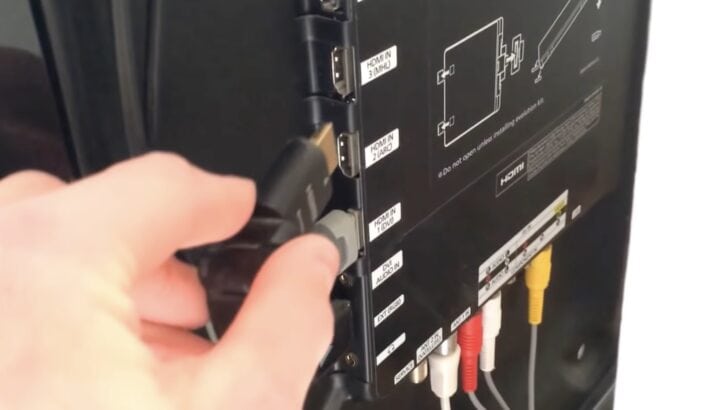
5. Incorrect input source
Choosing the wrong input source can also cause your Samsung TV’s red light to blink.
For example, if your Blu-Ray player or streaming device is connected to HDMI1, you should make sure your Samsung TV’s input source is also set to HDMI1.
If you select an incorrect input source, your TV might seem switched off when it’s actually not – the screen is just blank. You can check this by tapping on your TV screen. If the area you tapped lights up, that means your TV is on.
How to fix
Push the SOURCE button on your remote control to select an input source.
Look at the back of your Samsung TV and identify where your external device is plugged in. From the options that appear on your TV screen, select that specific input source.
Also, while you’re checking, make sure your external device is properly connected.
6. Software bugs
When you turn off your Samsung TV, it usually doesn’t shut down entirely and restart. Instead, it goes into standby mode to make it quicker for you to power it back on.
The downside of this is that software glitches can accumulate since the TV doesn’t reboot regularly.
These glitches can cause various problems, like the TV failing to turn on, the volume not working, and more.
How to fix

Don’t panic – clearing up glitches on your Samsung TV is easy. All you need to do is power cycle your TV.
Power cycling, also known as a soft reset, drains any residual power from your TV and resets the main board.
To power cycle your TV:
- Unplug your TV from the power outlet for 60 seconds.
- Press and hold your TV’s power button (not the one on your remote) for 30 seconds.
- After 60 seconds, plug your TV in again and turn it on.
After the power cycle, your Samsung TV’s red light should stop blinking.
Can I use my Samsung TV warranty?
Still no luck? No worries.
If your Samsung TV is still under warranty, you can use it to fix or replace your power board.
Samsung TVs come with a one-year warranty, starting from the day of purchase. So, if less than a year has passed since you bought it, rest assured that your TV is still covered.
Get in touch with Samsung support to verify your warranty status. They’ll guide you through the next steps of your warranty claim.
They might ask you to take your TV to an authorized repair center, or if your TV is large enough, they might offer an in-home service.
Bottom line

If your Samsung TV is flashing a red light, it’s often a signal that it’s receiving too much or too little electricity.
Common culprits include a dodgy power outlet or surge protector, a faulty power cord, damaged backlights, or bulging capacitors on your TV’s power board.
But don’t forget, other troublemakers like an HDMI glitch, selecting the wrong input source, or software bugs can also make your Samsung TV’s red light blink.
You might be tempted to roll up your sleeves and tackle a broken backlight or burst capacitors yourself. But hold off if your Samsung TV is still under warranty.
Feeling unsure? Reach out to Samsung support at 1-800-7267864, or chat on their website. Their customer service teams are ready to help round the clock.
Have you managed to turn off the blinking red light on your Samsung TV? Which fix did the trick for you? I’d love to hear all about it in the comments section below!