Samsung’s a big fish in the TV pond. This South Korean bigwig has been ruling the TV manufacturing world for years.
Their TVs are renowned for their top-notch picture quality, flexibility, and longevity. For instance, Samsung LED TVs are famous for keeping their maximum brightness going for over five years.
But hey, even champions have off days. One common snag is a Samsung TV with no sound.
I actually faced this problem with my own Samsung TV not too long ago. I spent my time scavenging through Samsung forums, binging troubleshooting videos on YouTube, and even dialing up Samsung’s customer support.
Fortunately, I managed to fix the problem, and in the process, I picked up a bunch of tried-and-true solutions.
In this article, I’m going to unpack the no-sound issue in Samsung TVs and share the steps that could sort this out.
The Clever Fix
Unplug your TV for about a minute. While waiting, get rid of any residual electrical charge by holding down the Power button for roughly 30 seconds. After a minute, plug your Samsung TV back in.
Why does my Samsung TV have no sound?
The most frequent culprit for your Samsung TV falling silent is system bugs. These digital critters can accumulate if your Samsung TV hasn’t been reset in a while or if it’s running outdated software.
But there could be other suspects here. This includes hiccups in the audio settings, HDMI connection woes, and problems with your external device.
How do I troubleshoot my Samsung TV with no sound?
Before diving into the fixes, let’s first confirm that your Samsung TV is indeed quiet.
Push the volume-up button to double-check your Samsung TV isn’t just on mute.
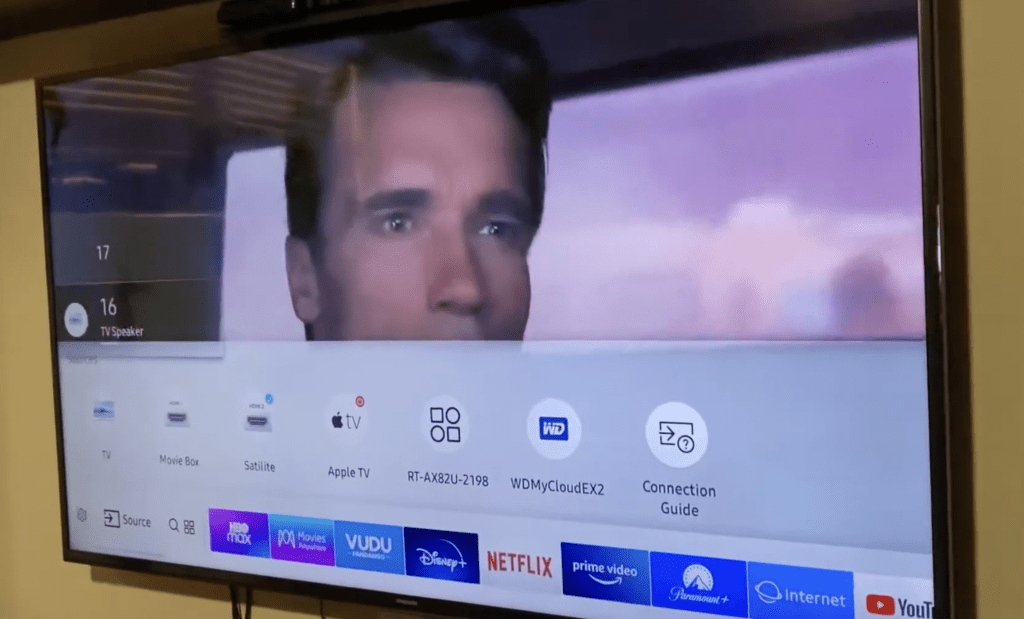
If you’re connected to an external device like a Blu-ray player or streaming stick, check its volume too.
Lastly, ensure TV Speaker is chosen as your Sound Output. You can do this by pressing your remote’s Home button, heading to Settings > Sound > Sound Output, and selecting “TV Speaker”.
(Note: If you’re hooked up to an external speaker, make sure you’ve selected that as your Samsung TV’s Sound Output.)
If your Samsung TV still isn’t making a peep after these steps, don’t sweat it. Keep reading for several tested solutions that could untangle your problem.
How do I fix my Samsung TV with no sound?
1. Do a power cycle
If your Samsung TV isn’t making any noise, do the Clever Fix (power cycle). Unplug it from the power source for a minute. While you’re waiting, press and hold the power button for about 30 seconds. After a minute, plug your Samsung TV back in.
You’d be surprised, but a basic power cycle can bring the sound back to a silent Samsung TV. That’s because a lot of sound problems on a Samsung TV come from bugs piling up in its system.

Ever wondered why bugs accumulate in a Samsung TV?
When you turn off your Samsung TV (without unplugging it), it doesn’t shut down entirely. It simply dozes off in standby mode, which makes it easier for you to turn it back on.
However, bugs start to gather when your Samsung TV isn’t entirely shut down or rebooted for a while. On top of that, residual electrical charges build up.
This combo triggers quirky glitches, like a Samsung TV not turning on or having no sound.
A power cycle (also known as a soft reset or a cold boot) drains the leftover power and gives your TV’s main board a fresh start. This process eliminates bugs and solves any potential glitches your TV might be facing.
You can also initiate a power cycle by pressing and holding your remote’s power button while your Samsung TV is on. Just wait for your TV to turn off and then on again.
After the power cycle reboot, your Samsung TV’s sound should be back in the game. But if it’s still quiet, I’m pretty sure our next step will do the trick.
2. Perform a Sound Test
If the power cycle didn’t crack the case, your next ace in the hole is to run a Sound Test.
Samsung TVs come equipped with self-diagnostic tests that can help you pinpoint and possibly fix various issues your TV might be grappling with.
Press your Samsung TV remote’s Home button, then tread over to Settings, followed by Support. From there, select Self Diagnosis and scroll down to kick off a Sound Test.
Your TV will belt out a tune from its speakers.
If the song remains unheard or the diagnostic test uncovers a problem, it’s time to reset the sound on your Samsung TV. Here’s how you do it:
- Go to Settings > Sound.
- Scroll down to Expert Settings.
- Select Reset Sound.
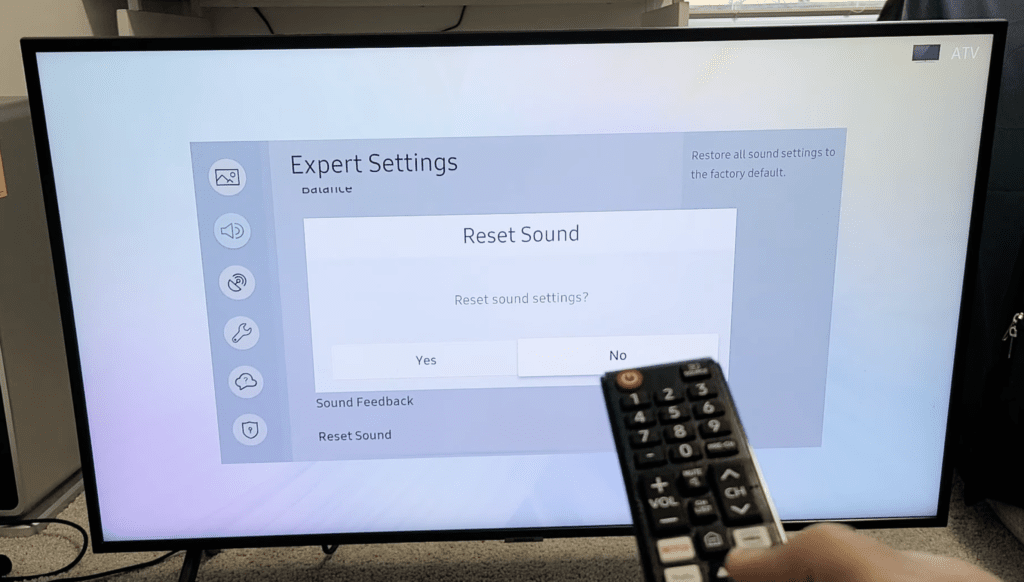
Fingers crossed, the sound on your Samsung TV should come roaring back after the reset.
3. Update your TV’s software
An ancient software version could also be the villain behind your soundless Samsung TV.
TV makers keep rolling out software updates periodically. These updates are there to add features, enhance performance, and squash bugs in your TV.
Usually, these updates get installed on their own, and you don’t have to lift a finger. But occasionally, that’s not the case. In such situations, you’ve gotta manually update your Samsung TV software:
- Press your remote’s Home button.
- Go to Settings > Support.
- Select Software Update, then Update Now.
Downloading updates usually takes a few minutes. Once the update is done, your Samsung TV should restart on its own.
While you’re at it, ensure that your external device’s firmware is also in the latest shape. Consult your user manual for the steps to verify and install updates.
4. Choose a different audio format
Are you relying on a soundbar or external speakers hitched up via a digital optical cable?
Certain soundbars or external speakers play nicer with specific sound signals.
Therefore, let’s say if your Samsung TV has Bitstream set as its HDMI Input Audio Format and Digital Output Audio Format, it might spit out a sound signal that your soundbar or external speakers can’t understand.
To troubleshoot this issue, make sure the Audio Out/Optical option is picked as your TV’s Sound Output. Next, select PCM as your TV’s HDMI Input Audio Format and Digital Output Audio Format.
- Go to Settings > Sound > Sound Output > Audio Out/Optical
- Settings > Sound > Expert Settings > HDMI Input Audio Format > PCM
- Settings > Sound > Expert Settings > Digital Output Audio Format > PCM
PCM stands for Pulse-Code Modulation. PCM is a top-tier, uncompressed audio signal that’s more likely to get along with certain sounds or speakers.
(Note: The bummer about picking PCM is that you won’t be able to use your speaker’s surround sound features. But it’s a solid fix if you use a soundbar or home theater system with only two channels.)
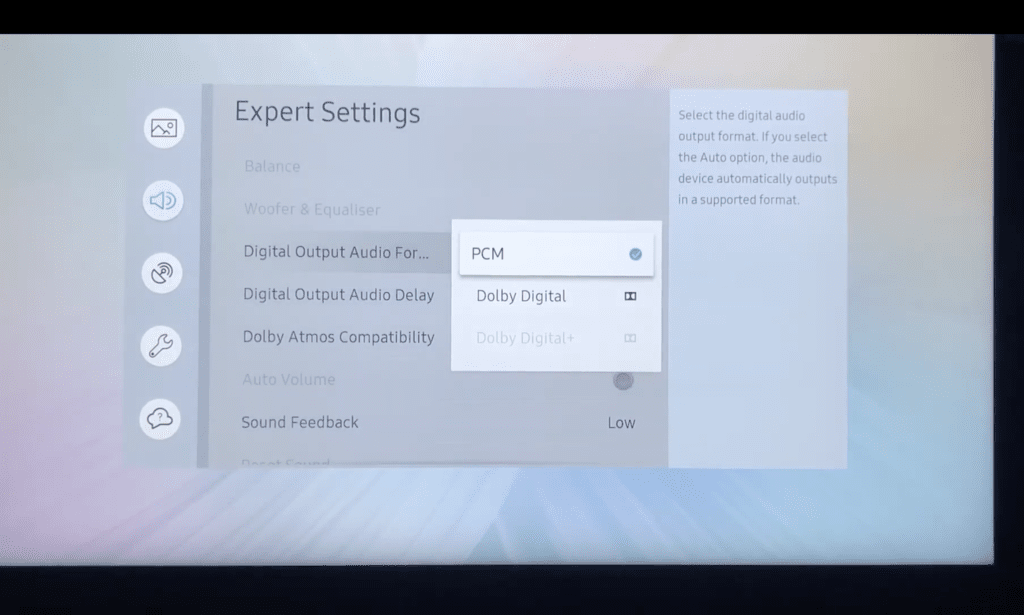
After making these tweaks on your Samsung TV, you should start hearing sweet sounds from your soundbar or external speakers again.
5. Re-plug your external device
Sometimes, loose HDMI connections can play the villain causing your sound to disappear. Usually, this also brings about video problems.
Often, the bad guys behind these dropouts are faulty HDMI cables or ports.
HDMI cables turn faulty when twisted and spiraled over time. If you’re always plugging in and yanking out cables roughly, the HDMI ports might take a hit too.
To figure out if a wobbly HDMI connection is the reason for the sound disappearing on your Samsung TV, disconnect your external device from your TV’s HDMI port.
Inspect the cable for any damage signs, like exposed or cut wires. If it looks fine, plug it back into the HDMI port after a minute. Make sure the connection is snug and secure.
If your Samsung TV still experiences sound issues, disconnect your external device once more. This time, plug it into a different HDMI port.
If the sound problem is resolved when linked to another HDMI port, the previous one could be busted. Take your Samsung TV to a local repair center or ring up Samsung TV support for repair assistance.
6. Use a different external device
A malfunctioning external device might be why your Samsung TV is giving you the silent treatment.
One day, my mom called me out of nowhere. Assuming it was an emergency, I picked it up instantly. Turns out, the emergency was her Samsung TV had gone mute.
So I swung by our old place to investigate. I tried all the fixes I knew, but no luck. Then I decided to give another external device a whirl (she was using a Fire Stick).
I dug out our old Blu-ray player, hooked it up to the Samsung TV, and played a Blu-ray disc. And just like that, the sound returned!
Turns out, the Fire Stick my mom had been using was the troublemaker – it was wrestling with audio problems.
Maybe you’re in the same boat.
If your Samsung TV is still silent despite trying all the fixes I’ve shared so far, test out a different external device.
If the sound on your Samsung TV works fine with another external device, then the original one is likely defective. Get in touch with your external device’s support crew for repair or replacement.
7. Do a factory reset
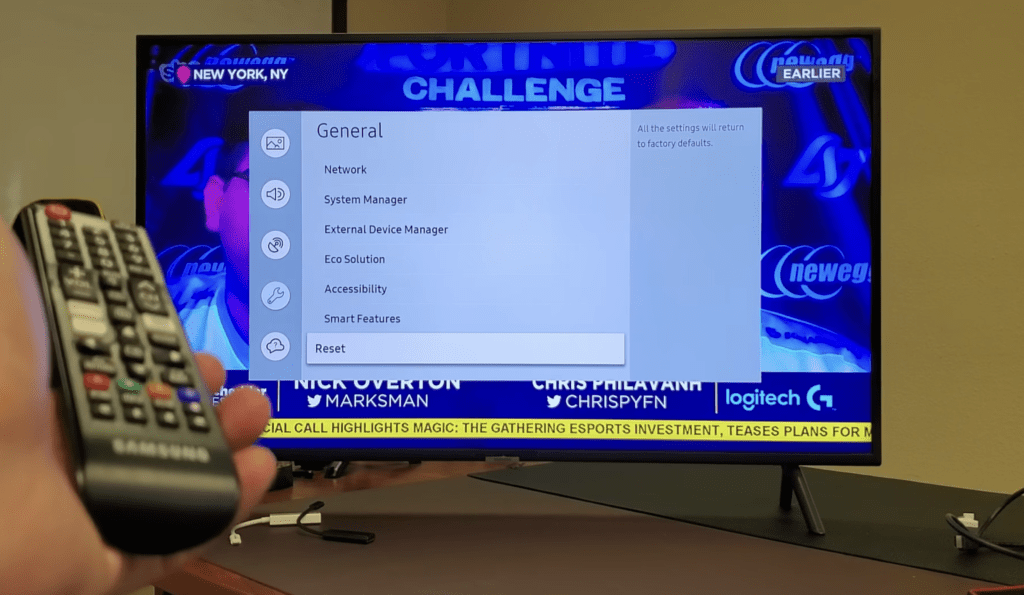
If your Samsung TV is as quiet as a library, you might have to consider a factory reset as one of your final options.
A factory reset, also known as a hard reset, takes your TV back to square one, as if you’ve just unwrapped it fresh from the store.
Running a factory reset can iron out any kinks in your TV’s audio system.
But keep in mind, it’ll also wipe out all the tweaks you’ve made in its settings and erase all your downloaded apps and personal data.
(That’s why it’s considered a last ditch effort. You wouldn’t want to start from scratch every time your Samsung TV runs into trouble.)
To factory reset your Samsung TV, here’s what you do:
- Press your remote’s Home button.
- Go to Settings > General.
- Select Reset.
- Enter your PIN (“0000” is the default).
- Select Reset again, then OK.
(Note: On older Samsung TV models, the Reset option can be found under Settings > Support > Self Diagnosis.)
The reset will take a few minutes. After the reboot, set your Samsung TV up again and see if the sound has resurrected.
8. Contact Samsung support
If none of the solutions worked, it’s time to dial Samsung support directly.
You can try out Samsung’s Remote Service for their Smart TVs.
Samsung Remote Service lets a remote technician take the wheel of your Samsung TV. This support feature can help diagnose and troubleshoot your Samsung TV’s sound issue with more precision.
To get the Remote Service rolling, ring up the Samsung Customer Care line and tell them you want to use it.
They’ll then ask you for a PIN for remote access. To retrieve your pin, press your remote’s Home button. Head to Settings > Support > Remote Management.
Read and agree to the service terms and conditions, then select Enter. An 8-digit PIN will pop up on your Samsung TV screen.
Hand over this PIN to Samsung’s technician so they can navigate your TV remotely.
Summing up
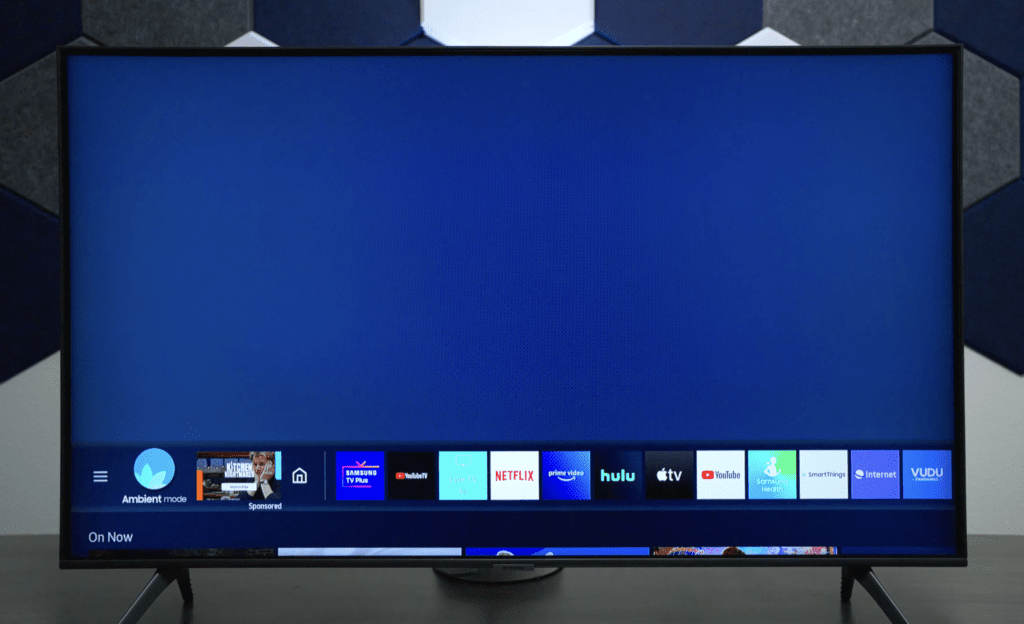
Don’t fret if your Samsung TV has gone silent. You’re not alone. It’s a common hiccup that you can most likely troubleshoot at home.
Start by giving your Samsung TV a power cycle if it’s not making any sound.
If the power cycle doesn’t do the trick, no worries. Here are some other solutions you can try:
- Perform a Sound Test (and reset the sound if the test reveals an issue).
- Update your Samsung TV’s software.
- Choose a different audio format (if you’re using a soundbar or external speakers).
- Re-plug your external device.
- If your external device is at fault, get it repaired or replaced (and use a different external device in the meantime).
- Do a factory reset.
If you’ve tried everything and still no luck, Samsung Remote Service could be your last resort. Dial Samsung Customer Care at 1-800-726-7864, available Monday to Sunday, from 8:00 AM to 12:00 AM (EST). Tell them you’d like to use the Remote Service and then follow their lead.

