Samsung is widely recognized as one of the top TV brands globally.
They’re known for consistently rolling out versatile TVs, boasting stunning picture quality and awesome smart features, helping them remain a best-seller for quite some time now.
Even I’ve been a satisfied Samsung TV owner for a few years without any significant issues—until recently.
One evening, after a grueling day at work, I settled down on my couch to unwind. I picked up my Samsung TV remote, hit the power button, and sure enough, it turned on. The audio was crystal clear, but there was a problem—the screen stayed pitch black.
So, there I was, tired from work, yet scrolling through forums, Reddit threads, and watching YouTube videos for hours, seeking help from those who had faced the same issue.
I even reached out to Samsung support to understand possible causes and solutions.
Luckily, I managed to resolve it.
While most solutions were simple and quick, some were quite intricate, motivating me to put together this guide.
In this article, I’ll discuss what causes a Samsung TV to have sound but no picture and provide tried-and-true fixes that can help remedy the situation.
The Clever Fix
Unplug the external device from the TV’s HDMI port and then plug it back in after 2 minutes.
Why does my Samsung TV have sound but no picture?
The most common culprit is a faulty HDMI connection. This could be anything from a loose connection, a defective HDMI cable, to a dirty or malfunctioning HDMI port.
However, other factors could be responsible, such as a defective external device, software glitches in your TV, a broken backlight, or a damaged T-CON board.
How do I fix a Samsung TV with sound but no picture?
1. Reseat your HDMI connection
If there’s sound but no picture on your Samsung TV, try reseating your HDMI connection.
Disconnect your external device from your TV’s HDMI port for a couple of minutes. After waiting, reconnect your device to your TV, ensuring the HDMI connection is tight and secure.
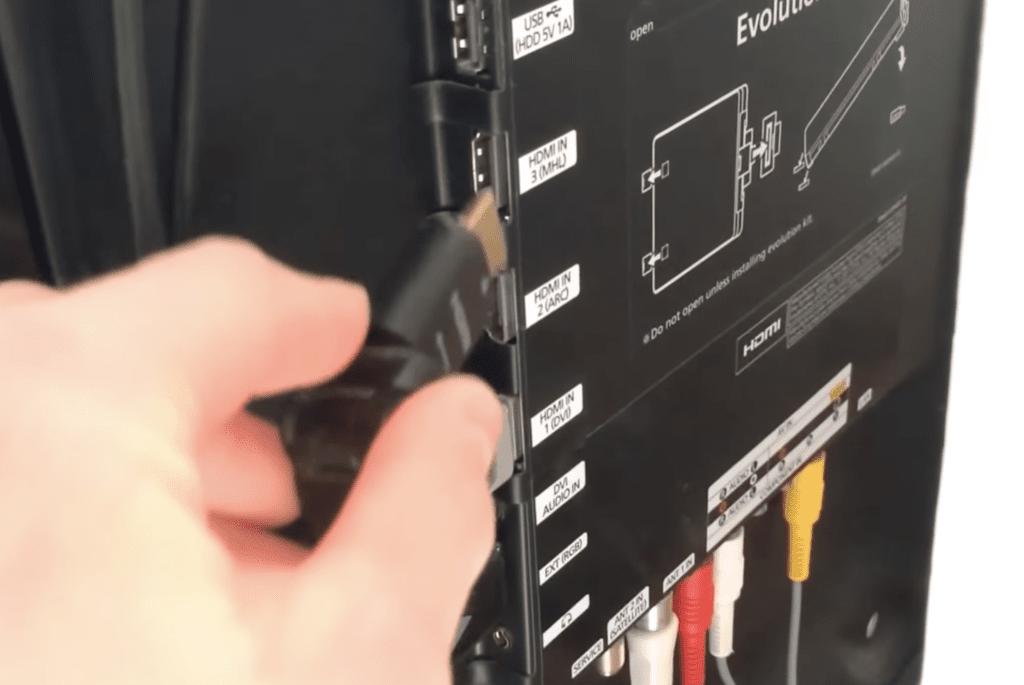
A loose HDMI connection is often the root cause behind a Samsung TV displaying sound but no picture—a problem that’s becoming increasingly frequent with more folks using external devices like Fire Sticks and Roku, even on smart TVs.
Loose HDMI connections can cause odd problems, like your external device managing to transmit audio but failing to deliver the video signal.
That’s precisely what went wrong with my Samsung TV:
You see, I have a habit of disconnecting my PlayStation’s HDMI cable after every gaming session.
However, since my TV is wall-mounted, I typically just reach behind it without really looking. What I didn’t notice was each time I unplugged the PlayStation’s HDMI cable, it was bumping and gradually loosening the HDMI connection for my streaming device.
I only realized this once my TV started acting up—presenting sound but no picture.
Fortunately, a simple fix was all it took: reseating the HDMI connection did the trick!
After you reconnect the HDMI cable and ensure it’s securely fitted, your Samsung TV should be back in business.
But if it doesn’t, there’s no need to panic—I’m here to guide you through some other tried and tested solutions below.
2. Use a different HDMI cable
If the disconnect-reconnect method didn’t solve the issue, you might be dealing with a defective HDMI cable.
Inspect it for any visible damage, like exposed or cut wires, or a connector bent at an awkward angle.
Some Samsung TVs, particularly newer models, come with a built-in HDMI cable diagnostic test. Here’s how to run it:
- Press your remote’s Menu button.
- Go to Settings > Support > Device Care.
- Select Self Diagnosis, then Signal Information.
- Select HDMI Cable Test, then Start Test to confirm.
If the test indicates a faulty HDMI cable, you can either switch it out for a spare if you have one, or it’s time to buy a new one.
When purchasing an HDMI cable, ensure it’s compatible with your external device and Samsung TV, and opt for one labeled HDMI 2.0 or 2.1 for greater bandwidth capacity.

3. Try a different HDMI port
Now, if your HDMI cable is not broken, check your Samsung TV’s HDMI port.
A dirty or faulty HDMI port can also be why your Samsung TV has sound but no picture.
Inspect the HDMI port where your external device is plugged in.
If it’s full of dust and dirt, clean it using the following:
- a microfiber cloth
- a dry and clean toothbrush
- compressed air
Be extra gentle not to damage the HDMI port, but also make sure that it’s thoroughly cleaned.
Once the HDMI port is clean, plug in your external device again and see if your Samsung TV works.
If your Samsung TV still has no picture but has sound, unplug the external device again and plug it this time into another HDMI port.
Most Samsung TVs come with 2 to 4 HDMI ports, so you should have options.
4. Plug in a different external device
If switching HDMI ports didn’t solve the issue, it’s time to consider that your external device might be the problem.
To confirm this, test it by connecting a different external device.
For example, if you’re using a Firestick on your Samsung TV, disconnect it and wait a couple of minutes. Then, try connecting another device, like a Blu-ray player.
If your Samsung TV displays both sound and picture perfectly with the Blu-ray player, it indicates an issue with your previously connected external device.
In that case, you should contact your device’s manufacturer or provider to discuss potential fixes or a replacement.
5. Power cycle your TV

Aside from faulty HDMI connections and problematic external devices, another possible cause for a Samsung TV displaying sound but no picture can be a build-up of system glitches and residual electrical charge.
So, if you’ve eliminated both a bad HDMI connection and malfunctioning external device from your checklist, your next move should be to power cycle your Samsung TV.
Here’s what to do: unplug your Samsung TV from the power outlet and wait for at least a minute. While waiting, press and hold your TV’s power button for about 30 seconds. After a minute, plug your TV back in and power it up.
You may be wondering why this helps. Well, residual electrical charge and system bugs can accumulate over time in a TV that isn’t rebooted regularly.
This is because, when you switch off your Samsung TV without unplugging it, it remains in standby mode rather than fully shutting down, making it quicker to power back on later.
While this feature is convenient—after all, no one likes waiting for their TV to start—it can, unfortunately, lead to quirky issues over time.
But you’d be surprised how often a simple power cycle can fix such problems.
Power cycling, or a soft reset, drains any residual electrical charge and resets your TV’s main board, providing the thorough reboot your Samsung TV needs to wipe out any system bugs or glitches.
After power cycling, check to see if your Samsung TV has returned to normal.
6. Do a flashlight test
If power cycling did not resolve the issue and your Samsung TV still has no picture (but has sound), the problem might be a bit more severe.
Next, you should conduct a flashlight test to determine if your Samsung TV’s backlight might be broken.
The backlight is the part of the TV that provides the light necessary for images to display on the screen, typically consisting of several LED strips.
A broken backlight is different from a broken TV screen.
With a broken screen, images appear distorted due to broken pixels (note: images are still visible). But with a broken backlight, the entire screen will be dark.

To determine whether your Samsung TV is suffering from a broken backlight, all you need is a flashlight and a dark room.
Stand close to your Samsung TV, turn off any lights in the room, and shine the flashlight onto the screen. Move the flashlight around while looking for any faint images or text.
If you spot a faint image, it’s likely that your Samsung TV’s backlight is broken.
Technically, you could replace the backlight yourself, but I wouldn’t advise it. It’s both complex and risky.
To replace the backlight, you’d have to first dismantle several components of your TV—a process that poses the risk of both electric shocks and unintentional damage to other parts of your TV. Moreover, taking apart your Samsung TV could void its warranty.
So, if your TV is still under warranty, I’d recommend contacting Samsung support.
If it’s not, you might want to take it to a local repair center. They can confirm whether the backlight is the problem and replace it for you if necessary.
7. Have your T-CON board checked
If your Samsung TV’s backlight isn’t the issue, but it still has no picture (just sound), it could be a faulty T-CON (timing controller) board.
The T-CON board is responsible for converting the video signal it receives from your TV’s main board and directing it to the correct location on the screen in the right sequence.
A broken T-CON board can cause distorted images, vertical lines, a complete absence of images, or a screen that fades to black shortly after turning on the TV.
While it may sound daunting, replacing a T-CON board is relatively straightforward. You just need to remove your TV’s rear panel, a few screws, and some ribbon cables. Afterwards, you can install the replacement T-CON board, which can typically be purchased online.
However, if you’re not confident in your tech skills, it’s probably best to leave this task to the professionals.
Reach out to Samsung customer support or call a local TV technician.
It might cost you a bit more, but you’ll have peace of mind knowing that a pro is handling your Samsung TV.
8. Contact Samsung support
If you’ve exhausted all the above steps and your Samsung TV still has sound but no picture, it’s time to contact Samsung support directly.
In the US, their helpline (1-800-7267864) is available seven days a week from 8 AM to 12 AM (EST), or you can send them a text saying “SUPPORT” to the same number.
You can also use their online chat service or reach out to them through Facebook and Twitter.
If your TV is still under warranty, Samsung will likely cover repairs or replacement. Not sure about the warranty status? Use Samsung’s warranty checker to find out.
Conclusion
Seeing your Samsung TV displaying sound but no picture can be disconcerting, but don’t let it throw you into a panic. Most often, it’s a minor issue that you can handle yourself right at home.
If your Samsung TV has sound but no picture, start by reseating the HDMI connection. Disconnect your external device from your TV’s HDMI port and reconnect it after two minutes.
If that doesn’t work, follow these proven steps (in this order):
- Try a different HDMI cable.
- Try a different HDMI port.
- Plug in a different external device.
- Power cycle your Samsung TV.
- Do a flashlight test to check for a broken backlight.
- Have your T-CON board checked and replaced.
If none of these solutions work, reach out to Samsung support.
They will take you through some basic troubleshooting first before advising on whether your Samsung TV needs repair or replacement.

