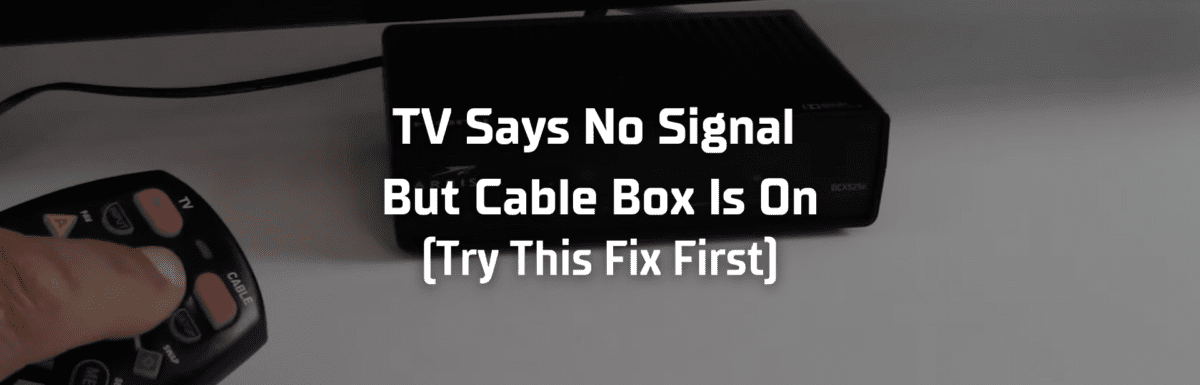Seeing a “No Signal” alert on your TV can be quite a puzzle, especially when your cable box seems to be running just fine!
I’ve bumped into this issue myself a few times when my TV would flash the No Signal alert right after powering it on.
But more recently, the alert popped up right in the middle of my favorite show!
I spent hours digging through articles, forum threads, and YouTube videos, and even reached out to my local cable provider to find a solution. I uncovered some of the most common reasons for this issue and the proven fixes for each one.
Knowing that I’m not the only one dealing with this, I decided to pull together this straightforward guide to resolving a No Signal alert, even when your cable box is humming along.
The Clever Fix
Reconnect the HDMI cable of your cable box. Start by turning off the TV and cable box, then pulling out the HDMI cable from the TV’s port. Leave it unplugged for around 2 minutes. After the wait, plug the HDMI cable back in, and turn on the TV and cable box again.
Why does my TV say No Signal when the cable box is on?
The primary culprit is often a loose HDMI connection.
But it could also be due to a glitch in your cable box, a defective HDMI port, a faulty HDMI cable, the wrong input source, bugs in your TV, or an outdated cable box model.
How to fix a TV that says No Signal but the cable box is on
1. Reconnect the HDMI cable
If your TV flashes the No Signal alert but your cable box is on, try reconnecting the HDMI cable.
Start by powering down both your TV and cable box. Next, pull out the HDMI cable from your TV’s port and leave it disconnected for a good 2 minutes. After this short break, plug the HDMI cable back in (ensure it’s securely fitted) and power your TV and cable box back on.
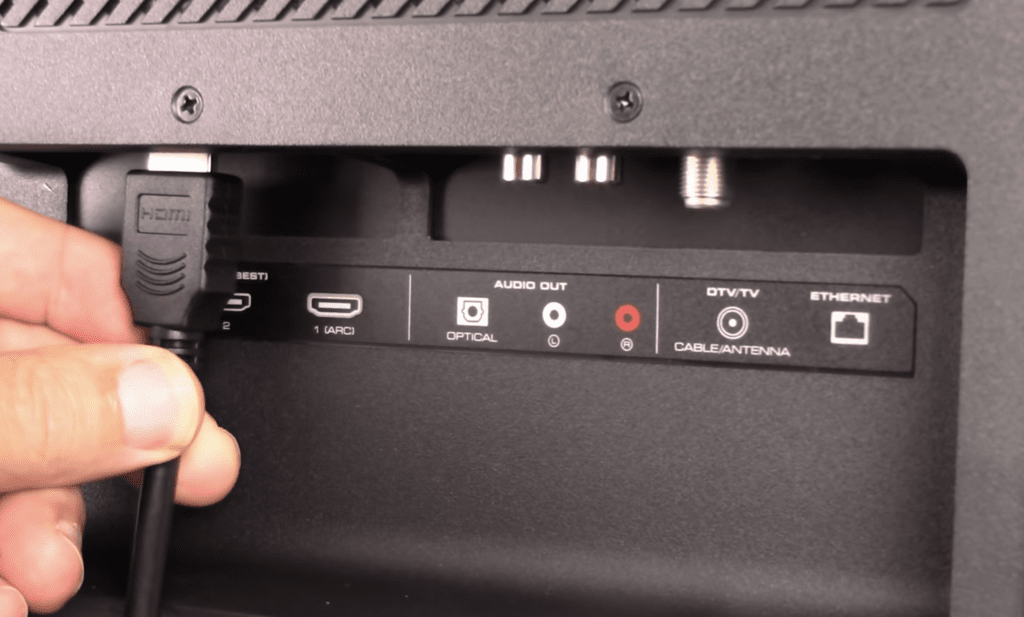
When the connection between your cable box and TV isn’t quite tight, chances are high your TV won’t show any images, and you’ll get the unwelcome “No Signal” notification.
Funny story—I found out that whenever I remove the HDMI cable for my PlayStation, the HDMI cable for my cable box, which is right beside it, tends to loosen bit by bit.
Guess why I didn’t notice it earlier? My TV is mounted on the wall, and when I’m plugging or unplugging cables, I just reach around the back without really looking at the HDMI ports.
Once you’ve made sure your cable box’s HDMI cable is securely seated, you should see images reappear on your TV in most cases.
But if that doesn’t clear up the issue, hang in there. I’ve got more tried-and-true fixes you can try step-by-step.
2. Reboot your cable box
Can you remember the last time you unplugged your cable box?
Over time, your cable box can accumulate residual electrical charges if it isn’t rebooted occasionally, leading to quirky issues like the No Signal alert.
If it’s been a while, it might be time to give your cable box a reboot. Simply unplug it from the power source for about 60 seconds, then plug it back in.
Let it fully reboot, which should take a minute or two, then power it on and see if your problem is solved.
3. Plug into a different HDMI port
If the ‘No Signal’ message persists, it’s time to check for a possible faulty HDMI port on your TV.
The good news is most modern TVs come equipped with multiple HDMI ports, so if one isn’t working, you’ve got other options.
To see if it’s a port issue, try plugging your cable box into a different HDMI port.
If your TV works fine with the cable box on a different port, you may need to get the original port fixed. Reach out to your local repair center or your TV manufacturer’s customer support. Alternatively, you can just forget about the faulty port and stick with the ones that work.
To confirm a port is defective, you could also try plugging in a different gadget, like a Blu-ray player or PlayStation, and see if they work fine.
4. Use a different HDMI cable

An HDMI cable gone rogue could also be the reason your TV keeps flashing the “No Signal” alert even when your cable box is on.
Over time, HDMI cables can wear out due to constant bending, or they can get damaged if you have a habit of roughly yanking them out of the TV’s port.
With a faulty HDMI cable, the signal from your cable box can’t make its way to your TV, and voila—you get the “No Signal” message.
If you think your HDMI cable might be the culprit, unplug it and give it a once-over. Look for any obvious signs of damage like exposed wires or a connector that’s bent out of shape.
To confirm whether it’s really your HDMI cable that’s at fault, try swapping it with the HDMI cable from one of your other gadgets that you’re not using at the moment.
Just a heads up—if you don’t have a spare and plan on buying a new one, make sure you get a high-quality, original HDMI cable that’s compatible with your cable box.
5. Choose the correct input source
Here’s a little story about my mom. Anytime she runs into a technical hiccup, I’m the first one she calls.
Guess what’s her most frequent tech trouble? Accidentally changing the input source on her TV and then not being able to get any picture!
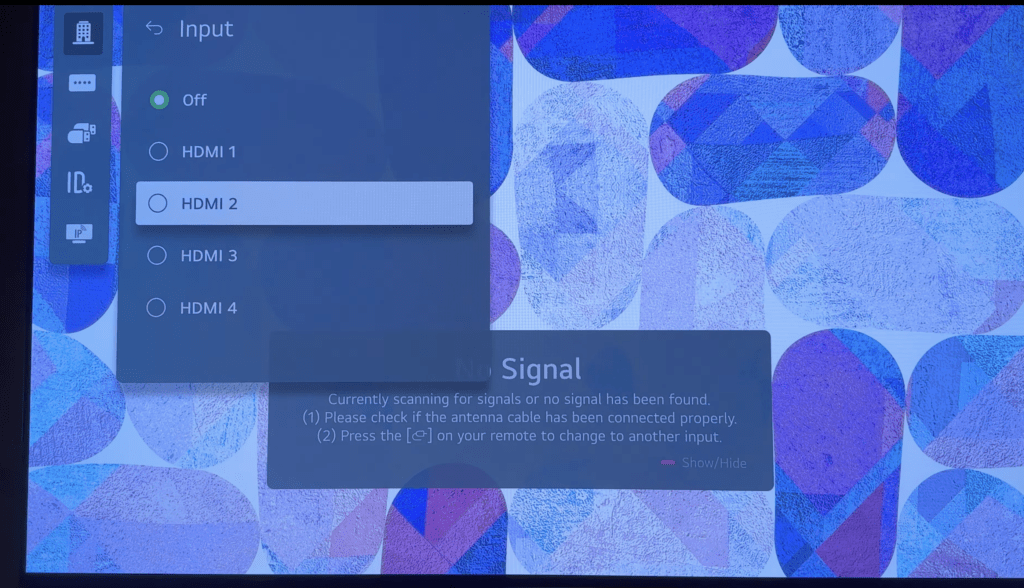
If you’ve accidentally chosen the wrong input source, your TV could greet you with a No Signal alert.
For example, if your cable box is hooked up to your TV’s HDMI1 port, your TV’s input source should also be set to HDMI1.
To verify this, hit the INPUT or SOURCE button on your remote and double-check the port your cable box is connected to. Then, pick the matching input source from the options that appear.
Some TVs also have a physical INPUT button on the back or bottom that you can use if your remote has gone walkabout or is on the fritz.
6. Power cycle your TV
This doesn’t happen often, but bugs or glitches in your TV’s system could lead to a No Signal alert.
If you want to clear those pesky bugs and glitches, power cycling your TV should do the trick.
Simply unplug your TV from the power outlet for a minute, and while you’re playing the waiting game, press and hold the power button on your TV for about 30 seconds. After a minute’s up, plug your TV back in.
Just a quick note—holding down the power button for 30 seconds helps release any built-up electrical charge in your TV, a common cause of glitches.
Once your TV is powered back up, see if the signal from your cable box comes through.
7. Factory reset your cable box
If all else fails, you might need to resort to a factory reset on your cable box. This can clear up any glitches your cable box might be experiencing.
How you do a factory reset can vary depending on your cable box model.
Some cable boxes have a tiny reset button on the back. If yours is one of them, you can press the button with a pen or a straightened paper clip.
If there’s no reset button to be found, grab your remote and hit the Menu button. Then, navigate to Settings and choose either Restart or Restore Defaults.
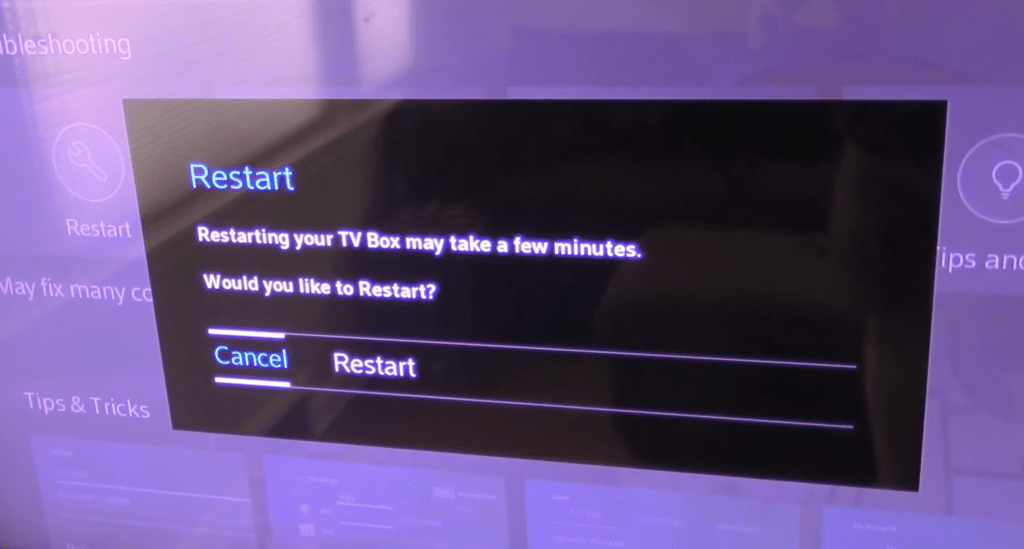
Once you’ve initiated a restart, your cable box should reboot on its own. After it’s back up, test it out to see if the No Signal problem is gone.
8. Contact your cable provider
Sometimes, the No Signal alert on your TV might be due to technical hiccups with your cable provider.
Consider giving them a call to ask about possible outages. Some providers also have Status Center sections on their websites that let you check if there are any network interruptions in your area.
You might also want to check your provider’s social media handles. They usually post updates on service disruptions, including estimated restoration times, assuring customers they’re working hard to resolve issues.
9. Replace your cable box
Did you know a well-looked-after cable box typically lasts about 5 to 7 years? The one at my mom’s house finally hung up its boots after around 6 and a half years.
If your cable box has outlived its best years and is struggling to function as it should, or if tech advancements have rendered it obsolete, it might be time to replace it.
Get in touch with your cable provider, report your old cable box, and request a new model.
Typically, providers can have your new equipment delivered in about three to five business days.
Conclusion
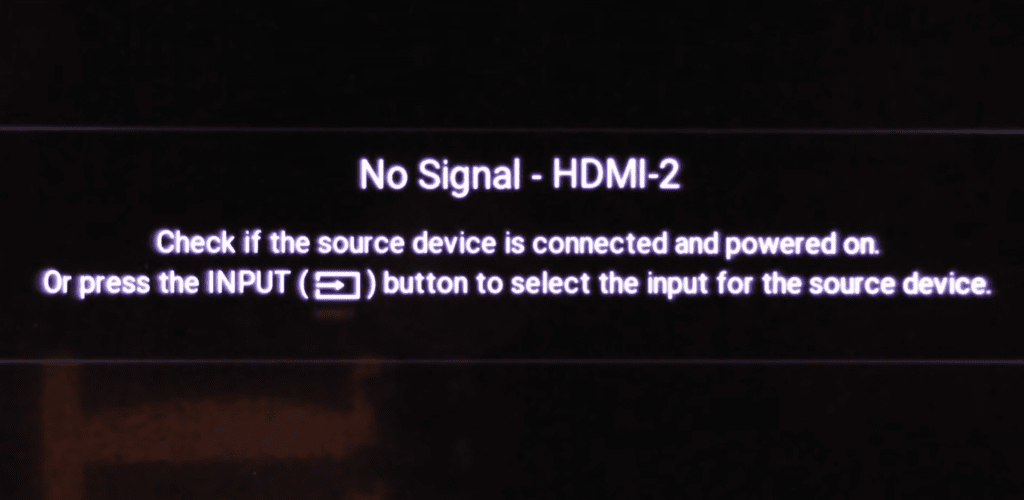
“No Signal” issues are pretty common and, the good news is, they can usually be fixed without too much trouble.
If your TV is showing a No Signal alert while your cable box is working, try reseating the HDMI cable of your cable box.
If the HDMI cable reset doesn’t do the trick, don’t fret! Here are some other steps you can try:
- Reboot your cable box.
- Try a different HDMI port.
- Use a different HDMI cable.
- Choose the correct input source.
- Power cycle your TV.
- Factory reset your cable box.
- Check for cable service outages.
If you’ve tried everything and you’re still facing issues, it might be time to ring up your cable provider. And if your cable box has been with you for five years or more, it could be time for a shiny new replacement.