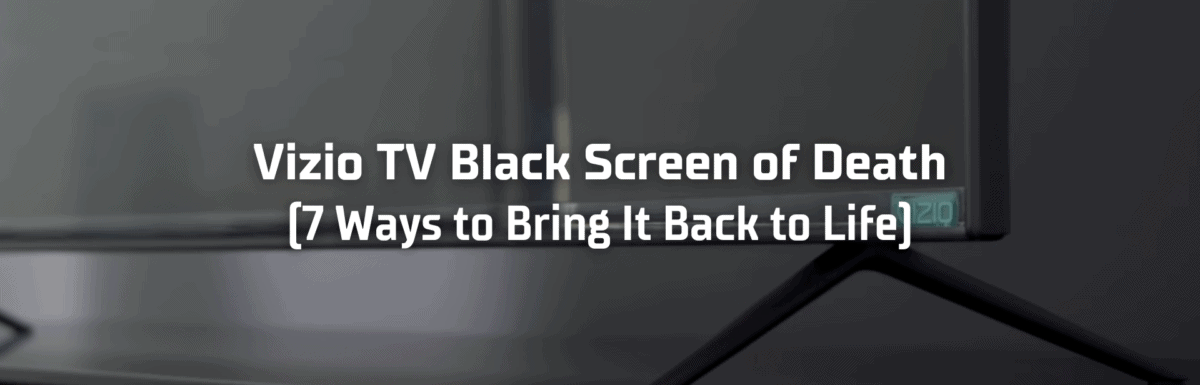Uh-oh, something’s up.
This is exactly what popped into my head when I received an unexpected call from my dad. He told me his Vizio TV was just showing a black screen.
“That’s known as the black screen of death,” I shared.
“The black screen of what?” was his reply. The poor guy was a mix of irritation, bewilderment, and frustration.
The terrifying black screen of death on a Vizio TV.
If you’re dealing with this issue on your own Vizio TV, I bet you’re feeling a whirlwind of emotions, unsure of whether it’s salvageable or totally toast.
But hold on, don’t hit the panic button just yet.
My dad’s Vizio TV’s black screen of death dilemma prompted me to do a deep dive online – scanning forums and digging through Reddit threads. I even got in touch with Vizio’s customer service, asking them about the common causes and verifying the solutions I’d discovered.
In the end, I managed to resolve my dad’s black screen of death problem.
That’s the reason I’ve put together this guide – to help others who might be facing the same problem with their Vizio TV.
The Clever Fix
Do a power cycle by unplugging the TV from the power outlet for a minute. Then, press and hold your TV’s power button for 3 to 5 seconds to discharge any residual power. After a minute, plug and power on the TV.
What causes a black screen of death on Vizio TVs?
From my research, I learned that there are quite a few possible reasons behind a black screen of death on Vizio TVs.
Sometimes it’s a minor problem you can handle yourself at home; other times, it might be a serious issue requiring professional intervention.
The most common culprits behind a black screen of death on Vizio TVs include system bugs and glitches, loose HDMI connections, wrong input source, broken backlight, and a defective T-CON board.
How do I fix a Vizio TV black screen of death?
1. Power cycle your Vizio TV
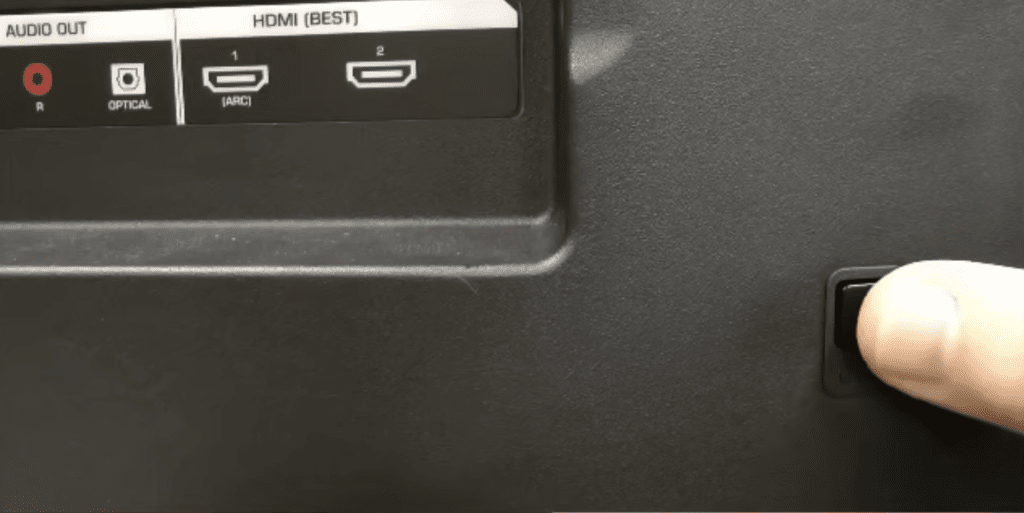
Try the Clever Fix (power cycle) if your Vizio TV is stuck with a black screen of death.
Unplug your Vizio TV from the power socket and wait for a minute. As you’re doing so, press and hold the power button on your TV for around 3 to 5 seconds.
Once the minute is up, plug your Vizio TV back in and power it back up.
Surprisingly, often the black screen of death on a Vizio TV is due to a build-up of system bugs and leftover electrical charges.
But how does that occur?
Well, when you switch your Vizio TV off without unplugging it, it doesn’t power down completely. It remains in standby mode, ready for you to switch it back on quickly.
That sounds fine in theory—after all, you want your Vizio TV to start up fast. But in practice, this can cause some problems.
If your Vizio TV hasn’t had a full reboot for a while, it can collect leftover electrical charges and bugs. These can trigger odd glitches, like the black screen of death.
Luckily, a power cycle (also known as a soft reset or cold boot) can often set things right in a jiffy.
Power cycling drains leftover charges and refreshes your Vizio TV’s main board. It’s like a deep cleanse for your TV, clearing any bugs and system glitches.
In roughly 80% of cases, a power cycle can revive a Vizio TV facing the black screen of death. But for the other 20% of cases, things can get a bit more challenging.
But don’t stress. I’ll walk you through some other tried-and-true solutions step by step.
2. Reseat your HDMI connections
Sometimes, a black screen of death on a Vizio TV might be due to a finicky HDMI connection.
If the HDMI connection between your device and your Vizio TV isn’t secure, your TV might not show any picture at all—just an eerie, pitch-black screen.
HDMI connections can slacken over time, particularly if you frequently connect and disconnect the cables. Plus, HDMI ports lack any sort of locking feature that would keep HDMI cables securely plugged in.
Remarkably, a simple redo of plugging in your HDMI cable can solve this issue.

Disconnect your external device from your Vizio TV’s HDMI port and let it be for a minute or so.
While you’re at it, give the HDMI cable a good look-over. Check for any signs of damage like exposed wires or if it’s bent out of shape.
If everything looks okay with the HDMI cable, plug it back into your TV’s HDMI port after letting it rest for a minute.
If the connection doesn’t feel secure even after replugging the HDMI cable, try a different HDMI port.
Most Vizio TVs come with multiple HDMI ports, so you should have other options to try if one port isn’t holding up well.
3. Check the correct input source
Sometimes, it might seem like your Vizio TV has the black screen of death when it’s just tuned into the wrong input source. The screen is black because it’s not receiving any signal.
My parents often encounter this issue (or non-issue, I suppose). They call me asking what they should do because the screen is black.
They ring me up, worried about their black screen, when it’s simply an incorrect input source.
This kind of confusion is increasingly common since many of us hook up several external devices to our TVs. We’ve got our streaming devices, gaming consoles, or maybe even a Blu-ray player.
To rectify this, check which HDMI port your device is connected to on the back of your Vizio TV.
Then press the INPUT button on your Vizio TV remote and select the right input source from the options presented.
Once the right input source is chosen, your Vizio TV should be back in action.
4. Factory reset your Vizio TV
Did you test to see if your Vizio TV responds to any commands from its remote?
Try pressing the Menu button on your Vizio TV remote and check if a menu pops up on your TV screen.
If it does, that’s a good sign. It means you can perform a factory reset on your Vizio TV.
A factory reset, or hard reset, restores your Vizio TV to its original out-of-the-box settings. It wipes out all the modifications you’ve made in its settings and deletes any apps you’ve downloaded plus personal data.
There are two methods to factory reset your Vizio TV: one through the remote and the other is using the physical buttons at the back of your Vizio TV.
Since your Vizio TV’s menu is accessible via your remote, follow these steps to perform a factory reset:
- Press your remote’s Menu button.
- Scroll down to System.
- Go to Reset & Admin.
- Select Reset TV to Factory Defaults.
- If it requires a password, input “0000.”
- Select Reset, then Ok.
Your Vizio TV should restart on its own. Don’t interrupt the process by unplugging it. Be patient, let your Vizio TV reboot, and check if the screen returns to normal.
Once that’s confirmed, you can set up your Vizio TV all over again.
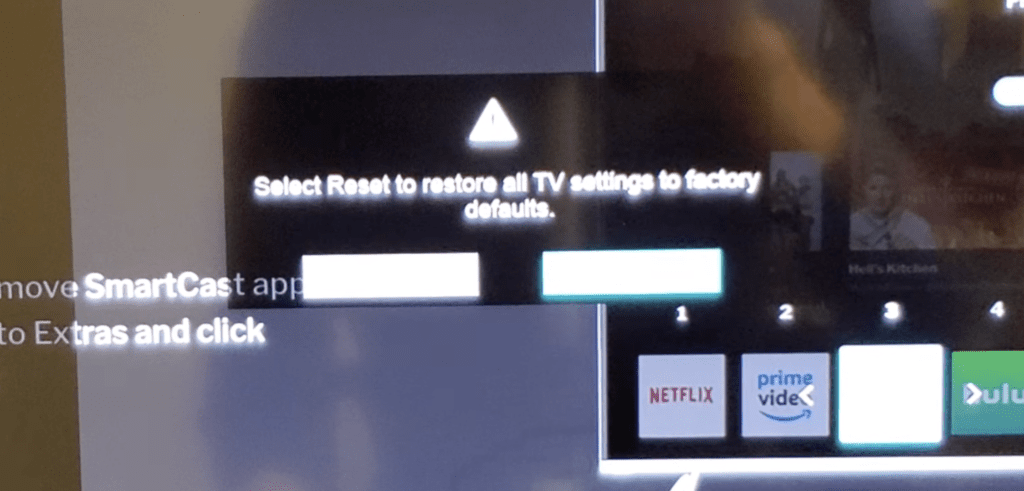
5. Do a flashlight test
Now, let’s delve into some more serious potential problems.
If your screen is black but you can still hear the audio, there’s a chance your Vizio TV’s backlight might be busted.
I know it’s not the kind of thing you want to hear, but I have to be honest, a faulty backlight is a real possibility.
A TV’s backlight typically consists of multiple LED strips.
This backlight is what illuminates the screen, allowing images to appear. If it’s broken, your screen will seem blank or utterly dark.
To figure out if you’re dealing with a backlight problem, you can perform a flashlight test.
Get a flashlight and turn your Vizio TV on, making sure all other light sources in the room are off.
Approach your TV, shine your flashlight onto the screen, and move it around to see if you can spot any faded images or text.
If you see a faded image or text, it’s likely that your Vizio TV has a busted backlight.
Honestly, you could replace the backlight (the LED strips) yourself. But I wouldn’t advise it.
It requires taking apart your Vizio TV, removing several components before reaching the LED strips. Before you even reach the LED strips, you will need to take out several components from your Vizio TV first.
This can be quite risky, especially if you don’t have prior knowledge or experience. Not only could you potentially damage your Vizio TV’s other components, but you could also risk personal injury.
Disassembling your Vizio TV will void its warranty. So if your TV is still covered, get in touch with Vizio support right away.
If your Vizio TV is out of warranty, take it to a local TV repair shop instead. It might cost you a bit more, but you’ll have the peace of mind knowing a professional is handling your TV.
6. Get the T-CON board checked
If you aren’t able to see a faint image with the flashlight test, the issue might be a dodgy T-CON board causing your Vizio TV’s black screen of death.
The T-CON (timing control) board is tasked with converting the video signal from your TV’s main board, dispatching the signal to the screen in the right sequence and at the correct location.
A faulty T-CON board could result in lines or patterns on your Vizio TV screen, or you might see no picture at all—resulting in the black screen of death.
It’s relatively less complicated to replace your Vizio TV’s T-CON board yourself, as compared to changing the backlight. You merely need a replacement T-CON board, which can be ordered online.
Next, just remove the back panel, disconnect the ribbon cables, unscrew a couple of small screws, and remove the problematic T-CON board.
You can then screw in the new T-CON board, reconnect the cables, and replace the back panel.
For reference, check out this video:
But as I’ve said earlier, I wouldn’t suggest attempting it yourself unless you have the necessary skills and knowledge.
Get in touch with Vizio’s customer service or take your Vizio TV to a local repair shop. They can verify the issue and suggest the best course of action.
7. Contact Vizio support
If you’ve exhausted all the other options, it’s time to contact Vizio support directly.
Vizio TVs come with a one-year limited warranty starting from the purchase date. So if it’s less than a year since you bought your Vizio TV, it’s likely still under warranty.
The Vizio support team will likely walk you through basic troubleshooting steps first, before deciding whether your TV needs repair or replacement.
If your TV is still under warranty, Vizio could cover the cost of either repair or replacement.
You can get in touch with them at 844-254-8087, from Monday to Friday, between 8:00 AM and 11:00 PM (CST), or on weekends from 9:00 AM to 8:00 PM (CST).
If your Vizio TV screen measures 30 inches or larger, it qualifies for in-home service. If not, you’ll need to take your TV to a Vizio service center.
Conclusion

Dealing with a black screen of death on a Vizio TV can be stressful and frustrating.
The truth is, most of the time, it’s a minor issue. But occasionally, it could indicate a more serious problem with your Vizio TV.
But don’t freak out. There are several tried-and-true methods to get your Vizio TV back up and running.
If your Vizio TV is showing the black screen of death, try a power cycle first.
If a power cycle doesn’t solve the problem, you can also try the following:
- Reseat your HDMI connections.
- Choose the correct input source.
- Factory reset your Vizio TV (if possible).
- Do a flashlight test.
- Get the T-CON board checked.
If none of these solutions work, don’t hesitate to reach out to Vizio support.
You can leave a message along with your contact info and the best times to reach you on Vizio’s website. Their customer service team will get back to you at a time that suits you best.