Vizio is widely celebrated as a leading brand for budget-friendly TVs that don’t compromise on picture quality. Compared to other brands, Vizio TV sets deliver a top-notch viewing experience without making a dent in your wallet.
However, like any other electronic device, Vizio TVs can sometimes experience technical hiccups. One common issue reported by users is the loss of sound.
If you’re facing this problem, don’t worry. There are several proven solutions to tackle this issue.
This article will guide you through potential fixes for a silent Vizio TV.
The Clever Fix
Do a power cycle. First, switch off the TV and unplug it from the power outlet. Let it sit idle for a minute. While waiting, press and hold the Power button on the TV for about 3-5 seconds. Plug your TV back into the outlet and power it on after a minute.
How to troubleshoot a Vizio TV’s sound not working
Before diving into the fixes, it’s smart to carry out some basic troubleshooting steps to pinpoint the problem.
First, check if your Vizio TV is on mute. Press the volume button on your TV remote to see if the volume level is set to zero.
Next, confirm that the TV speakers are activated. Press the Menu button on your remote, navigate to Audio, then Audio Settings. The TV Speaker setting should read “On”.
If you’re using an external device (like a cable or satellite box), ensure that device’s audio isn’t muted or turned down.
If all these checks do not restore the sound, follow the steps below to solve the issue.
How to fix a Vizio TV with no sound
1. Power cycle your TV

If your Vizio TV is playing the silent movie, a power cycle might just be your ticket to sound. Here’s how you do it: turn off your TV, unplug it from the wall, and let it chill for about a minute. While you’re waiting, press and hold the power button on your TV’s side for about 3-5 seconds. After the minute is up, plug your TV back into the outlet and switch it on.
Voila, you’ve just performed a power cycle – a proven solution for a mysteriously quiet Vizio TV.
This process helps to drain any leftover power and resets your TV’s main board. In layman’s terms, it’s like giving your TV a full system reboot, helping to fix a variety of glitches, including that pesky sound issue.
Plus, some Vizio TV models also have a Soft Power Cycle option in their settings for a gentler restart.
You can find this function by pressing the menu button on your remote and then going to System > Reset & Admin > Soft Power Cycle.
If luck is on your side, your Vizio TV should be back to its noisy self after a power cycle. If not, no sweat, we still have other tricks up our sleeves.
2. Reconnect the power cord
A quick fix for your silently protesting Vizio TV could be as simple as reconnecting the power cord.
Unplug the power cord from the back of your TV, give it a minute to breathe, and then plug it back in.
Ensure the power cord is snugly fitted when you reintroduce it to the outlet. Once that’s done, turn on your Vizio TV and check if your sound decided to come back from vacation.
3. Check audio settings
Are you teaming up your Vizio TV with a soundbar or AV receiver using a digital optical cable?
If so, the culprit behind your Vizio TV playing the mime could be mismatched audio configurations.
Here’s what you do: Use your remote’s Menu button, navigate to Audio, then mosey on down to Digital Audio Out.
As a first try, select Auto and then exit the menu. If your Vizio TV is still insistent on its silent treatment, head back to the Digital Audio Out settings, and we’ll take it from there.

Next up on the fixing agenda: try selecting PCM, or Pulse Code Modulation. Once you’ve done that, turn off both the Volume Leveling and Surround Sound options.
PCM sends out a high-quality, uncompressed audio signal which is usually more friendly with certain external audio devices.
With these tweaks, hopefully, your silent Vizio TV will start belting out sound through the connected soundbar.
4. Reconnect the HDMI cable
If you’re using an external gizmo like a cable box or Blu-Ray player, double-check that it’s snugly connected to your Vizio TV.
To do this, go behind your TV and unplug the HDMI cable. Give it a good once-over for any visible damages. If all looks good, plug it back into the HDMI port.
After ensuring a secure connection, check if your Vizio TV’s sound has made a comeback. If not, let’s move onto the next trick.
5. Turn off SRS TruVolume and SRS TruSurround
Is the sound on your Vizio TV still playing hide and seek? It could be because SRS TruVolume and SRS TruSurround are messing with the internal audio settings of your external device.
To fix this, turn off both the SRS TruVolume and SRS TruSurround.
- Press your remote’s Menu button.
- Go to Audio Settings.
- Select Advanced Audio.
- Turn SRS TruVolume and SRS TruSurround off.
6. Use a different external device
If all else fails, it might be time to swap your external device.
For example, if you’re using a cable box, unplug it and try substituting it with a gaming console or a streaming device. If your Vizio TV can connect to the internet, you can try using an app like YouTube.
If you manage to coax sound from a different device or app, it’s clear that the problem lies with your original external device.
In this case, get in touch with your device provider for a repair or replacement.
7. Update your TV’s firmware
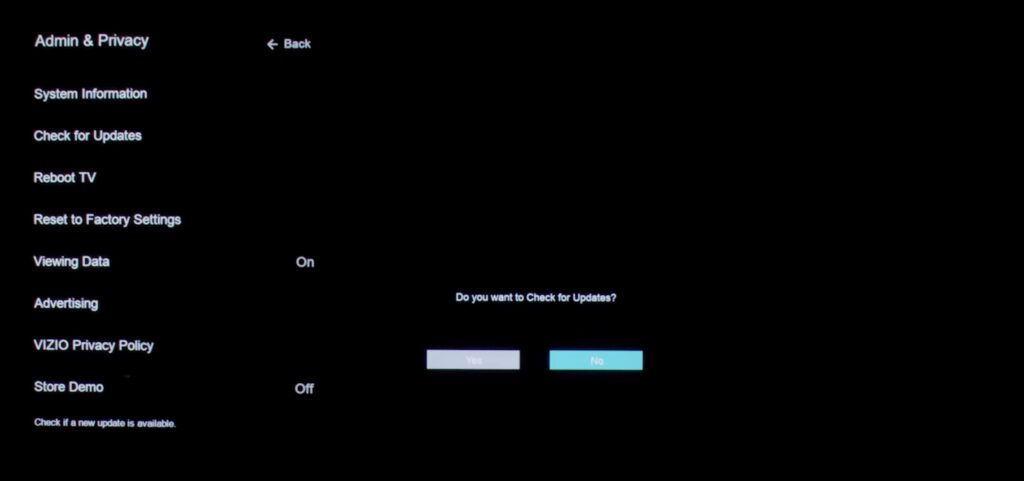
Can’t recall the last time you updated your Vizio TV firmware?
Well, that might just be the root of your silent TV woes. Vizio periodically rolls out firmware updates to boost performance, fix bugs, and introduce cool new features.
So, an outdated firmware could be playing the villain here.
Usually, if your Vizio TV is connected to the internet, it will automatically download and install firmware updates while it’s snoozing.
But, sometimes, it might snooze a little too much, and that’s where manual updates come into play. Here’s how to do it:
- Press the menu button on your Vizio TV remote.
- Go to Admin & Privacy (or System on older models).
- Select Check for Updates Option.
(Note: If you’re feeling old school, you can also update your Vizio TV’s firmware using a USB or thumb drive.)
If there’s a shiny new update available, your Vizio TV will get down to downloading and installing it.
While this is happening, your TV might play peekaboo and restart a few times. Once it’s done and your TV is back to business, check if the sound has returned.
8. Factory reset your TV
If you’ve tried everything but your Vizio TV is stubbornly sticking to its vow of silence, it might be time for a good old factory reset.
This will restore your TV to its out-of-the-box state — it’s like a fresh start, erasing any changes to the settings and personal data that might be messing with your TV’s sound.
Here’s how to perform a factory reset:
- Using your Vizio TV remote, press the Menu button.
- Go to System > Reset & Admin.
- Select Reset TV to Factory Defaults.
- Enter “0000” if your Vizio TV asks for a code.
- Select Reset, then press OK.
And there you go! Your Vizio TV will restart automatically, and you’ll need to walk it through the initial setup process again.
Lost your Vizio TV remote in the black hole that is your couch? No problem! You can still perform a factory reset by pressing and holding the input and volume down buttons on the back of your TV.

Hold down these buttons for about 10-15 seconds until a message pops up on your TV screen. This message will tell you to press and hold the input button for another 10 seconds to give your TV a total do-over.
9. Contact Vizio support
If none of the above tricks did the job, it’s time to call in the pros – Vizio’s customer support.
First, do a quick check to see if your Vizio TV is still under warranty. If it is, Vizio might foot the bill for the repair or even swap out your TV if the issue is due to a manufacturing glitch.
Plus, for TVs over 30 inches, Vizio offers an in-home service. If your TV falls short of 30 inches, you’ll need to haul it to an authorized Vizio repair center.
Conclusion
Vizio is an American company that offers high-quality TVs at reasonable prices. While generally reliable, they sometimes encounter problems.
Don’t stress too much if your Vizio TV sound has stopped working; it’s a common issue that you can often resolve right at home.
Try performing a power cycle first.
If the power cycle doesn’t fix it, you could also attempt the following:
- Reseat the power cord.
- Switch to PCM in the Audio Settings.
- Replug the HDMI cable.
- Turn SRS TruVolume and SRS TruSurround off.
- Use a different external device.
- Update your TV’s firmware.
- Do a factory reset.
If all else fails, get in touch with the Vizio TV support team. In the US, you can reach them by calling 844-254-8087, Monday–Friday, from 8:00 AM to 11:00 PM (CST), or Saturday–Sunday, from 9:00 AM to 8:00 PM (CST).
Did you manage to resolve your Vizio TV’s sound issue? Are you now enjoying clear and loud audio? Feel free to share which solution worked for you by dropping a comment below!

