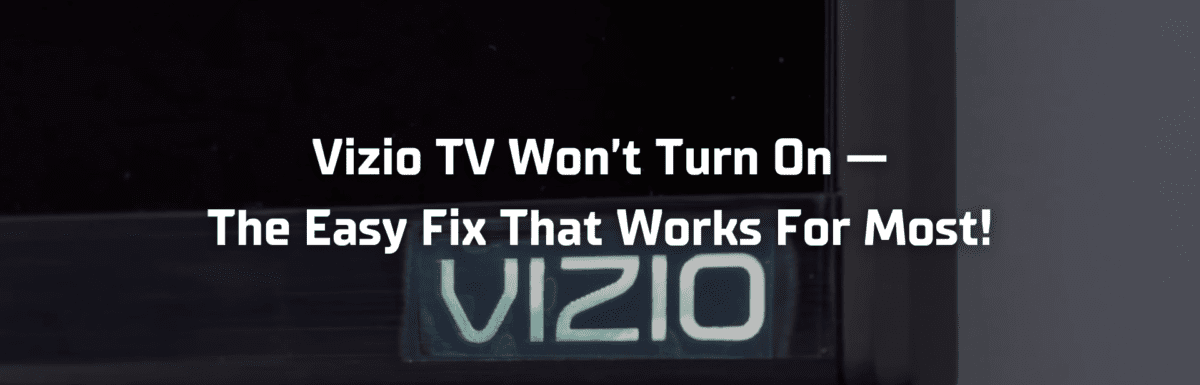Vizio is a favorite TV brand for many Americans, offering top-notch picture quality at a price point that’s easy on the wallet compared to other brands.
Vizio TVs are usually a reliable choice. That being said, they aren’t immune to occasional issues. One of the most common problems you might encounter? Your Vizio TV refusing to power up.
If you’re facing this issue, stay calm. There’s a good chance it can be resolved pretty quickly and easily – you won’t need to rush it straight to your nearest repair center.
In this article, I’ll break down some reasons why your Vizio TV might not be turning on, and I’ll also provide some simple solutions you can try out right away.
The Clever Fix
Perform a power cycle by unplugging the TV from the power outlet and leaving it disconnected for a minute. After that, press the power button on your TV for about 30 seconds, which will drain any residual electrical charge. Once a minute has passed, plug your TV back in.
Why won’t my Vizio TV turn on?
The most likely culprit is software bugs.
When you switch off your Vizio TV, it doesn’t fully reboot, but instead goes into a standby mode. This mode allows it to power back up more quickly. However, if your Vizio TV hasn’t properly rebooted in a while, it may start storing up software bugs. These bugs could be what’s preventing your TV from turning on.
But, there can also be other factors at play. Issues with the remote, damaged or loose cables, faulty power outlets, or even broken internal parts could all potentially be behind your Vizio TV’s refusal to turn on.
How to troubleshoot a Vizio TV that won’t turn on

First things first, take a look at the power indicator light on your Vizio TV.
Depending on your model, the power indicator light might be the Vizio logo found beneath the display (older models) or a rectangular light located in the bottom corner of your TV (newer models).
As you hit the power button, observe the behavior of this light.
For older models (where the Vizio logo is the power indicator light):
- If the power indicator light flashes from orange to white for over 2 minutes, have a look at your remote. Is it functioning properly? Try using the power button directly on your TV. If these aren’t the culprits, you might need to reach out to Vizio’s customer support for help.
- If the power indicator light doesn’t light up at all, it means your TV isn’t getting any power. Look into your power cable and your power outlet as potential trouble spots.
- If the power indicator light is on but your TV screen remains black, it’s probably an issue with the display. Check out your HDMI connections and any connected devices. You might also want to see if your TV’s internal components have been damaged.
For newer models (rectangular light as the power indicator light):
- If the power indicator light is on and stays on (it doesn’t fade), your TV is getting power, but your remote might be having issues. Look into troubleshooting your remote.
- If the power indicator light is off, again, it means your TV isn’t receiving power. Check your power cable and outlet.
- If the power indicator light is on but fades, and your TV screen is black, it could be a display issue. Examine your HDMI connections and any external devices. Check if there are any broken internal components in your TV.
- If the power indicator light is on but then turns off, you might need to contact Vizio support for repairs.
How do I fix my Vizio TV that won’t turn on?
Your initial troubleshooting step is to perform the Clever Fix (power cycle, also known as a soft reset).
Disconnect your TV from the power outlet and let it sit for about a minute. While it’s unplugged, press the power button on your TV (not the one on the remote) for around 30 seconds. After the minute is up, plug your TV back into the outlet.
This power cycle not only drains any leftover power but also resets your TV’s main board. It’s kind of like giving your TV a fresh start by eliminating any accumulated bugs or glitches.

If your Vizio TV still doesn’t power on after performing a power cycle, don’t fret – there are other fixes we can try out.
If the power indicator light keeps flashing (older models) or stays on without fading (newer models)
1. Power cycle your remote
If your TV’s power indicator light keeps flashing or stays on without fading, it could be an issue with your remote. You can also perform a power cycle on your Vizio TV remote.
Take out the batteries from your remote. Then, without the batteries, press and hold the power button on your remote to let out any leftover charges. Keep holding the power button for about 15 seconds.
After the 15 seconds, put the batteries back into your remote. Your TV should now turn on using the remote.
Also, it wouldn’t hurt to replace the old batteries in your remote with new ones, just to rule out any potential battery-related issues.
If the power cycle doesn’t solve the problem, inspect your Vizio TV remote for any buttons that might be stuck.
A jammed button can continuously send its specific signal, thereby blocking other signals from getting through. Moreover, it can burn through your remote’s battery life pretty quickly.
For instance, if your volume down button is stuck, your remote will keep sending the volume down command, even if you’re repeatedly pressing the power button.
To ensure all buttons on your remote are functioning properly, try pressing each one at least once.

3. Remove obstructions and interfering devices
Vizio TVs typically have their infrared sensors positioned either at the bottom right or bottom left corner.
If there’s anything, like furniture or objects, blocking the line of sight between your remote and these sensors, the signal won’t get through. Also, nearby electronics such as lights, smartphones, or radios can cause interference.
Make sure to clear any obstructions and keep any potential signal-disrupting devices at a distance. Then, try using your remote to turn on your TV.
4. Check your remote’s infrared signal

If you’ve put new batteries in your remote and it’s still not cooperating, you might want to check if it’s sending out an infrared signal.
Grab your smartphone or a digital camera, open up the camera app, and aim it at the end of your remote. Now, push the power button on your remote.
You should spot a flash of light on your camera’s screen. If there’s no flash, it could mean the internal components of your remote are busted. You might need to purchase a new remote.
5. Replace your TV’s infrared sensor
If you’re quite sure that your Vizio TV remote is functioning as it should, the issue could be with your TV’s infrared sensor or receiver. You might need to repair it or replace it.
Here’s a simple guide on how to go about it:
Before you dive in, though, double-check if your Vizio TV is still under warranty. Any repairs performed outside of authorized Vizio centers could potentially void your warranty.
Plus, taking apart your TV yourself can be a bit dicey if you’re not experienced or willing to take a risk.
If your TV’s infrared sensor is acting up, remember, you can always rely on the power button directly on your TV instead of your remote.
If the power indicator light is off
6. Re-attach your TV’s power cable
If your Vizio TV’s power indicator light is off, it probably means your TV isn’t getting any power.
An easy fix you can try is to reconnect the power cable to the back of your TV. You could also pair this with unplugging and replugging your TV into the power outlet.
Start by unplugging your TV from the outlet. Then, disconnect the power cord at the back of your TV. Leave it unplugged for about a minute.
After a minute, reconnect the power cord to your TV. Ensure it’s tightly and securely connected – a loose connection can interrupt the flow of electricity, preventing your TV from turning on.
Finally, plug your TV back into the power outlet and see if it powers up.

7. Try a different power outlet
Did you verify whether the power outlet your TV is plugged into is functioning correctly?
It might not be immediately noticeable, but power outlets can become faulty over time. They could have loose wiring or might have burnt out.
Try plugging your TV into a different power outlet if it’s feasible. Or, if moving your TV sounds like too much trouble, plug a smaller appliance or device into the outlet to test it.
If the power indicator light comes on when using a different outlet, your TV should power up.
8. Replace your TV’s power supply

If the power indicator light remains off, it could indicate that the power supply unit is damaged.
Your TV’s power supply could have been damaged by a power surge, which can occur due to grid switching, electrical overloads, lightning strikes, or when power is restored after an outage.
There have been quite a few reports of weakening power supplies in Vizio TVs. But the good news is, they’re pretty simple to replace, especially if you’re comfortable (or brave enough) to take your TV apart.
However, if your TV is still under warranty, it’s best to leave the repairs to the professionals to avoid voiding your warranty.
If your TV is under warranty, reach out to Vizio support. They can troubleshoot and identify the issue and will repair or replace the unit if necessary.
If the power indicator light turns on (older models) or fades (newer models), but your TV screen is black
9. Choose the correct input source
Your Vizio TV may seem like it’s off if it’s actually just displaying a black screen. This is a common display issue and is relatively easy to solve.
One of the main reasons your TV’s screen might be black is because it’s set to the wrong input source. Let’s say your external device is connected to HDMI2, but your TV’s input source is set to HDMI1. In this case, your screen will remain black, giving the impression that your TV isn’t on.
So, check where your external device is plugged into your TV, and then ensure you’ve selected the correct input source:
- Press your remote’s INPUT button.
- Use the arrow keys to highlight the correct input source.
- Select OK to confirm.
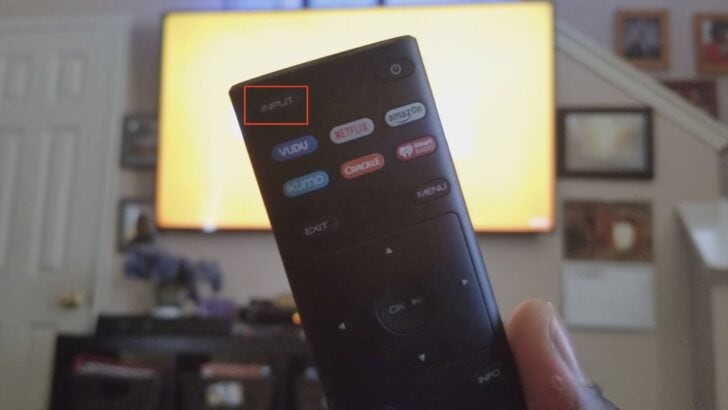
10. Unplug and reconnect your external device
If you’ve selected the right input source but your Vizio TV screen remains black, unplug the external device connected to your TV.
Also, disconnect the cable from the external device and let it stay unplugged for about a minute. While you’re waiting, inspect the cables for any signs of damage or breakage. After a minute or so, reconnect both ends of the cable.
You might also consider testing different external devices to determine if the issue truly lies with your TV. For instance, if you’re currently using a streaming device, you could temporarily switch to a cable box or a Blu-Ray player.
If you start seeing an image with a different device, the issue might be with your original external device.
11. Check if your TV’s backlight is broken
Another possibility is that your Vizio TV’s backlight might be broken, which could make your TV appear to be switched off.
A TV’s backlight provides the light that allows an image to be shown. If you were to open up your TV, you’d find the LED strips that make up the backlight. If this backlight fails, your screen will just be black.
To test this out, grab a flashlight. Switch it on and shine it onto your TV screen. If you can make out a faint image, it’s likely that your backlight needs repairing or replacing.

Backlight problems usually stem from damaged LED strips, an issue with the power supply, or a problem with your TV’s main board.
(Note: A faulty backlight is different from a broken TV screen.)
Reach out to Vizio support for help resolving this issue. If your TV is still under warranty, they might fix or replace it without any extra charge.
If the issue is recurring
12. Check your TV’s firmware
You might manage to get your Vizio TV to power on, only for the problem to start up again after a few days or weeks. If this is the case, it’s worth checking whether your TV’s firmware is up to date.
Vizio periodically rolls out firmware updates for their TVs. These updates enhance performance and security, introduce new features, and address any system bugs.
Normally, these firmware updates install automatically as long as your TV is connected to the internet. But if that doesn’t happen, you’ll need to update the firmware manually.
To manually update your Vizio TV’s firmware:
- Press your remote’s Menu button.
- Go to System.
- Select Check for Updates.
13. Do a factory reset
One way to ensure the problem doesn’t keep recurring is to carry out a factory reset.
A factory reset will return your TV to its original factory settings, as if you’ve just unboxed it. It clears any settings changes you’ve made and removes all the personal data you’ve input.
To execute a factory reset on your Vizio TV:
- Grabe your remote and press the Menu button.
- Navigate to System.
- Go to Reset & Admin.
- Then select Reset TV to Factory Defaults.
- If your TV asks for a password, type “0000” as it’s the default code.
- Select Reset.
Your TV will automatically shut off – don’t unplug it. Wait for it to reboot after a few minutes, and the Setup App should start running.
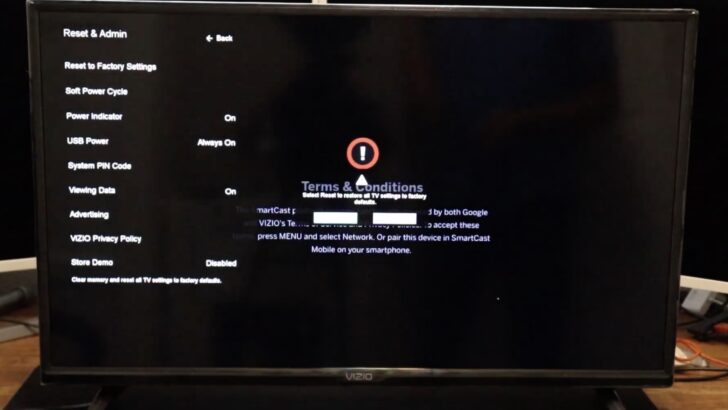
Even if your remote is MIA, you can still revert to factory settings using the buttons directly on your TV.
Inspect your TV to find these buttons. They might be located on the back of your TV, either on the left or right side, or at the bottom. Find the volume down and the input button.
Ensure your TV is switched on. Then press and hold both the volume down and input buttons until you see a message on your TV screen instructing you to press the input button.
When that message pops up, press and hold the input button for a further 10-15 seconds until another message appears confirming that your TV’s memory is being cleared.
If none of the fixes work
14. Contact Vizio support
If you’re still under warranty and you haven’t been able to resolve the issue, your next stop should be Vizio support.
If the issue is determined to be due to a manufacturing defect, Vizio’s warranty will likely cover the repair or replacement of your TV. However, if the problem is the result of accidental damage or misuse, the warranty might not apply.
If your TV is 30 inches or larger, you might qualify for in-home service. But for TVs smaller than 30 inches, you’ll likely need to take your TV to a Vizio service center.
15. Buy a new TV
If your TV still refuses to power up and the prospect of repair seems unlikely, it might be time to consider a new TV.
A malfunctioning TV can be a solid justification for an upgrade. But make sure you’ve tried every possible solution before deciding to purchase a new one.
Remember, new TVs don’t come cheap. So do your research, read reviews, and ask for recommendations to ensure you choose a model that suits your needs. With some luck, you’ll find a TV that offers the best bang for your buck.
Wrapping up

If your Vizio TV refuses to power up, don’t stress. It’s a pretty common issue that you can often resolve yourself at home.
One of the simplest solutions to try when your Vizio TV won’t turn on is a power cycle or soft reset.
If the power cycle doesn’t do the trick, you can try some of the other solutions I’ve suggested above. Refer to your Vizio TV’s power indicator light to help determine which fix might be most effective. If the problem persists, consider updating your TV’s firmware or performing a factory reset.
And if all else fails, don’t hesitate to reach out to Vizio support for further help. If you’re in the US, you can give them a call at 844-254-8087. Their lines are open Monday to Friday, from 8:00 AM to 11:00 PM Central Standard Time (CST), and Saturday to Sunday, from 9:00 AM to 8:00 PM CST.