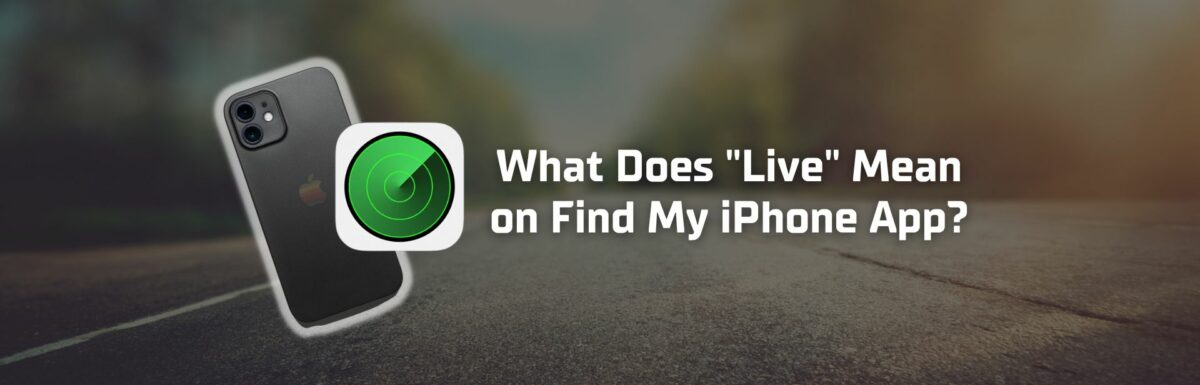Is it just me, or the “Live” tag can really trigger your imagination to run wild, thinking of an invasive tracking like the one straight from a sci-fi series like Black Mirror?
If you also had that thought, no need to be alarmed because it’s really not that intense.
The “Live” feature is actually a pretty helpful tool if you use it correctly.
Stick with me, and I’ll tell you more about this “Live” tag.
What does “Live” means on Find My

Apple’s Find My feature is a real gem among Apple users.
It lets them track down their missing Apple devices and keep tabs on where their loved ones are.
Without causing any stress, all the “Live” tag does is upgrade how location sharing works.
Before, you had to periodically refresh the app to see the current location of the user. Now, it’s instant.
The “Live” tag means that you’re getting the real-time location of the iPhone user, not just their last known location.
To share your real-time location with family and friends, you’ll have to manually activate the “Live” feature. Don’t worry, I’ll tell you how to do this later.
What is the difference between “Live” and “Now”?
The “Live” tag can be baffling especially if you’ve seen both “Live” and “Now” tags in the Find My app.
You might logically guess that “Now” refers to the current location, but it doesn’t. It’s a tad delayed.
Again, the “Live” tag gives you the real-time location of the iPhone user, while “Now” shows where they were when you last checked their location but doesn’t update.
Benefits of enabling the “Live” feature
The location sharing feature of iPhone has several uses.
Device security
This is the main reason why most Apple users love the Find My app.
It saves you from the frustration of trying to remember where you left your device.
You can use a friend’s device or another device that you’re sharing your location with to find your lost device.
Ensuring loved ones’ safety
The “Live” feature lets you keep an eye on other iPhone users.
It’s a fantastic tool for parents tracking their child’s location or friends checking on each other for safety reasons.
Just remember to respect other people’s privacy when using it.
Effective travel tool
The “Live” feature is a good friend for traveling groups of friends or families.
The feature can help set up meeting points or locate a lost travel companion.
Is Find My active even though my iPhone is turned off?
If your iPhone is completely off or the battery is dead, real-time location won’t be sent to other users. Instead, they’ll only see your last known location.
It’ll automatically update once you turn the phone back on.
But for selected Apple models (iPhone 11 onwards), Find My will still work for 24 hours after turning off, or up to five hours if it’s in power reserve mode.
If the battery is critically low, the last known location will be sent to Apple.
Just because you can see other people’s live locations in your contacts does not mean they can see yours (unless you’ve allowed it).
If you want to go “Live” or let them see where you are right now, you’ll need to turn on location sharing.
Steps to enable location sharing (if you have not yet enabled it):
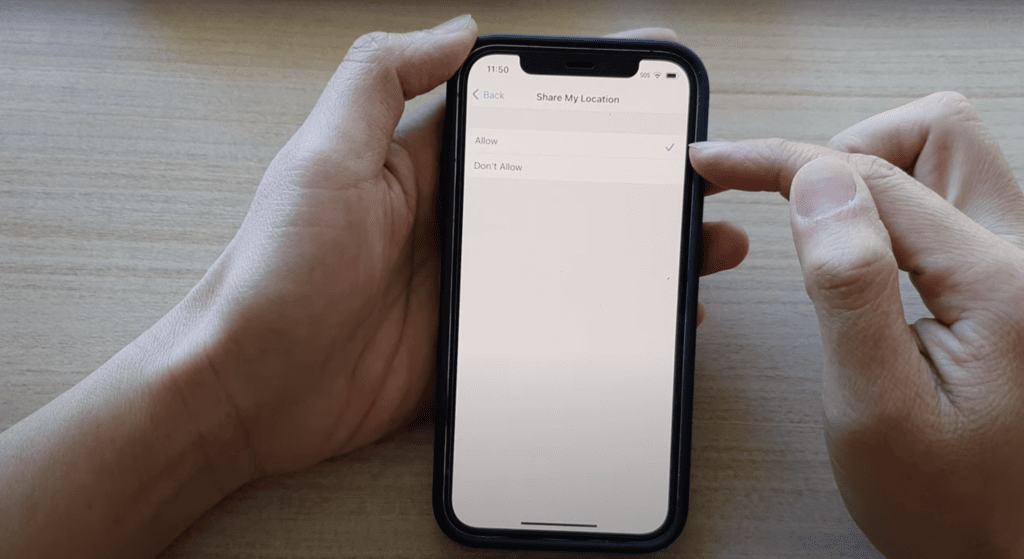
- Go to your iPhone’s Settings > Privacy & Security > Location Services (turn on if disabled).
- Return to Settings, then go to Apple ID > Find My.
- Turn on Find My iPhone and My Location.
- Return to Privacy, then go to Location Services > Find My.
- Select While Using This App.
- Enable Precise Location.
- Launch Find My app, then tap Me.
- Turn on Share My Location.
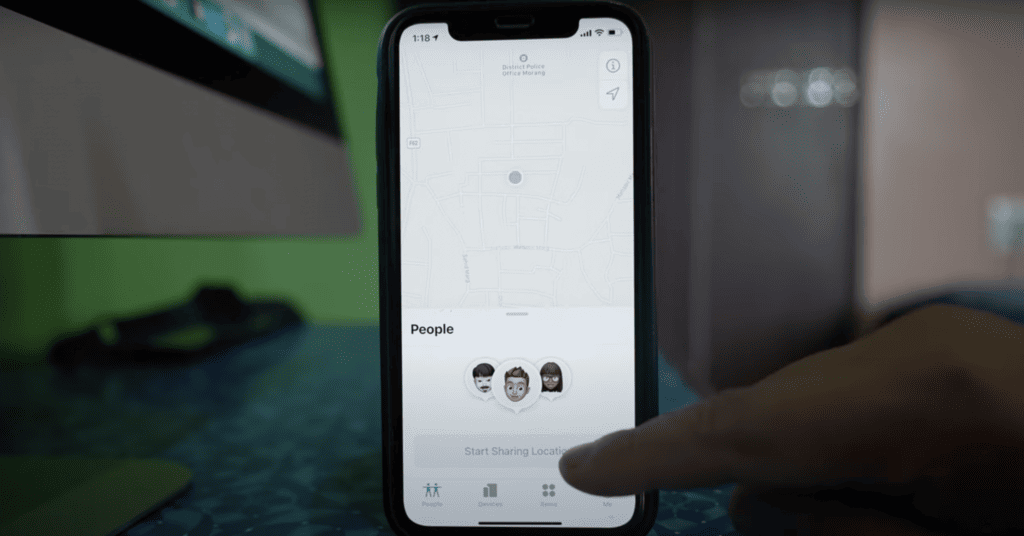
- Re-launch the Find My app.
- Go to People > + > Start Sharing Location.
- Enter the name or number of the person you want to share your location with.
- Hit Send.
- Set how long you want to share your location (One Hour, Until End of Day, or Share Indefinitely).
How to stop sharing your location
If the idea of people tracking your every move doesn’t sit well with you, you can switch off location sharing whenever you want.
You can stop sharing your location with certain individuals or everyone.
Here’s how to do it.
Steps to stop sharing with everyone:
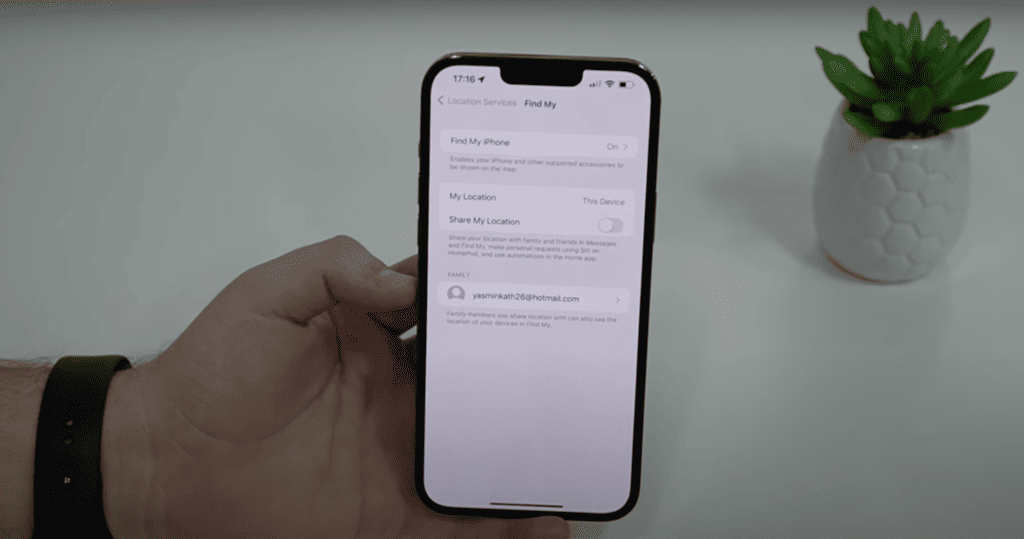
- Launch the Find My app, then go to Me > Turn off Share My Location (turn off).
Steps to stop sharing with selected people:
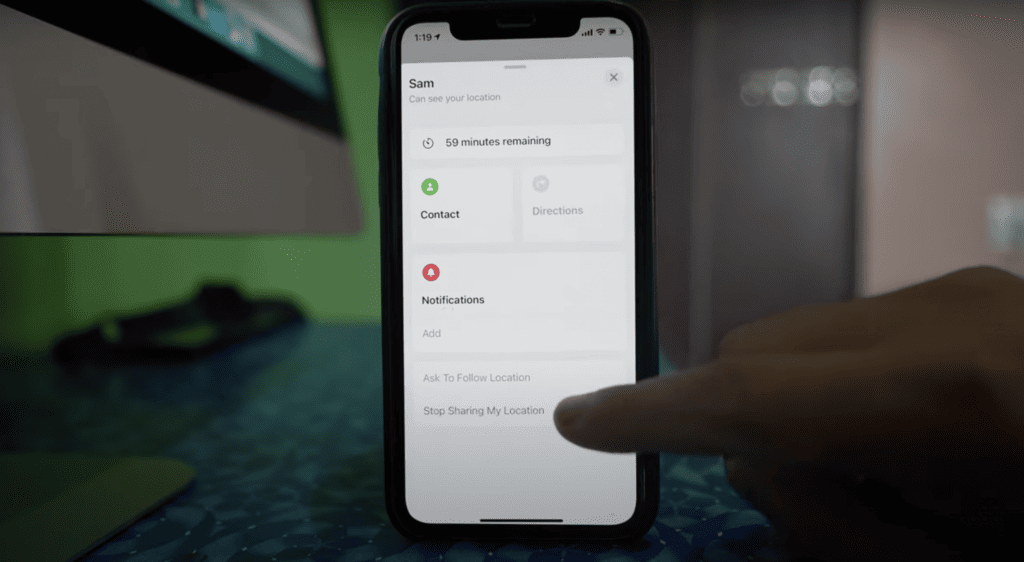
- Launch the Find My app, then tap People.
- Select the people you want to hide your location from.
- Scroll down and tap Stop Sharing Location.
If sharing your location stirs up concerns about your data, you can always check out the Find My & privacy legal notice or Apple’s privacy page.
Wrapping up
The ability to share real-time location through Find My is a pretty exceptional feature.
You have the power to share your location with everyone, or just a few select people, and you can toggle it off whenever you fancy.
Who wouldn’t appreciate the peace of mind that comes from knowing exactly where your devices, loved ones, and friends are located?
We can all breathe a little easier knowing that the “Live” tag merely signifies that an iPhone user’s real-time location is being shared. Not that scary, right?
That said, it’s understandable to have privacy concerns when using this feature.
In response, Apple has published a “Find My & Privacy” article (linked above) detailing the privacy and security aspects of this feature.
If you’re having second thoughts about activating this feature, feel free to check that out.
Now it’s your turn. What’s your take on the Find My app and the “Live” feature?