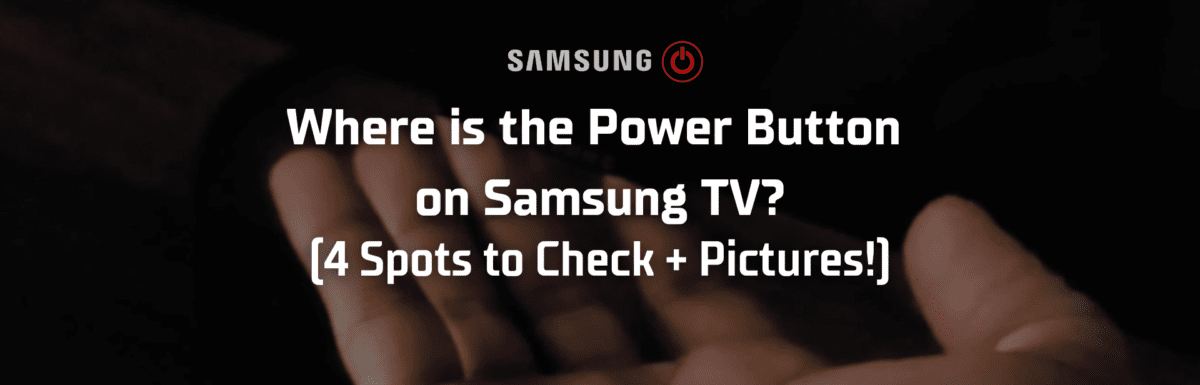Just landed back home from work and all set for some downtime with a movie on your Samsung TV? You plop down on your couch, but wait – your Samsung TV remote is nowhere in sight!
Fear not! You can still get your TV going with its power button. But, there’s a catch – pinpointing the exact location of the power button on a Samsung TV isn’t always an easy task.
If you’re asking yourself, “where is the power button on Samsung TVs?” don’t worry, you’re not the only one. And you’ve come to the right spot.
In this guide, I’ll walk you through the potential spots where you might find the power button on your Samsung TV, and also another way to power it on.
Typically, you’ll find the power button tucked away under the Samsung logo in the middle of the lower part of the TV. If it’s not there, it may be situated on the right bottom part, on either of the front bezels as a touch control, or towards the back right side of your Samsung TV.
1. Middle underside

The go-to location for the power button is often the middle of the bottom edge of your Samsung TV, right underneath the Samsung logo.
The button’s position may shift slightly depending upon your TV model, but it’s generally somewhere around there. Just glide your hand underneath the logo to discover it.
If you still can’t find it, the button might be at another location.
2. Right underside

If the middle underside search turns up empty, shift your search towards the right underside of your Samsung TV.
Locating the button here can be a bit of a puzzle, as the power button usually nestles behind the TV’s receiver, which is the place you aim your remote at.
On some Samsung TV models, the button isn’t behind the receiver but attached to it, or the LED light on the right underside.
Simply brush your hand along the right underside of your Samsung TV. If it’s not there, it could be hidden in one of the other locations.
3. Touch controls on the right or left front bezel

Some Samsung TVs come with touch controls on the bottom front frame.
It’s difficult to spot the power button here, as it often cozies up next to the volume and channel buttons.
To find this sneaky little touch control, get up close and personal with the front frame of your Samsung TV. From a distance, you may not notice the symbols or labels as they’re typically pretty faint.
And remember, it’s a touch button. A gentle tap is all you need to turn on your Samsung TV.
4. Back right side

If you’ve struck out in the first three spots, don’t despair. There’s still one place left to check — the back right side of your Samsung TV.
Just reach around to the right side of your TV and feel for a TV controller.
This handy little gadget lets you access the menu or change the input source when your TV is on. But when your TV is off, the center button of the controller also acts as a power button.
If your Samsung TV is wall-mounted, you might need to scootch it a bit to reach the controller.

If you’ve searched high and low and still can’t locate that power button, the user manual of your Samsung TV is your next best friend.
In the user manual, you’ll likely find a detailed diagram that points out all the parts and buttons of your TV.
Did you misplace your user manual? No worries! Samsung has got you covered. You can fetch the user manuals of every Samsung TV model from their website.
To find your specific model, check the back of your TV for the model code and serial number. Depending on your Samsung TV model, these details may be found there.

Even without your remote or power button, you can still get your Samsung TV up and running, provided you’ve hooked your TV up with the SmartThings app.
What is SmartThings, you ask? It’s Samsung’s handy app that corrals all the smart devices in your home together, making them easy to control.
If you want to fire up your Samsung TV using the SmartThings app, it’s as simple as pie. Just pop up the app on your smartphone, and pick your Samsung TV from the options.
Once you’ve selected your TV, a digital remote will appear on your smartphone screen. To turn your TV on, just give the power button on your smartphone screen a quick tap.
Conclusion
If you’re stuck without your remote and can’t locate the power button on your Samsung TV, know that you’re not alone. Power buttons on Samsung TVs have a tendency to play hide-and-seek, thanks to their varying positions across models.
Often, the power button burrows under the Samsung logo in the middle underside of the TV. If not there, it could be on the right underside of the TV or even the right or left side of the bezel as touch control. Sometimes, it prefers a more solitary spot at the back right side of the TV.
If you’re still struggling to find the power button, turn to your Samsung TV’s user manual. It should have a detailed diagram explaining each button and where it lives on your TV.
And don’t forget, if you’ve got your Samsung TV linked up with the SmartThings app, you can just whip out your smartphone and switch on your TV right from there.