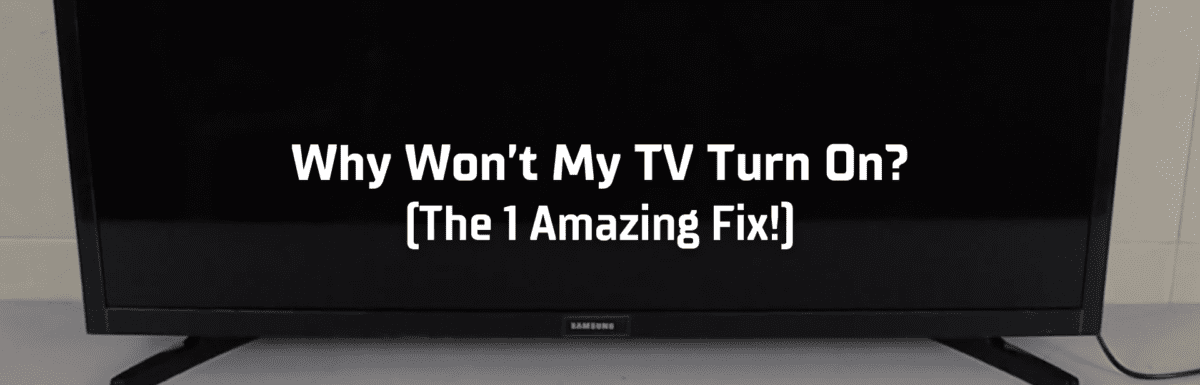You’re all set and eager to watch your favorite show on the telly. You plop down on your couch and get a grip on your TV remote. You hit the power button once, twice, and then a few more times, but no dice – the TV just won’t come to life!
I feel your frustration. But hold your horses, there’s no need to freak out just yet. It’s highly likely this is a minor hiccup. Often, TVs that refuse to turn on can be fixed in a jiffy.
Here, I’ll shed some light on why your TV might be giving you the silent treatment and share my tried-and-true solutions to get it up and running again.
The Clever Fix
Power cycle the TV by unplugging it from the power socket for a full minute. During that time, hold down your TV’s power button for 30 seconds. After a minute, plug your TV back in.
Why won’t my TV turn on?
Your TV might decide not to turn on if there’s a build-up of bugs in its system.
Here’s why: When you power off your TV, it doesn’t shut down all the way. It usually chills in standby mode, making it quick and easy for you to bring it back to life when you’re ready.
But over time, if your TV doesn’t get a proper shutdown or reboot, bugs might build up. And these pesky bugs might be the reason your TV is staying dormant.
Of course, other factors could be messing with your TV time too. A damaged power cord, dodgy power outlet, incorrect input source, busted backlight, or a fried main board might also stop your TV from turning on.
How to troubleshoot a TV that won’t turn on
Before you dive headfirst into the fixes, let’s make sure the remote isn’t the culprit here.
Give your TV’s power button (not the remote) a try and see if it turns on. If it does, your remote is to blame. You’ll need to swap out its batteries or get a new one.
If the TV still plays dead, don’t worry. Stick with me, and give these fixes a whirl. They might just do the trick.
How to fix a TV that won’t turn on
If your TV stubbornly refuses to turn on, give the Clever Fix (power cycle) a shot.

A power cycle, or a soft reset as it’s also known, drains leftover energy and gives your TV’s main board a refresh. This is like hitting the reset button on your TV, getting rid of any bugs that may be keeping it from turning on.
Four out of five times, this trick should do the job. And the best part? It doesn’t matter if your TV is Samsung, LG, Vizio, Hisense, or any other brand. Power cycling is a universal remedy for a bulk of TV hiccups.
But if the power cycle doesn’t work, don’t sweat it. We’ve got a few more tricks up our sleeve.
1. Reconnect your TV’s power cord
An iffy power cord might be the reason your TV won’t turn on.
To investigate, unplug the power cord from the wall socket, and then remove it from the back of your TV.
Leave it unplugged for a solid 60 seconds. While you’re waiting, give the power cord a thorough check for any exposed wires or unusual bends.
If the power cord passes inspection, plug it back into your TV, ensuring the connection is solid.
Then, plug your TV back into the wall and see if it decides to wake up.
2. Use a different power outlet
Faulty wall sockets can be hard to spot. They might have loose or fried wires hidden behind a perfectly normal façade.
Switch things up and plug your TV into a different socket – that way you can rule out a dodgy socket as the source of your problems.
If your TV jolts back to life, you’ll need to call in an electrician to sort out the old socket.
If moving the TV feels like too much of a hassle, test the suspicious socket with another device.
(Note: Some TVs have LED power indicators, but many modern smart TVs don’t. If your TV has a light that says it’s getting power, the socket is not your issue).
3. Choose the correct HDMI input source
There’s a chance your TV is actually on, but it looks off because of an incorrect HDMI input source.
If you’re using an external device like a cable box, Fire Stick, Blu-Ray player, or something similar, check which port it’s plugged into. (While you’re at it, make sure the connection is snug.)
Then cross-verify that the plugged-in port matches your TV’s input source.
For instance, if your cable box is plugged into HDMI1, your TV’s input source should also be set to HDMI1. If they’re not matching up, you’ll just see a black screen, and your TV will look like it’s not on.
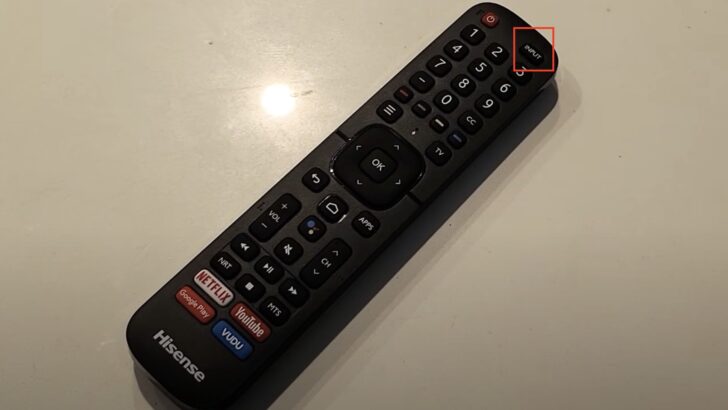
To switch up your TV’s input source, turn to your remote. You’ll typically find a button labeled ‘SOURCE’. Give this a press and select the right input source from the options that pop up.
You can also make this change using your TV’s manual buttons, which are usually tucked under the bottom frame or stashed on the backside.
4. Factory reset your TV
If a power cycle gives you temporary relief, but the trouble keeps coming back, you might need to do a full factory reset on your TV.
A factory reset, also known as a hard reset, takes your TV back in time, resetting it to its factory-fresh, straight-out-of-the-box settings.
Running a factory reset will wipe out all your customizations, downloaded apps, and any personal information stored in the TV’s system.
The steps to perform a factory reset vary from TV to TV. The best way to figure it out is to search your TV brand online along with the phrase “factory reset without using remote.”
Some TVs might have a tiny reset button that you’ll need to push with a toothpick or pen. Others might require you to press a sequence of buttons in a specific order.
Once you’ve run the factory reset, you’ll need to set up your TV again. Hopefully, this fresh start will keep your troubles at bay in the future.
5. Do a broken backlight test

Your TV might seem like it’s off if its backlight is on the fritz.
Your TV has a bunch of LED strips inside that collectively make up the backlight. This backlight is what lights up the images on your screen.
If it’s busted, your screen will likely be pitch black.
To test this out, grab a flashlight. Get up close to your TV and shine the light at the screen. Swivel it around and look for any faint images.
If you spot a faint image, your backlight is the likely culprit.
You’ll want to get in touch with your TV manufacturer’s customer care or look up a local repair shop for a backlight replacement.
6. Probe if the power board is damaged
If your backlight checks out, but your TV screen stays dark, your power board might be the issue.
The power board is the lifeline of your TV – it sends electricity to all the other parts.
Common issues with power boards include bulging or leaking capacitors and fried fuses. Capacitors, little battery-like components on the power board, can wear down overtime and might swell up from overheating.
Take your TV to a local repair shop to have the power board checked.
While replacing a power board can be relatively cheap, and it’s technically something you could do yourself, I’d advise against it.
Dismantling your TV can be risky if you’re not clued up on how it works. Plus, one small mistake could make the problem worse.
7. Check if the mainboard is fried
Did a thunderstorm roll through before your TV decided to stop working?
If so, your mainboard could be fried, which could explain why none of the above fixes got your TV to turn on.
The mainboard is usually the biggest guy on the block inside your TV. It calls the shots, controlling all the other boards. It takes in video and analog signals and turns them into digital signals, so you can watch your favorite shows.
To figure out if your mainboard is fried, you’ll have to open up your TV. But again, I wouldn’t recommend going DIY on this.
If you suspect your mainboard, reach out to a local TV repair expert. And if your TV’s still under warranty, get in touch with the customer service of your TV brand.
What if my TV still won’t turn on?
1. Contact your TV’s support teams
If your TV’s warranty is still active, make a beeline for your TV manufacturer’s customer care.
Most TVs come with a one-year limited warranty, meaning it’s got your back for a year from the date of purchase.
This limited warranty usually covers manufacturing defects. So if your TV isn’t turning on due to accidental damages, it might not fall under the warranty umbrella. Make sure to double-check with the customer service team.
If your issue is covered, the manufacturer might foot the bill for fixing up or replacing your TV.
2. Buy a new TV
If your TV is getting up there in years and the cost of repair is inching towards the price of a new TV, it might make more sense to bring home a new set.
The market is flooded with a variety of TV brands and models. Whether you’re a high-roller or a bargain hunter, you’re bound to find a TV that fits your needs and budget.
Before you whip out your wallet, do some homework. Read up on reviews, ask around, and pay special attention to long-term reviews to get a handle on how the TV holds up over time.
Conclusion

A TV that refuses to turn on can really throw a wrench in your plans. It’s a common problem that many people run into at some point, but luckily, it’s usually a quick fix.
The first thing you should try is a power cycle or a soft reset. Just unplug your TV from the power socket for a solid minute. While you’re waiting, hold down your TV’s power button for about 30 seconds. After the minute is up, plug your TV back in.
If the power cycle doesn’t do the trick, don’t lose heart. There are other things you can try:
- Reconnect the power cord.
- Use a different power outlet.
- Choose the correct input source.
- Perform a factory reset.
- Do a broken backlight test.
- Replace the power board or mainboard.
If none of these work, it’s time to dial up your TV manufacturer’s customer service. Check in about your warranty if it’s still in effect.
And remember, if the repair cost starts looking like half the price of a new TV, it might be wiser to just get a fresh one.
Did you manage to coax your TV back to life? Which solution worked for you? Drop your experiences and thoughts in the comments below!