The whole point of a TV remote is to let you take charge of the TV without ever leaving the comfort of your couch.
So it’s downright annoying if the remote makes you get up and walk over to the TV just to adjust the volume.
Sure, a remote might act up now and then, but it’s usually nothing that a few simple fixes can’t handle.
Got a volume problem? Let’s get that sorted with these six quick and easy solutions.
No more getting up; just pure, uninterrupted relaxation in front of your favorite shows!
The Clever Fix
Press the TV/Control Centre (Home) and Volume Down buttons simultaneously for five seconds. Give it 5-10 seconds to load, and then wait for the “Connection Lost” notification on the screen to turn into “Remote Connected.”
Here’s the go-to solution if your Apple TV remote’s volume suddenly stops working: just restart the remote.
Apple themselves recommend this fix as the best way to get those volume buttons back in action.
Chances are, this simple restart will do the trick.
But if not, don’t worry – we still have six more solutions up our sleeves. Your cozy TV time won’t be interrupted for long!
Why is my Apple TV remote not working?

If all the buttons on your remote are working except for the volume, it could be down to a system glitch, outdated software, or something off with the volume settings.
Other culprits might be stuck volume buttons, dirt buildup around them, or drained batteries.
Finding the exact problem might require a little trial and error. But don’t fret!
By checking the potential issues, you’ll likely stumble upon the solution that brings your remote back to full working order.
Do this before trying the fixes

Before diving into remote troubleshooting, ask yourself: “Is this happening with all apps?”
Sometimes, the issue might not be with the remote at all.
The streaming service itself might be updating or under system maintenance, which could mess with the volume.
Here’s what to do:
- Test Other Services: Try switching to other streaming services to see if the volume buttons work there.
- All Apps Problem: If the problem’s happening with all apps, that’s your cue to proceed with the solutions listed in the next section.
- Specific App Problem: If it’s only one particular app causing trouble, here’s what you might try:
- Check the streaming service’s website or social media for announcements about system maintenance or server downtime.
- Update the app if there’s a new version available.
- Reinstall the app.
It could be a simple fix that has nothing to do with the remote. A few quick checks might save you a lot of time and effort!
How to Fix Apple TV remote volume not working
1. Charge the Apple remote’s battery

Like all remotes, your Apple TV remote might act up if the battery’s running low. And since it can run for months without needing a charge, it’s easy to forget about the battery altogether.
If you’re like me and depend on notifications to know when it’s time to charge, you might miss the alert if the battery gets critically low. That could be what’s happening here.
Here’s how to manually check the battery level:
- Go to Settings.
- Select Remotes and Devices.
- Choose Remote.
If the battery level is below 20%, it’s time to charge up.
Your Apple remote will need about three hours to get back to full power.
If the battery’s not the issue, don’t worry – we’ve got more solutions to try.
2. Turn off the volume setting then set to auto
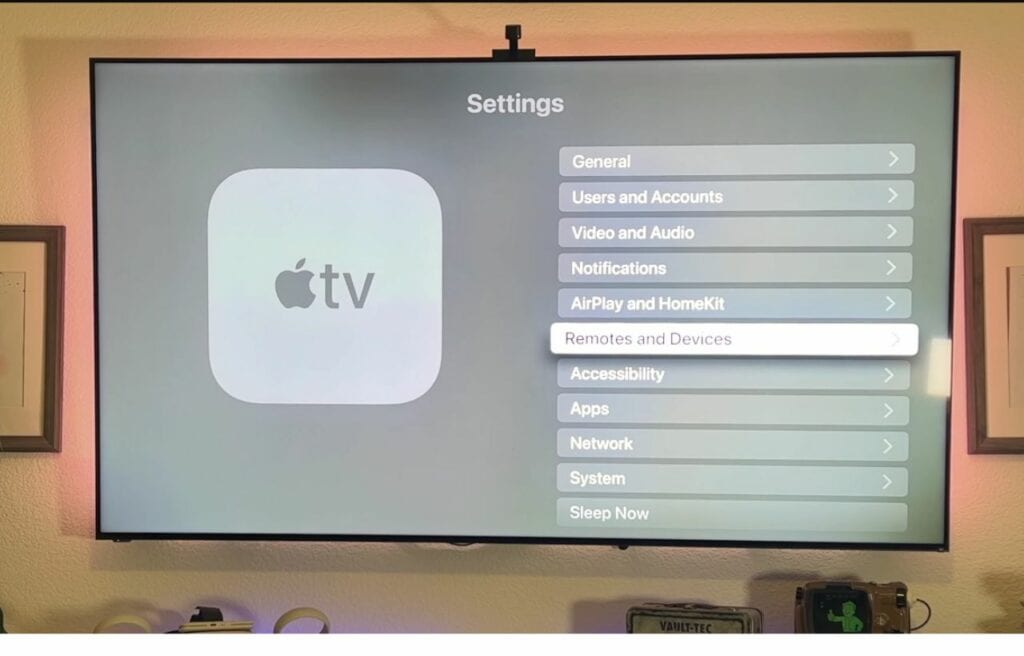
This little trick might seem like magic, but it’s grounded in logic, and I assure you, it works!
A simple switch from turning off the volume control and setting it to Auto can rejuvenate those Volume buttons.
This action refreshes the current volume settings.
Here’s how you can try it:
- Go to Settings > Remotes and Devices > Volume Control.
- Turn off Volume Control, then set it to Auto.
If that doesn’t do the trick, you can add a restart in between:
- Go to Settings > Remotes and Devices > Volume Control (turn off)
- Restart by holding down the TV/Control Centre (Home) and Volume Down buttons simultaneously for five seconds. Wait for it to load.
- Go back to Settings > Remotes and Devices > Volume Control.
- Set the Volume Control to Auto.
Your volume should be working by now.
If not, there are still plenty of solutions to try.
3. Power cycle the devices
If your volume control has suddenly stopped working, it could be down to system bugs that need a little clearing out.
While a restart often takes care of minor software hiccups, you might need to go a step further if the previous fixes haven’t worked.
That’s where a deeper power cycle comes in to refresh the connection between the TV, Apple TV box, and remote.
Here’s how to power cycle:
- Unplug the TV from the power outlet.
- Disconnect the HDMI cables connected to the Apple TV box and TV for 30 seconds.
- Reconnect all HDMI cables, then plug the TV back in.
This fix might seem too simple to work, but trust me, it can make all the difference.
Power cycling can wipe out the bugs and glitches, and get everything talking to each other again.
Give it a try, and your remote should be back to controlling the volume in no time.
4. Re-pair the remote and Apple TV

Apple has acknowledged that re-pairing the Apple remote with the Apple TV can be a lifesaver if your volume isn’t adjusting properly or is stuck at zero.
This process re-establishes the connection between the devices and usually sorts out any issues.
Here’s how you can re-pair the remote:
- Bring the remote as close as three inches away from the Apple TV box.
- Long press the Back (or Menu) and Volume up (+) buttons simultaneously for 5 seconds.
- If prompted, place the remote on top of the Apple TV box.
- Wait a few seconds for the pairing to complete.
If pairing is unsuccessful, make sure you’re running the latest OS.
If you need to update your system, head to solution “5. Update TV OS” for step-by-step instructions on how to do it.
This method can restore the harmonious relationship between your remote and TV, getting you back to convenient volume control from the comfort of your couch.
5. Update TV OS

Apple TV’s software updates are designed to improve performance and fix existing issues.
If your remote’s volume control isn’t working, updating the operating system may very well resolve the problem.
Many users have found that a simple software update resolves the issue.
Here’s how to manually update your Apple TV’s software:
- Go to Settings on your Apple TV.
- Navigate to System > Software Updates > Update Software.
- If an update is available, select Download and Install.
- Wait for the update to complete, making sure not to disconnect your Apple TV during the process.
You can also set your Apple TV to update automatically by:
- Going to Settings.
- Selecting Software Updates.
- Toggling on Automatically Update.
By keeping your system up to date, you’ll not only potentially fix your current issue but also enjoy improved performance and new features.
If updating the OS doesn’t resolve the problem, or there’s no new version available, you may need to proceed to the last fix.
6. Manually program the Apple TV remote
Manually programming the Apple TV remote to control the TV’s volume is a great workaround if you’re experiencing issues with the volume control.
It allows the Apple TV to learn the specific commands required to control your particular TV or receiver, which can resolve compatibility problems that might arise from software updates or other issues.
Here’s the step-by-step process to manually program your Apple TV remote for volume control:
- Navigate to Settings on your Apple TV.
- Go to Remotes and Devices > Volume Control > Learn Remote
- You’ll see on-screen instructions guiding you through the process. Follow these prompts, pressing the required buttons on your original TV or receiver remote as requested.
- Save the newly learned settings once completed.
Your Apple TV remote should now control the volume on your TV or receiver.
It’s a targeted solution that can correct the specific problem you’re experiencing without affecting other settings or functionalities.
What to do if the solutions above didn’t fix your remote

If you’ve been searching online for ways to fix your remote, you might’ve seen some advice to factory reset your Apple TV.
Now, I wouldn’t personally suggest this since the issue seems to be with the remote, not the Apple TV itself.
While some folks might say that a factory reset did the trick, there are probably better ways to tackle this problem.
Going for a factory reset doesn’t promise that the volume will be back to normal afterward.
Consider this: What if the real issue is with the remote’s hardware?
Perhaps the volume buttons are broken, and that’s why they’re not responding.
If you attempt a factory reset, you could find yourself wrestling to set up the Apple TV from scratch, only to discover that your remote’s still not working.
Why not take a trip to an Apple store or get in touch with Apple support?
They’re the experts, after all, and can probably provide the best fix.
In the meantime, if you’re in need of a temporary solution, you might want to try using your Apple TV remote app as an alternative while you wait for a new remote. It might just save the day!
Wrapping up

How do you turn down the volume during those super loud commercials if your volume buttons are on the fritz? (And seriously, why are commercials always so loud?)
Sometimes, this might be a glitch with the streaming service you’re using, so try hopping over to a different app to see if the volume issue is specific to that one site.
If it’s happening everywhere, then it’s likely a problem with your hardware or software.
You’re not alone, though!
Many folks have run into this problem, and a tried-and-true solution is using the TV/Control Centre (Home) + Volume Down combo.
It’s rare that this won’t do the trick. If it doesn’t, here are some other things you can try:
- Give the Apple remote’s battery a good charge.
- Turn the volume setting off, then set it to Auto.
- Power cycle your devices.
- Re-pair the remote and Apple TV.
- Update the Apple TV’s operating system.
- Manually program the Apple TV remote.
If none of these tips help, your best bet is to reach out to Apple support (linked above) or swing by the nearest Apple center to have a professional look at your remote.
If it’s past the point of repair, it might be time to think about getting a replacement.


