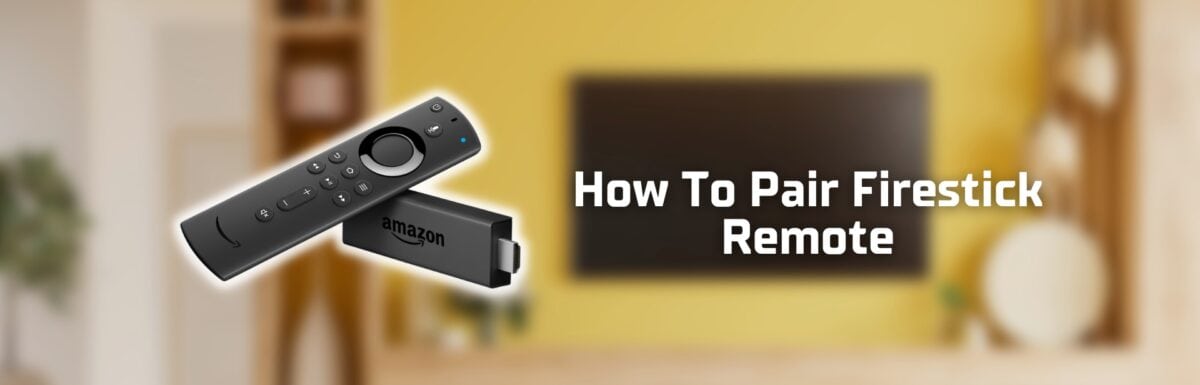If you’re here searching “How to Pair a Firestick remote” because your remote keeps disconnecting from your Firestick, you may not need all the information in this guide. You can skip ahead to the section titled “1. Re-pair the current Firestick remote”.
But if your original remote is lost, you might have been wondering how to pair your new, spare, or additional remote to your Firestick.
In that case, keep reading on.
The Clever Fix
Use the Fire TV app if you don’t have the old remote connected to your Firestick.
The Fire TV app
Ideally, you would need your old remote to connect a new Firestick remote. But if it’s unavailable, you can use the Fire TV app as a workaround.
The app will serve as the gateway to link your new or spare remote.
Don’t have the Fire TV app yet?
It’s at your fingertips in the Play Store (Android) and App Store (iOS).
Simply install the app, log in, and follow the instructions displayed on your screen. Once completed, your Firestick remote is all set to be paired.
Extra step before proceeding with the pairing

It would be a waste of time doing the pairing steps if the Firestick and fire stick remote are not compatible in the first place, right?
If you’ve purchased the same model as your previous one or already checked the compatibility of your new remote before buying, there’s no need for further checks.
However, if you bought your current remote under the impression that all remotes work with any Firestick (spoiler alert: they don’t), then a compatibility check is in order.
How do you check compatibility?
Head over to Amazon’s remote listing and look up the specifics of your remote.
Pay particular attention to the list of compatible and incompatible Firestick models mentioned in the product description.
If you’re still uncertain about the compatibility of your new remote with your Firestick, simply get in touch with Amazon customer service for clarification.
After confirming compatibility, you’re all set to begin the pairing process.
How to pair a Firestick remote
If your old remote is still connected to your Firestick, you can use it for the process. If not, the Fire TV app will do just fine.
Now, let’s get your TV primed for a marathon viewing night. Just choose the solution that fits your specific situation.
1. Re-pair the current Firestick remote

Need a reminder about how to pair your Firestick remote?
Don’t worry, you’re not alone—it’s been a while since that initial setup, and it makes sense if it’s all a bit fuzzy.
Sometimes, an already paired remote can lose connection due to minor technical hiccups. The solution is straightforward, but you may need to attempt it a few times before it works.
Here’s how to do it:
Long press the remote’s Home button for 20 seconds. Do it a few times until a prompt message appears on the screen – that’s it!
If it’s not working, your Firestick may need a power refresh.
Follow these steps:
- Unplug the Firestick.
- Take out the batteries of the remote.
- Plug the Firestick back in.
- Insert the batteries again.
- Press and hold the Home button until the light flashes.
If you notice a pesky orange light blinking on your Firestick remote and an on-screen message saying “Cannot detect your remote”, you can check out this article: Why is My Firestick Remote Blinking Orange? 5 Quick Fixes.
2. Pair a new/additional remote
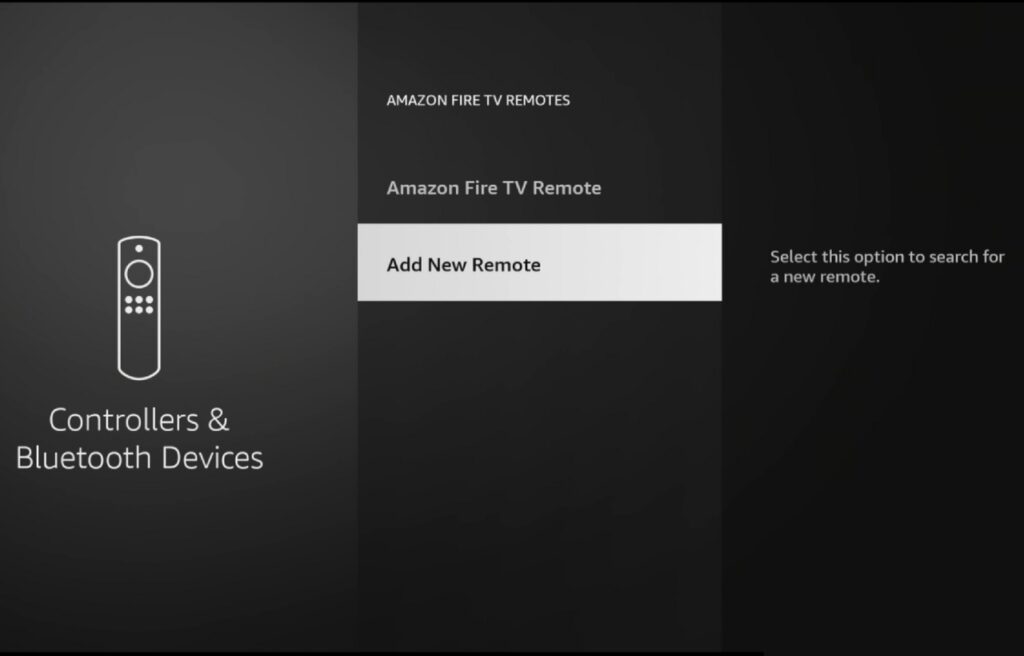
The good news? You can pair up to seven remotes with your Firestick.
It’s a handy feature if you have a big family with kids who might accidentally take the remote to school and misplace it.
With extra remotes paired to your Firestick, you won’t have to stress out if one gets lost or broken.
If you’re looking to pair a new or additional remote, you won’t need to make space for it unless all seven slots are already filled.
You can unpair lost or broken remotes from your Firestick if you want to tidy up your list of recognized remotes or free up a slot for a new one.
You will need your old remote or the Fire TV app (if the only paired remote is lost or broken) for adding new remotes.
Unpairing steps (optional / whenever necessary)
- Go to Settings > Controllers & Bluetooth Devices > Amazon Fire TV remotes.
- Highlight the name of the remote that you want to unpair.
- Hold the Menu button on the old remote / Fire TV app to unpair.
Pairing steps
- Using your old remote / Fire TV app, then go to Home > Settings > Controllers & Bluetooth Devices > Amazon TV remotes > Add new remote.
- Once the screen shows that it is scanning for a new remote nearby, long press the Home button on your new remote for 5 seconds.
- Press the Select button on your old remote / Fire TV app once the new remote appears on the screen.
That’s it! Your new remote is successfully paired once it shows up in the on-screen list.
3. Pair a Firestick remote connected to another active Firestick
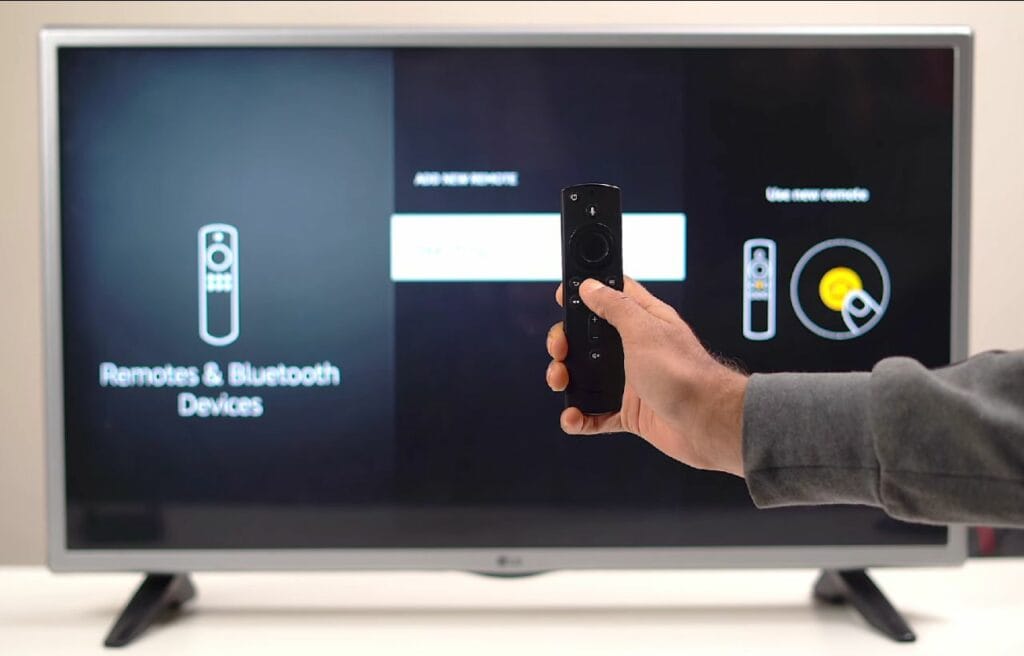
This workaround could be a lifesaver if you’re in a bind. Maybe you can’t access the Fire TV app for some reason, or perhaps your backup remote has gone missing.
But if you have another Firestick remote somewhere around the house, all is not lost!
To pair a Firestick remote that’s already connected to one Firestick with a different Firestick, you’ll first need to disconnect it from the original Firestick. You can refer to the unpairing and pairing steps in “2. Pair a new/additional remote”.
Just keep in mind, once the remote is paired with a new Firestick, it will “forget” its connection with the original one.
So, if you’re planning to use one remote for two Firesticks, you’ll have to re-pair it each time you switch.
It’s worth noting, while multiple remotes can be paired with a single Firestick, a remote can only be paired with one TV at a time.
If you’d rather control all your Firesticks with one device, go for the Fire TV app—it can connect to several Firesticks at once.
4. Pair the Firestick remote to the TV

Tired of playing hot potato with two remotes?
Maybe you’ve felt the frustration of hunting for the TV remote for basic functions like turning it on or off, adjusting the volume, or switching to local channels, only to have to find the Firestick remote for the smart TV functions.
Good news: you can consolidate the basic controls into one remote.
Here’s how:
- Long press the Home button of your Firestick remote until the LED light blinks.
- Go to Firestick’s home screen, then select Settings > Display & Audio > HDMI CEC Device Control. Turn this on.
- Tap the Menu button of your TV remote, then go to Settings > System > HDMI CEC Control.
(Note: The term used for HDMI CEC varies depending on the TV manufacturer.)
The pairing is successful if the Firestick remote LED light turns blue.
Wrapping up

Pairing a Firestick remote is pretty straightforward.
Just make sure you have the Fire TV app ready if you don’t have an extra remote paired with your Firestick.
And to save time, double-check the compatibility of your remote and Firestick prior to pairing.
Here’s a recap of the pairing procedures we’ve covered:
- Re-pair the current Firestick remote
- Pair a new/additional remote
- Pair a Firestick remote connected to another active Firestick
- Pair the Firestick remote to the TV
Here’s hoping these steps lead to a successful pairing of your Firestick remote!