Sure, all Vizio TVs come with a power button, no doubt about it.
But honestly, locating it can sometimes feel like a bit of a treasure hunt—it all depends on which Vizio TV model you have.
Maybe you’ve lost your Vizio TV remote or it took a nose-dive off the coffee table one too many times. That’s when you might suddenly realize, “I have no idea where the power button is on this thing.”
This exact scenario happened to my dad recently. Out of the blue, he called me up, all confused about why he couldn’t turn on his Vizio TV. His faithful remote had given up on him just when Monday Night Football was about to kick off.
Next thing I know, he’s going off on a tangent about how back in his day, TVs always had very visible power buttons, unlike these modern, techy ones. I couldn’t help but chuckle a little.
I reassured him that his Vizio TV wasn’t button-less, it’s just that the power button wasn’t as in-your-face as it used to be on the old-school TVs. It might take a moment or two to spot it.
So, I went into detective mode. I did a brief Google search, skimmed through some Reddit threads and Vizio help pages, glanced over a few Vizio user guides, and even cued up a couple of YouTube videos.
Here’s what I found out.
The power button tends to be located at the rear of the TV. More specifically, you’ll find it at either the bottom right or bottom left of the back side, particularly if you have a recent model. For those with an older Vizio TV, you’re likely to find the power button on the left side of the bezel or the bottom left corner of the front bezel.
1. Bottom right or left backside

If you’ve got a Vizio TV model from 2016 or later, the power button is likely hanging out at the back, either chilling in the bottom right or bottom left corner.
It’s not flying solo, though. You’ll find it lined up vertically with the volume and input buttons, taking the top spot.
Now, if your Vizio TV is hooked up on a wall, don’t sweat it. Just glide your hand along the bottom right or left backside until you feel a line-up of three buttons.
To power on or off your TV, give the highest button a push.
2. Left bezel’s side
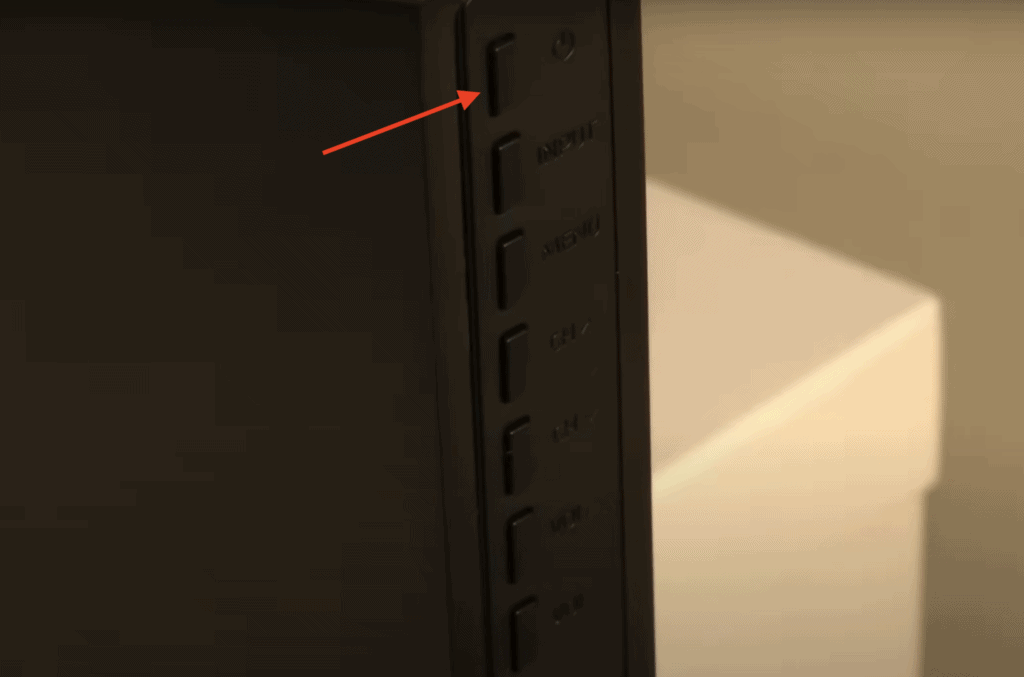
But what if you have an older Vizio TV, you know, one of those models released before 2016? In that case, your first stop should be the side of the left bezel.
The power button there usually holds a meet and greet with the menu, volume, channel, and input buttons—all aligned in a vertical row.
You should spot these buttons easily on the left side. But if your TV’s positioned in a way that you can’t, just reach out and give a feel.
The power button is the one at the very top.
3. Front bezel’s bottom left corner
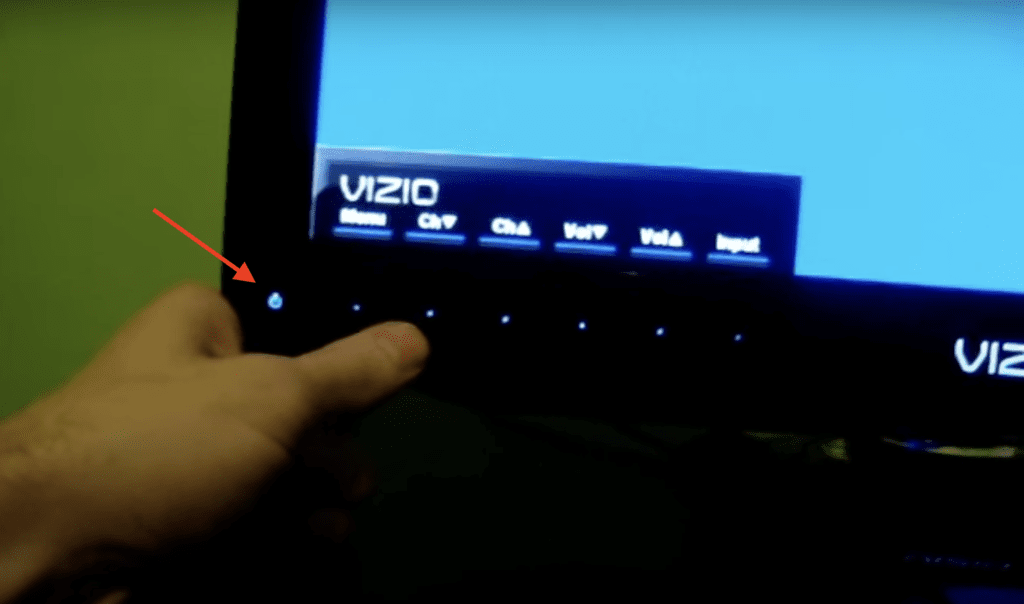
On some of those vintage Vizio TV models (those that came out before 2016), you’ll often find the power button hanging out in the bottom left corner of the front bezel.
These buttons usually come with a fancy LED-backlit capacitive touch feature, with the power button claiming the left corner of the bezel as its home base.
Sure, the LED makes them pretty noticeable at night, but in bright daylight, they can be a little harder to spot.
Your best bet is to take a look at your Vizio TV’s user manual.
Usually, the initial few pages of the manual are going to have a diagram that helps you pinpoint all the buttons on your TV.
Lost your user manual? No biggie.
Just head over to the Vizio website, where you can either view or download your TV’s user manual. You’ll just need to enter your TV’s model number or choose it from a list.
(And if your Vizio TV was one of those produced before 2016, make sure to check out this specific Vizio TV page.)
Well, TV manufacturers like to keep their modern customers happy, and these customers are all about that sleek and minimalist look.
They love it when their TVs can blend in smoothly with the decor of their living rooms, bedrooms, or whatever room their TV calls home.
Plus, just like with smartphones, the modern mindset is: the bigger the screen, the better.

As a consequence, bezels are on the verge of going extinct. What’s a bezel, you ask? It’s the frame that sits around your TV screen. With bezels slimming down to their skinniest, there’s barely any room to fit a physical power button.
Back in the day, bezels weren’t just for show. They offered some much-needed structural support and acted as a buffer safeguarding your TV screen. Plus, they did a pretty good job of concealing any electronic wiring.
But times have changed, and slim bezels have become the new black.
(Just look up pictures of old TV sets, and you’ll see how they sported chunky bezels with very visible power buttons, tuners, and ports smack dab in the front!)
So, it’s not like Vizio is playing some kind of game of hide-and-seek with you, tucking away the power button just to test your patience. The reality is, there’s barely any space to fit it on the front of your Vizio TV.
If your remote is missing or broken, and you don’t want to use the physical power button, there are a few alternative ways to turn your Vizio TV on.
1. Use your smartphone
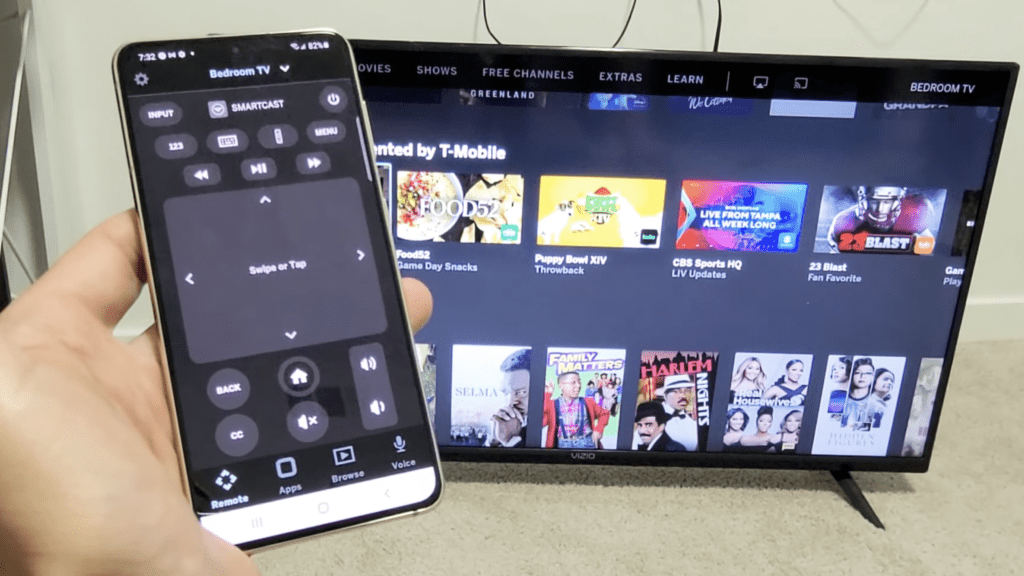
Give your smartphone a new job title: Vizio TV Remote. By downloading and using the Vizio Mobile app (you might know it as the SmartCast app), your smartphone can step in as you TV remote.
You can grab the app from Google Play or the App Store. Once you’ve got it on your phone, launch the app. You’ll have the choice to sign in to your Vizio account or join in as a guest.
You’ll see a list of Vizio devices in your home – pick out your Vizio TV, and then key in the 4-digit code that pops up on your TV screen.
Voila! Your smartphone and Vizio TV are now linked, and your phone doubles as a remote.
(Just make sure both your Vizio TV and smartphone are on the same Wi-Fi network for this to work).
2. Use gaming consoles
Some gaming consoles can also save the day by powering up your Vizio TV.
Fun fact: both PlayStation and Nintendo Switch have features that let you switch on your Vizio TV simply by powering up the console.
On PlayStation 4 or 5, look for the HDMI Device Link feature. On a Nintendo Switch, the feature is called Match TV Power State feature.
Both features rely on HDMI-Consumer Electronics Control (HDMI-CEC), which is a smart HDMI feature that lets connected gadgets communicate with each other.
(Keep in mind, though, these features only work if you’ve activated them before powering down your Vizio TV.)

If you’re a PlayStation user, enable HDMI Device Link by following these steps:
- Go to Settings.
- Scroll down to System.
- Select HDMI.
- Switch the HDMI Device Link toggle on.
If you’re a Nintendo Switch user, turn Match TV Power State on through these steps:
- Go to System Settings.
- Scroll down to TV Output.
- Turn Match TV Power State on.
Conclusion
In summary, all Vizio TVs do indeed come equipped with physical power buttons, but locating them can sometimes be a bit of a fun scavenger hunt, depending on the model of your TV.
If you own a newer Vizio TV model, you’ll usually find the power button hanging out at the back.
But if you’re rocking an older model, take a look either on the side of the left bezel or down in the bottom left corner of the front bezel.
Still unable to spot the power button on your Vizio TV? A quick consult with your Vizio TV user instruction manual should sort that out. It’s got handy diagrams that pinpoint the whereabouts of all the physical buttons and ports on your TV.
And remember, missing or broken remote aside, you’ve got other options for powering up your Vizio TV. You can always rely on the Vizio Mobile app or use gaming consoles like the PlayStation or Nintendo Switch to get the job done.

