Have you ever held your remote so close to the TV box that they’re practically touching, yet nothing’s happening?
If that’s the situation you’re in, and obviously the remote is not too far away or blocked, then it’s not working correctly for some other reason. Perhaps there’s something else going on.
Let’s found out!
The Clever Fix
Replace the batteries, especially if there’s no light or the LED blinks red 5 times every time you tap a button.
What’s the problem with my Xfinity remote?

Other than flat batteries, the common culprits behind remote malfunctions include the distance between the TV box and the remote, physical barriers blocking the remote’s line of sight, pairing glitches, or wear and tear from long-term use.
Most problems have a solution, but be prepared for the possibility of needing a replacement if nothing else works.
How to fix my Xfinity remote not working
If your remote has turned into a dud or isn’t acting quite right, these possible fixes are for you.
1. Change the batteries
The solution can be as simple as swapping the batteries with a fresh set.
If there’s no light or the LED blinks red 5 times as you tap any button, that’s a clear indicator of a low battery.
If you’re thinking of using the voice command to check the battery level, know that it might not work if the juice is running dangerously low since it consumes more power than other buttons.
I recommend sticking with button-pushing to check the battery level instead of using the voice command.
Regardless, it’s best to change the batteries, whether the battery is running low or not.
If the battery swap didn’t do the trick or the batteries weren’t the problem to begin with, take a look at the solutions below.
2. Check the remote’s transmitter

Your remote chats with your TV box using infrared light.
If that light’s on the blink, it’ll throw a wrench into the convo between your remote and TV box.
The small bulb at the top of your remote is the IR transmitter.
While you won’t be able to see the infrared signal with your eyes alone, your phone camera can pick up on it.
Here’s how to verify if it’s working:
- Launch your phone camera.
- Aim the camera at the remote’s IR transmitter.
- While watching your phone screen, press any button on the remote.
If you don’t see any light when you press a button, that means your IR transmitter is out of order.
3. Power Cycle
Sometimes, a good old-fashioned power refresh can work wonders.
To power cycle the device, switch off and unplug the TV box for a couple of minutes. Then, plug it back in and turn it on.
See if this does the trick for your remote woes. If there’s still no luck, let’s march onto the next fix.
4. Reset the Xfinity Remote

The reset process can vary based on your remote’s model.
Some models have a Setup button, and some don’t. Either way, it’s a pretty straightforward task.
Remember, resetting means you’ll need to pair the remote to the TV box again.
Ready to reset? Make sure your device is powered on, then follow the steps below.
For X1, XR2, XR5 and XR11
- Press the Setup button on the remote until the red LED light turns to green.
- Tap 9-8-1 on the remote.
- A green LED light will flash 2 times to indicate a successful reset.
For XR15
- Press the A (triangle) and D (diamond) buttons simultaneously until the red LED turns to green.
- Tap 9-8-1 on the remote.
- The LED light will flash 2 times to indicate a successful reset.
For XR16
- Press the i and Home buttons simultaneously until the LED light flashes.
- Tap the following in this sequence: Power button > ← (Last button) > – (volume down).
Once done with the reset, re-pair the remote to the TV box.
Can’t remember how to re-pair the remote to the TV box?
Follow these steps:
- Press the Setup button (if there is one) in the remote until the red light turns green. If there’s no Setup button, press the Xfinity and Info buttons simultaneously.
- Press the Xfinity button until the green light starts flashing.
- Type the 3-digit code that will pop up on the screen.
5. Reset the TV Box

Sometimes, the real troublemaker isn’t even the remote – it’s the TV box itself.
If it’s acting up, it could sever the connection with the remote, resulting in unresponsive buttons, a lack of voice command, and the like.
Just bear in mind that a TV box reset should be your last-ditch effort because it’ll wipe all your data and revert any custom settings to their defaults.
All you need to do is press and hold the reset button on the TV box for about 10 seconds.
You can also go the app route – with the Xfinity app, you can reset the TV box even without the remote. Just open up the app, head over to the account page, and tap on the long reset.
If none of the above methods solve your problem, it’s time to call in the pros – the Xfinity support center, to be exact.
They’re at your service 24/7. You can get in touch by dialing 1-800-COMCAST (1-800-266-2278) or visiting their Xfinity support page for a live chat with an Xfinity rep.
If they concur that your remote is beyond saving, it’s time for a replacement.
Can I use the TV without the remote?
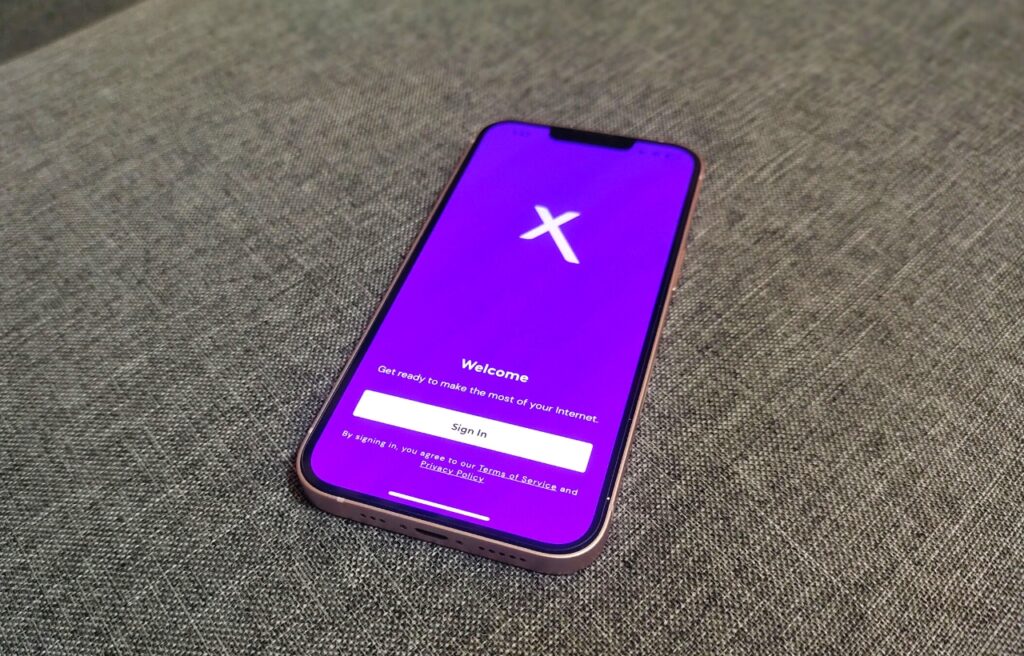
While you’re waiting for a new remote, you can use the Xfinity remote app on your phone as a stand-in.
Just remember that the app can only take control of the TV box, not the actual TV.
Wrapping Up

Like any other remote, the Xfinity remote’s most common point of failure is the batteries running dry.
That’s why it’s always a good idea to check your remote’s battery level first and swap out the batteries if needed before diving into other potential fixes.
If the issue goes beyond just batteries, here are some possible solutions:
- Change the batteries.
- Check the remote’s IR transmitter.
- Power cycle the device.
- Reset the Xfinity remote.
- Reset the TV box.
If these solve nothing, don’t hesitate to contact the Xfinity support center for help.
Every remote has an expiration date, so if it’s time for a new one, go ahead and replace it.
While you’re waiting for the new remote, the Xfinity remote app on your phone can take over the controls.


