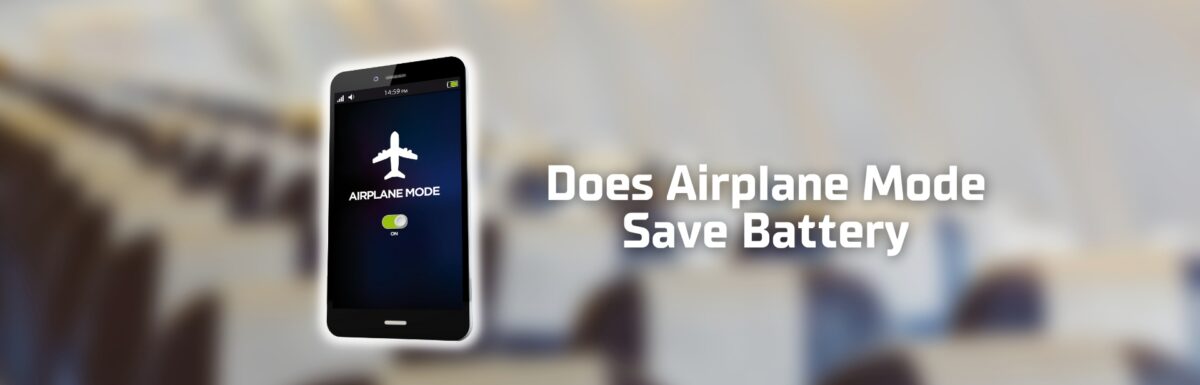Ever pondered over the question, “does airplane mode save battery?”
As an expert dealing with tech-related queries for over a decade, I can tell you the answer is affirmative. However, it’s slightly more complex than a mere “yes” or “no.”
The answer is rooted in understanding how our devices interact with various networks.
What is Airplane Mode?

If you’ve ever flown on an airplane, you’ve heard the flight attendants tell you to turn off your mobile device or switch it to “Airplane Mode.”
Ever wondered why?
Airplane Mode is a handy feature you’ll find on just about every modern smartphone or mobile device.
It’s like the “do not disturb” sign for your phone – it switches off all wireless connections like cellular data, Wi-Fi, and Bluetooth.
Your device goes quiet, quietly stopping its search and connection to any networks nearby.
The reason flight attendants ask you to turn off your mobile device or switch it to Airplane Mode is to prevent interference with the airplane’s communication and navigation systems.
You are doing a favor to the flight crew and your fellow passengers by doing so.
While there is no conclusive evidence that mobile devices can cause problems with airplane systems, it’s better to err on the side of caution.
Airplane Mode: Not just for flights
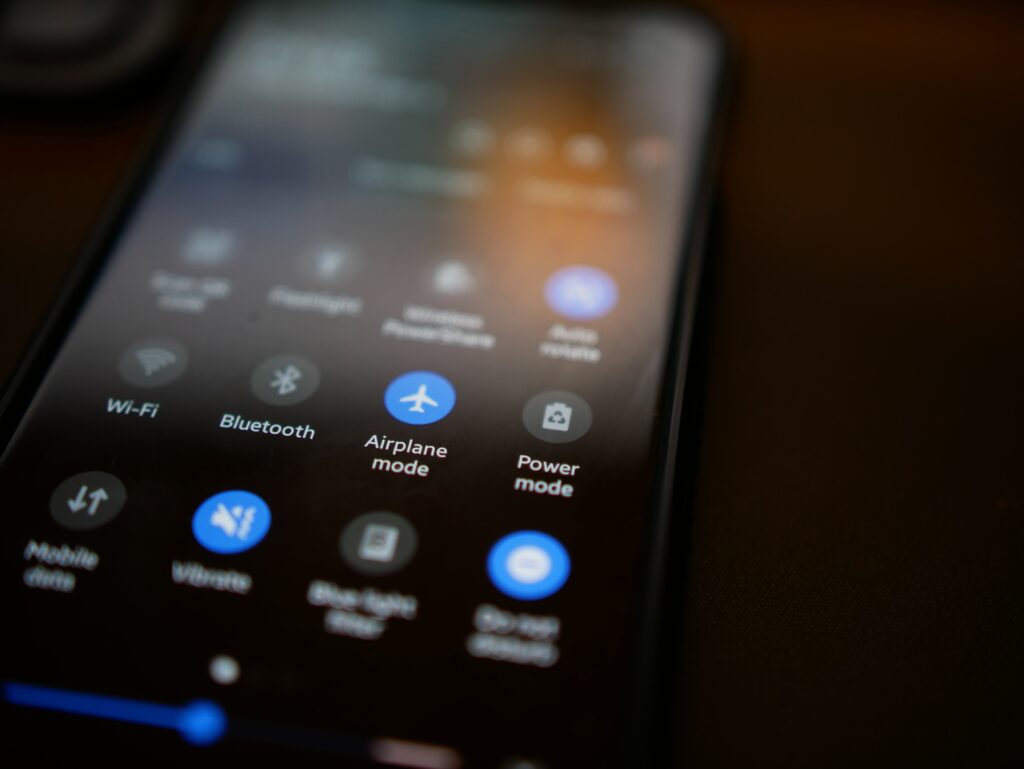
While Airplane Mode is mostly heard during flights, it also has various uses.
You can use it anytime you want to conserve battery life, such as when your battery’s running low and you’re nowhere near a charging point.
Switching on Airplane Mode can help extend your phone’s life.
It does this by putting your device into a low-power state since it’s not busy keeping up with connections.
In addition to saving battery life, Airplane Mode can also be helpful when you’re trying to focus on a task or when you need to limit distractions.
Say, for example, you have a big test coming up.
Turning on Airplane Mode kills the incoming notifications and disables internet access. So, no more spur-of-the-moment texts or tempting Facebook updates.
You’re free to focus on what really matters at that moment.
How to turn on Airplane Mode
Below is the step-by-step procedure on how to enable Airplane Mode on your device.
Follow the procedure suitable for your device.
Activate Airplane Mode on iOS
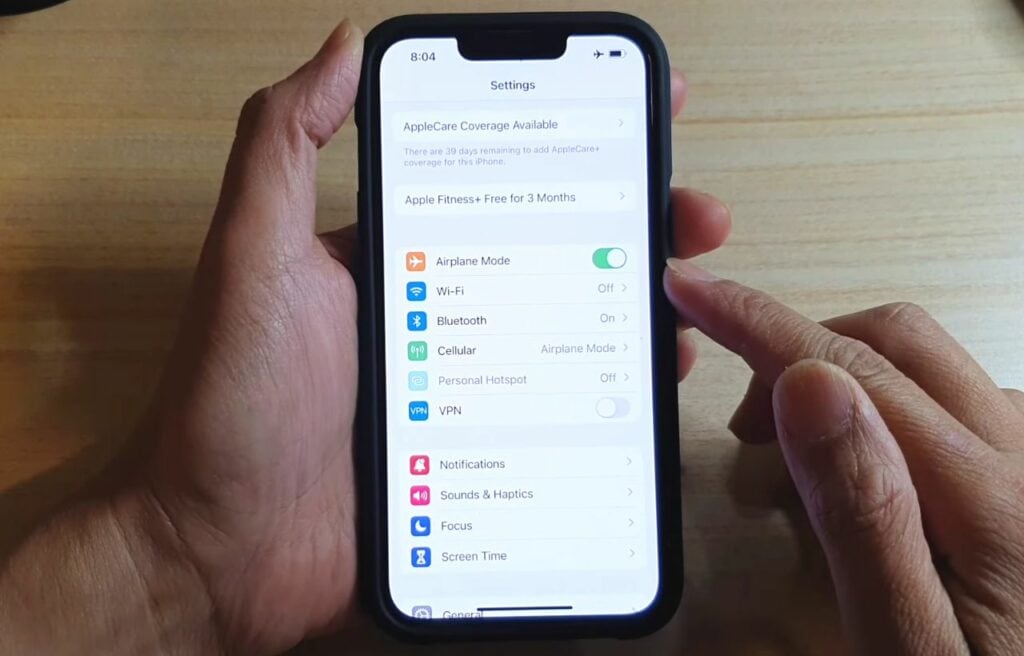
- Open the Control Center on your iOS device by swiping down from the top right corner of the screen.
- Look for the airplane icon, which is located in the top left corner of the Control Center.
- Tap the airplane icon to turn on Airplane Mode.
(The icon will turn orange when it’s activated.)
Activate Airplane Mode on Android
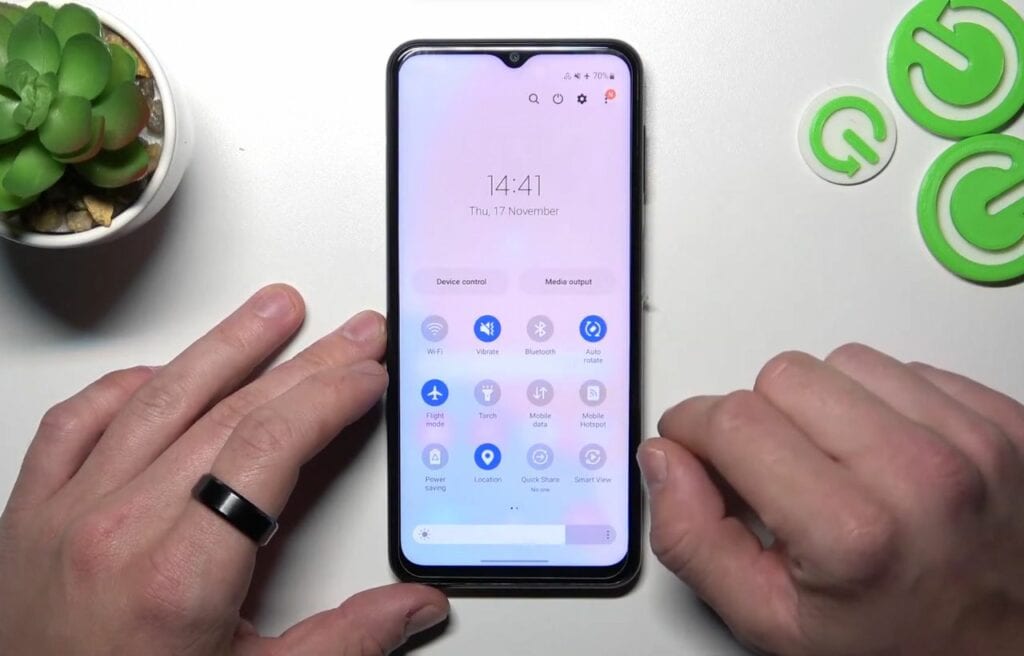
- Open the Settings app on your Android phone.
- Look for the Network & internet option and tap on it.
- Look for the Airplane Mode option and tap on it.
- Tap the switch next to Airplane Mode to turn it on.
(The switch will turn blue when it’s activated.)
Activate Airplane Mode on Laptops
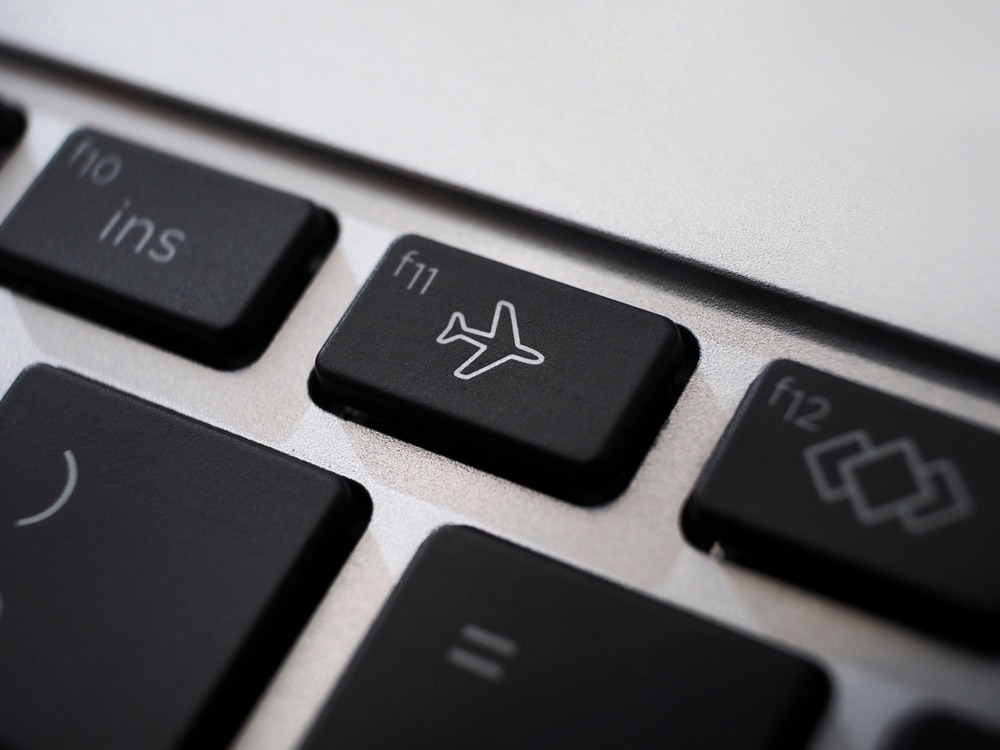
- Open the Settings app and look for the Network & internet option.
- Look for the Airplane Mode option and toggle it on.
Alternatively, you can activate Airplane Mode in this way:
- Look for the airplane icon on your laptop’s keyboard.
(It’s usually located on one of the function keys F1-F12)
- Hold down the “Fn” key on your keyboard and press the function key with the airplane icon.
Does Airplane Mode guarantee longer battery life?
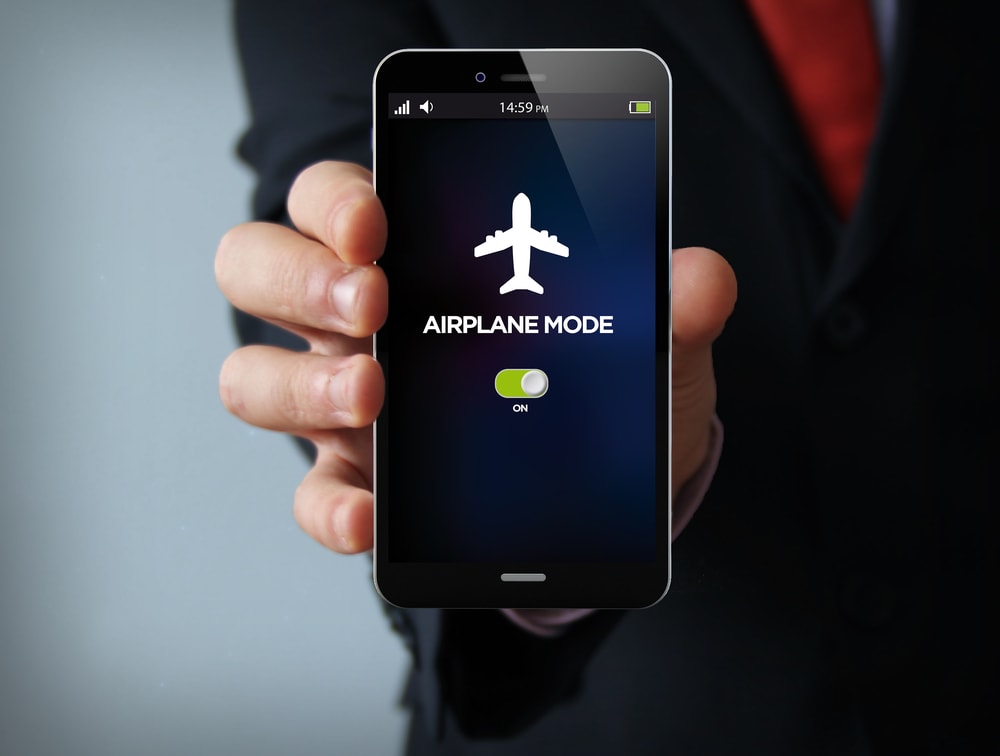
Remember that Airplane Mode isn’t a magic bullet and won’t save battery life for all activities.
Sure, it can help save some battery life by switching off the major features that are usually slurping up that precious battery juice.
But don’t be fooled – if you use your phone while in Airplane Mode, it will still consume battery power.
Whether you’re burning through levels on a game, jamming to some tunes, catching up on an ebook, or watching videos while on Airplane Mode, it still draws power. Good thing is it might not be as much as when all those wireless connections are live.
In short, Airplane Mode can help lower battery usage, but it’s not a foolproof plan to make your phone last longer.
The more you use your phone, even in Airplane Mode, the more battery it’s going to consume.
Does Airplane Mode save data?
The short answer is yes.
Turning on Airplane Mode can be a great way to save money on roaming charges.
It’s also a good way to avoid accidentally using data when you don’t want to.
But if you need to use data for surfing the internet or sending messages, you will need to turn off Airplane Mode.
Drawbacks of Using Airplane Mode
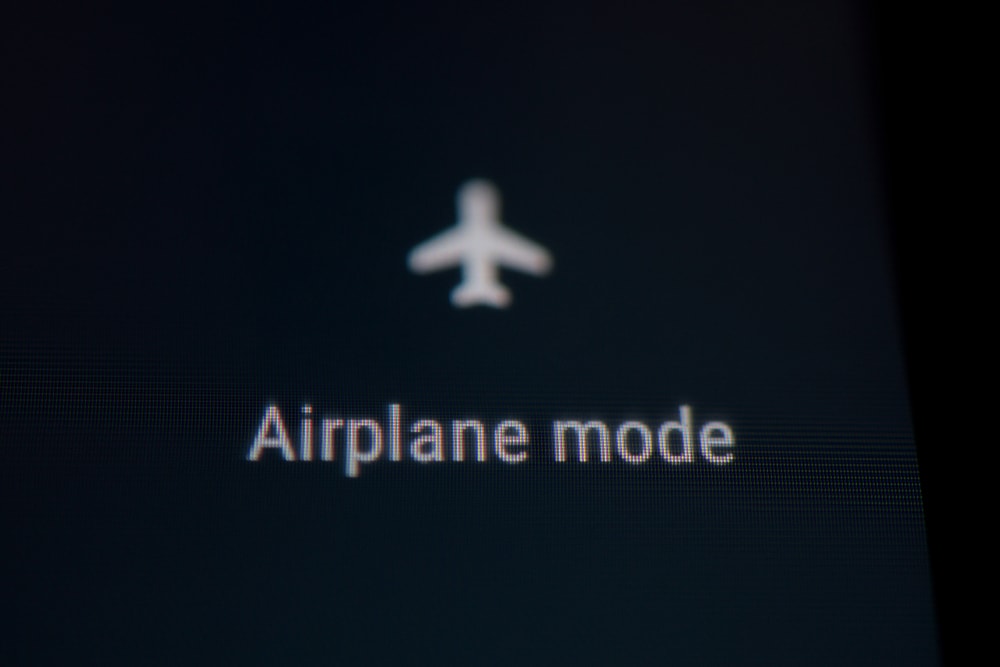
While Airplane Mode can save battery life and data charges, it also comes with a price.

Disconnection from the world
Airplane Mode can be a real bummer if you need to stay connected with work, friends, or family.
No texts, no calls, and no browsing the internet via mobile data- you’re essentially cut off from the world.

Limited Connectivity
The thing about Airplane Mode is that it puts a stop to Wi-Fi and Bluetooth connectivity too.
If you were planning to stream some music, print something wirelessly, or use a Bluetooth headset, you’re out of luck.

Missed Notifications
This is a biggie if you depend on your smartphone for work or social updates. Because when you’re in Airplane Mode, your notification center becomes a ghost town. Zip, zero, zilch!

Inability to Use Location Services
When you turn on Airplane Mode, you won’t be able to use location-based services like maps, weather apps, or ride-sharing services.
If you’re traveling and need to navigate an unfamiliar city, this might be a major inconvenience.
You might have to go old school and whip out an actual paper map.
Other Ways to Save Battery Life
If you’re looking to save battery life on your device, Airplane Mode is just one of many options available to you.
Here are a few other ways you can extend your battery life.
1. Using Dark mode
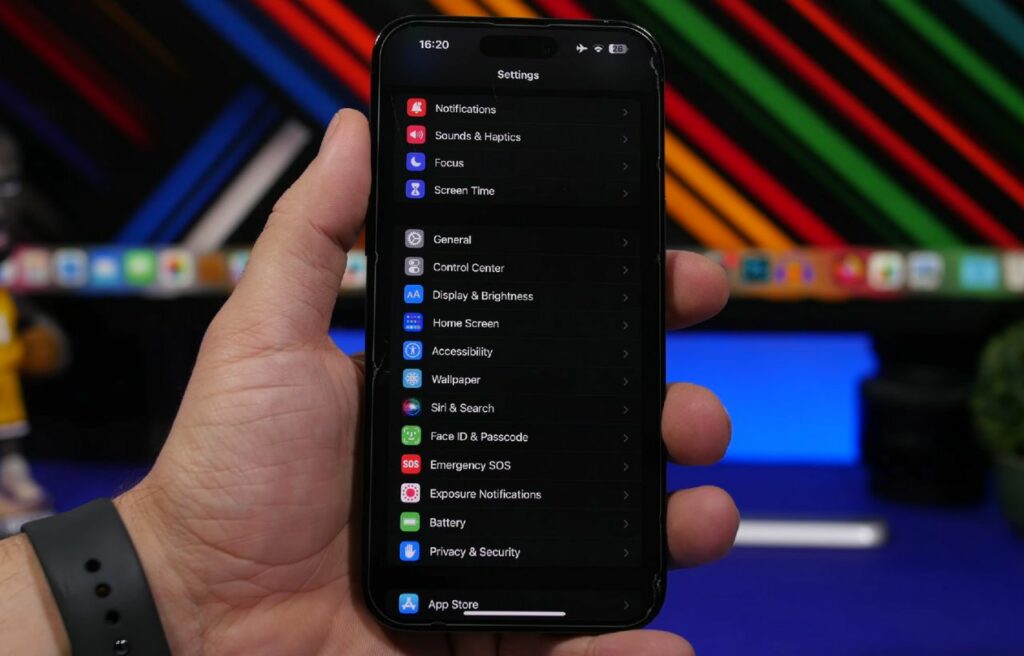
One popular feature that can help you save battery life is dark mode.
By using a darker theme on your device, you cut down on the power your screen gobbles up.
This is because darker pixels require less energy to display than lighter pixels.
So, if you’re using a device with an OLED or AMOLED screen, using dark mode is the key.
If you’re not familiar on how to enable it, here’s how:
For iOS
- Go to the Control Center.
- Press and hold the Brightness slider (the one with the sun icon)
- Tap Appearance on the bottom left, then select Dark.
If you’re having a hard time launching the Control Center or Brightness slider, here’s a more conventional way to enable dark mode:
- Go to Settings > Display & Brightness > Dark.
For Android
- Go to Settings > Display > Advanced > (toggle the Dark theme on.)
2. Turn off Bluetooth
Bluetooth is a sneaky battery drain, even when it’s not connected to anything.
Not using it to connect to speakers or headphones?
Flip it off and save some battery.
You might want to consider going old school for a bit and plug in some wired headphones.
3. Turn off Wi-Fi

Ever find yourself accidentally leaving your Wi-Fi on more than you’d like?
Maybe you’re often in a rush heading out or just forget to turn it off.
That little oversight means your phone is on a mission, constantly searching for a Wi-Fi signal and eating up the battery.
Make it a habit to double-check if the Wi-Fi is left turned on.
Doing so can give your battery a breather.
4. Airplane Mode enabled + Wi-Fi enabled
Got a day off and planning to lounge on the couch scrolling through TikTok for hours?
If your aim is to extend the phone’s battery life while in use, you can try this trick that I often do.
Here’s how to keep your phone alive longer: enable Airplane Mode while using the Wi-Fi.
Mobile data is the biggest battery drain.
So, turning on the Airplane Mode is a great workaround because it reduces the power consumption from the cellular radio not being used.
Of course, do this trick if you’re not expecting to receive any text messages or calls because all of that will be halted unless the Airplane Mode is disabled.
Give it a try and see how your phone doesn’t discharge as fast as it was before.
5. Turn on Battery Saver
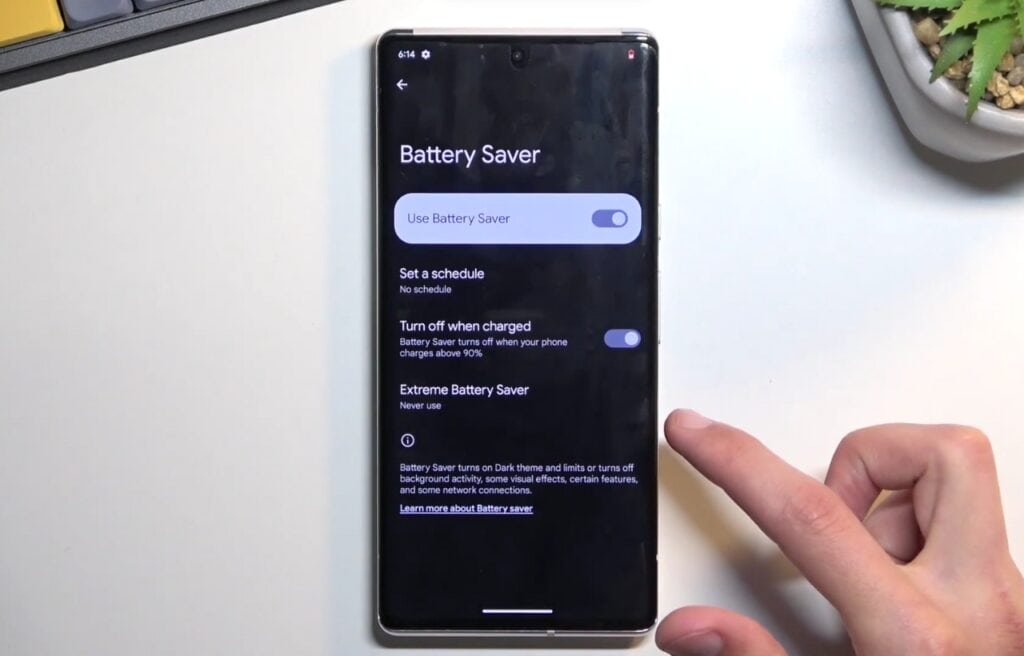
Most devices come with a battery saver mode that can help you save battery life when you’re running low on power.
When you turn on battery saver mode, your device will automatically adjust settings like screen brightness and CPU speed to reduce power usage.
So, if you’re trying to conserve battery life, turning on battery saver mode can be a good option.
However, remember that while this can help you save battery life, it can also make your device run slower.
It might also affect your user experience because some background apps may not work unless you take the phone off from the battery saver mode.
Is battery saver mode bad for your battery health?
Heard the rumor that constantly using Battery Saver mode is bad for your battery?
Let’s set the record straight: it’s not.
In fact, Battery Saver mode can actually help extend your battery life by reducing power consumption.
Go ahead and turn it on without fear!
Wrapping up
The primary purpose of Airplane Mode is to ensure that electronic devices do not interfere with the communication and navigation systems of aircraft during flight.
However, it is also a useful feature for conserving battery life.
When you activate Airplane Mode, your device is not constantly pinging for signals, which can drain your battery quickly.
By turning off these features, you can save significant battery power, especially when you are in an area with poor signal reception.
However, it is worth noting that Airplane Mode has its limitations.
While it can save battery life, it also disables your device from calling or receiving text messages, accessing the internet via data or communicating with other devices while in Airplane Mode.
Therefore, it is essential to find the right balance between battery life and phone usage.
You wouldn’t know the effect of disabling the Airplane Mode to your battery until you observed it yourself.
Keep us updated on how it goes for you!