Life’s good with LG, but not when your TV suddenly goes silent during your favorite show or movie.
The superior resolution of your LG TV deserves equally impressive audio.
If your TV isn’t muted, and the volume isn’t set extremely low, the issue might be a setting that needs a bit of adjustment.
Let’s find out!
The Clever Fix
Hit the Mute button on your remote three times to bring up the Menu. From the available options, choose AV reset, then select Confirm on the pop-up message that appears.
Why is my LG TV silent?
Besides the occasional blunder of accidentally hitting the Mute button when grabbing the remote, several factors might contribute to your LG TV’s sudden silence.
If you’ve recently hooked up a set-top box, speakers, or a soundbar to your TV, the issue could be due to improper sound output settings on either the TV or the external device.
The problem may also be app-specific, so check if the sound problem exists across all apps.
If the issue is limited to one app, think about updating or reinstalling it.
However, if all apps have gone quiet, be sure to keep reading for more possible solutions.
How to fix LG TV with no sound
1. Reset audio/video settings
This is the solution if the cause is due to incorrect audio settings.
Instead of poking around and trying out each audio setting one by one, the fastest way to get your sound back to normal is to reset it.
It is the quickest way to bring your audio back as it returns everything audio-related to default.
To do this, simply press the remote’s Mute button 3 times to launch the Menu, then select AV reset.
Confirm on the pop-up message that you want to proceed with the reset.
2. Power cycle the TV

Just as it does for other devices, power cycling can solve many of your TV’s issues (yes, including the mysterious case of no sound).
It flushes out any residual energy and gives your TV a fresh start.
Power cycling is as simple as unplugging the TV and plugging it back in. It’s a handy trick whenever your TV starts acting up.
Here’s the proper way to power cycle your TV:
- Unplug the TV.
- Press and hold the TV’s Power button for 30 seconds.
- Wait for a full minute before plugging the TV back into the power socket.
You might be wondering how pressing the Power button could do anything when the TV is unplugged, but take my word for it.
Most of the time, power cycling resolves the issue.
Your TV’s sound should be back in full swing once you’re done.
If not, the problem might lie within the settings – let’s address that next.
3. Tweak TV sound settings
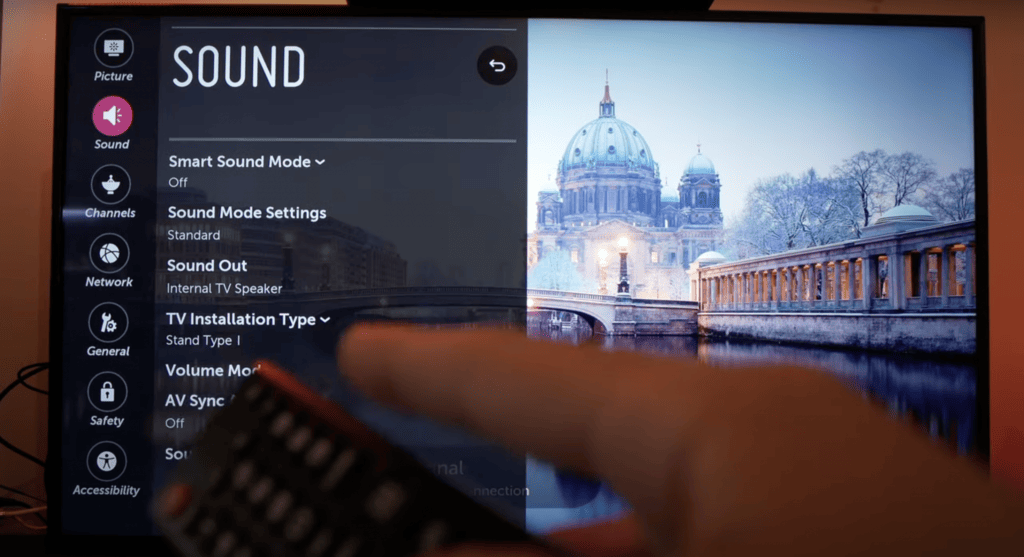
This fix can be a bit tricky.
One small change might work for you, but you might need to adjust a couple of settings.
You can try them one at a time to see what works best for you.
The trick is to configure your TV’s sound setting based on your sound output.
Disable Smart Sound
At times, merely disabling the Smart Sound can remedy a no-audio problem.
Here’s how to do it:
Go to Settings > Sound > Smart Sound Mode (turn off if it’s on).
Change Sound Out setting
You will not hear a sound coming from the TV speakers if it’s not set to TV speakers.
Likewise, the sound will also not come out where you expect it to be (like on external speakers) if it’s in the wrong setting.
To change the TV sound output setting, follow this path:
Go to Settings > Sound > Sound Out > (change sound out setting).
Ensure to set it to TV speakers if you want sound from the TV speakers.
If this doesn’t work, test the different TV sound out options until you find what works for you.
If the TV is connected to a soundbar, audio transmitter, or any external device, set the TV sound output to correspond with the type of connection.
Disable Dolby Atmos
If your TV is connected to an external speaker, disabling Dolby Atmos usually does the trick.
To do this, follow this path:Go to Settings > Sound > DOLBY ATMOS (turn off).
Switch to PCM
If disabling Dolby Atmos worked for you, there’s no need to switch it to PCM.
However, this can be a good fall-back option if previous fixes didn’t help.
Here’s how to switch the sound output to PCM:
- Go to Settings > Sound > Sound Out > Optical.
- Change Digital Sound Out from Auto to PCM.
4. Factory reset the TV
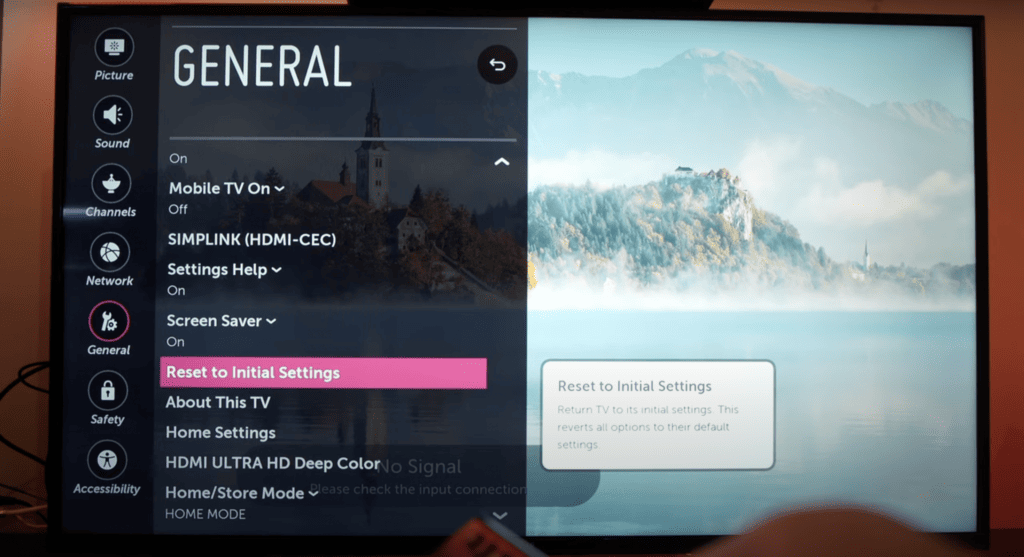
A factory reset can solve almost any technical problem.
Returning your TV to its initial settings will make it work like new again.
However, keep in mind that this will erase all your customized settings and everything else.
Your TV will revert back to the condition it was in just out of the box, meaning you’ll need to set it up again.
If you’re prepared for this, grab your remote and follow this sequence:
Go to Settings > All Settings > Support > Reset to Initial Settings > OK.
If the sound issue persists, you might be dealing with a hardware problem and should consider contacting customer support.
Wrapping up

Watching a movie or TV show without sound is like eating a burger without a bun; it’s just not the same.
Even if you have subtitles, you’re still missing out on the essential sound effects.
Don’t settle for a silent viewing experience!
Try the following fixes:
- Rest audio/video settings.
- Power cycle the TV.
- Tweak TV sound settings.
- Factory reset the TV.
Before reaching out to customer support, you can also make use of LG’s chat support.
It provides access to manuals, repair requests, tracking repairs, troubleshooting guides, parts and accessories purchasing, and much more.
If the problem persists, there could be an issue with your TV’s hardware.
You can schedule a repair with LG or call them at 800-243-0000 or 850-999-4934, available Monday to Sunday, 8 AM to 9 PM.
So, did these fixes work?
Is your TV’s audio back in action?


